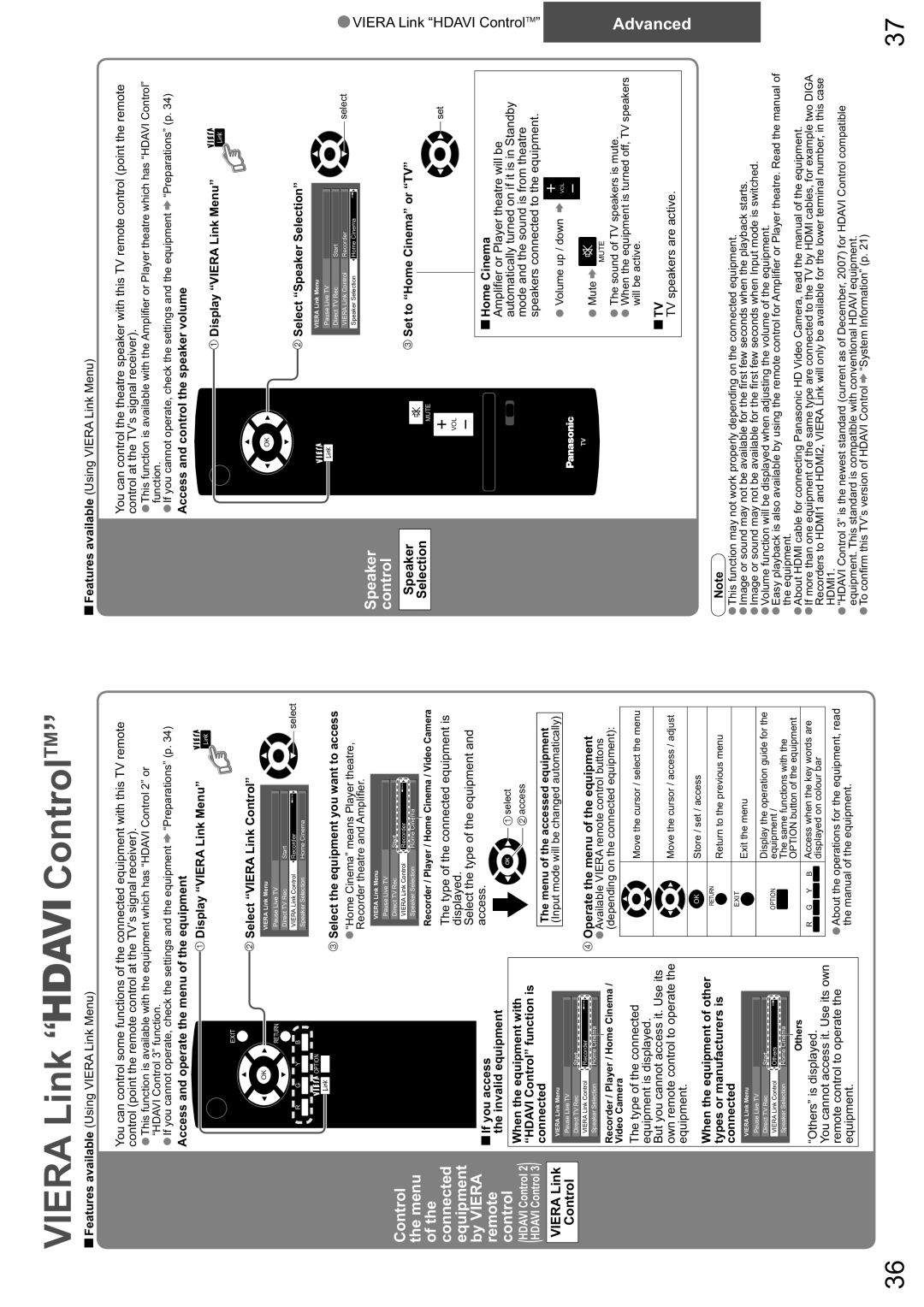VIERA Link “


 ControlTM”
ControlTM”
Features available (Using VIERA Link Menu)
You can control some functions of the connected equipment with this TV remote control (point the remote control at the TV’s signal receiver).
•This function is available with the equipment which has “HDAVI Control 2” or
•If you cannot operate, check the settings and the equipment ![]() “Preparations” (p. 34)
“Preparations” (p. 34)
Access and operate the menu of the equipment“HDAVI Control 3” function.
Features available (Using VIERA Link Menu)
You can control the theatre speaker with this TV remote control (point the remote control at the TV’s signal receiver).
•This function is available with the Amplifier or Player theatre which has “HDAVI Control”
•If you cannot operate, check the settings and the equipment ![]() “Preparations” (p. 34)
“Preparations” (p. 34)
Access and control the speaker volumefunction.
![]() Display “VIERA Link Menu”
Display “VIERA Link Menu”
INPUT
POWER
![]() INPUT
INPUT![]()
![]() Display “VIERA Link Menu”
Display “VIERA Link Menu”
Control the menu of the connected equipment by VIERA remote control
(HDAVIHDAVI ControlControl 23)
VIERA Link
Control
ASPECTEXIT
OK
MENURETURN
R G Y B
![]()
![]()
![]()
![]() OPTION DIRECT TV REC
OPTION DIRECT TV REC
1 2 3
4 5 6
7 8 9
0
VCR MUTE
VOL
TEXT F P INDEX HOLD
If you access
the invalid equipment
When the equipment with “HDAVI Control” function is connected
VIERA Link Menu
Pause Live TV
Direct TV Rec | Start |
VIERASpeakerLinkSelectionControl ![]() Recorder
Recorder
Speaker Selection | Home Cinema |
Recorder / Player / Home Cinema / Video Camera
The type of the connected equipment is displayed.
But you cannot access it. Use its own remote control to operate the equipment.
 Select “VIERA Link Control”
Select “VIERA Link Control”
VIERA Link Menu
Pause Live TV
Direct TV Rec | Start |
SpeakerVIERA LinkSelectionControl | Recorder | select |
Speaker Selection | Home Cinema |
 Select the equipment you want to access
Select the equipment you want to access
•“Home Cinema” means Player theatre, Recorder theatre and Amplifier.
VIERA Link Menu |
|
Pause Live TV |
|
| |
Direct TV Rec |
|
Start | |
SpeakerVIERA LinkSelectionControl |
|
Recorder | |
Speaker Selection |
|
Home Cinema |
Recorder / Player / Home Cinema / Video Camera
The type of the connected equipment is displayed.
Select the type of the equipment and access.
![]()
![]() select
select ![]() access
access
The menu of the accessed equipment
(Input mode will be changed automatically)
 Operate the menu of the equipment
Operate the menu of the equipment
•Available VIERA remote control buttons (depending on the connected equipment):
| Move the cursor / select the menu |
|
|
| Move the cursor / access / adjust |
|
|
OK | Store / set / access |
Speaker control
Speaker
Selection
GUIDEEXIT
OK
MENURETURN
R G Y B
ASPECT ![]()
![]()
![]()
![]() OPTION SD CARD
OPTION SD CARD
1 2 3
4 5 6
7 8 9
0
INFOMUTE
CH VOL
TEXT STTL INDEX HOLD
POWER REC | VCR DVD |
PROGRAMME
TV
 Select “Speaker Selection”
Select “Speaker Selection”
VIERA Link Menu |
|
|
|
| |
Pause Live TV |
|
|
|
| |
|
|
|
| ||
Direct TV Rec |
|
|
|
| |
Start |
|
| select | ||
VIERA Link Control |
|
|
| ||
Recorder | |||||
|
| ||||
Speaker Selection |
|
|
|
| |
Home Cinema |
|
|
|
![]() Set to “Home Cinema” or “TV”
Set to “Home Cinema” or “TV”
![]() set
set
Home Cinema
Amplifier or Player theatre will be automatically turned on if it is in Standby mode and the sound is from theatre speakers connected to the equipment.
•Volume up / down ![]() VOL
VOL
•Mute ![]()
![]()
MUTE
•The sound of TV speakers is mute.
•When the equipment is turned off, TV speakers will be active.
TV
TV speakers are active.
•VIERA Link “HDAVI ControlTM”
Advanced
When the equipment of other types or manufacturers is connected
VIERA Link Menu
Pause Live TV
Direct TV Rec | Start |
SpeakerVIERA LinkSelectionControl ![]() Others
Others
Speaker Selection | Home Cinema |
Others
“Others” is displayed.
You cannot access it. Use its own remote control to operate the equipment.
RETURN | Return to the previous menu |
| |
|
|
EXIT | Exit the menu |
| |
|
|
| Display the operation guide for the |
OPTION | equipment / |
| The same functions with the |
| OPTION button of the equipment |
|
|
R G Y B | Access when the key words are |
| displayed on colour bar |
•About the operations for the equipment, read the manual of the equipment.
Note
•This function may not work properly depending on the connected equipment.
•Image or sound may not be available for the first few seconds when the playback starts.
•Image or sound may not be available for the first few seconds when Input mode is switched.
•Volume function will be displayed when adjusting the volume of the equipment.
•Easythe equipment.playback is also available by using the remote control for Amplifier or Player theatre. Read the manual of
•About HDMI cable for connecting Panasonic HD Video Camera, read the manual of the equipment.
•If more than one equipment of the same type are connected to the TV by HDMI cables, for example two DIGA Recorders to HDMI1 and HDMI2, VIERA Link will only be available for the lower terminal number, in this case HDMI1.
•“HDAVI Control 3” is the newest standard (current as of December, 2007) for HDAVI Control compatible equipment. This standard is compatible with conventional HDAVI equipment.
•To confirm this TV’s version of HDAVI Control ![]() “System Information” (p. 21)
“System Information” (p. 21)
36 | 37 |