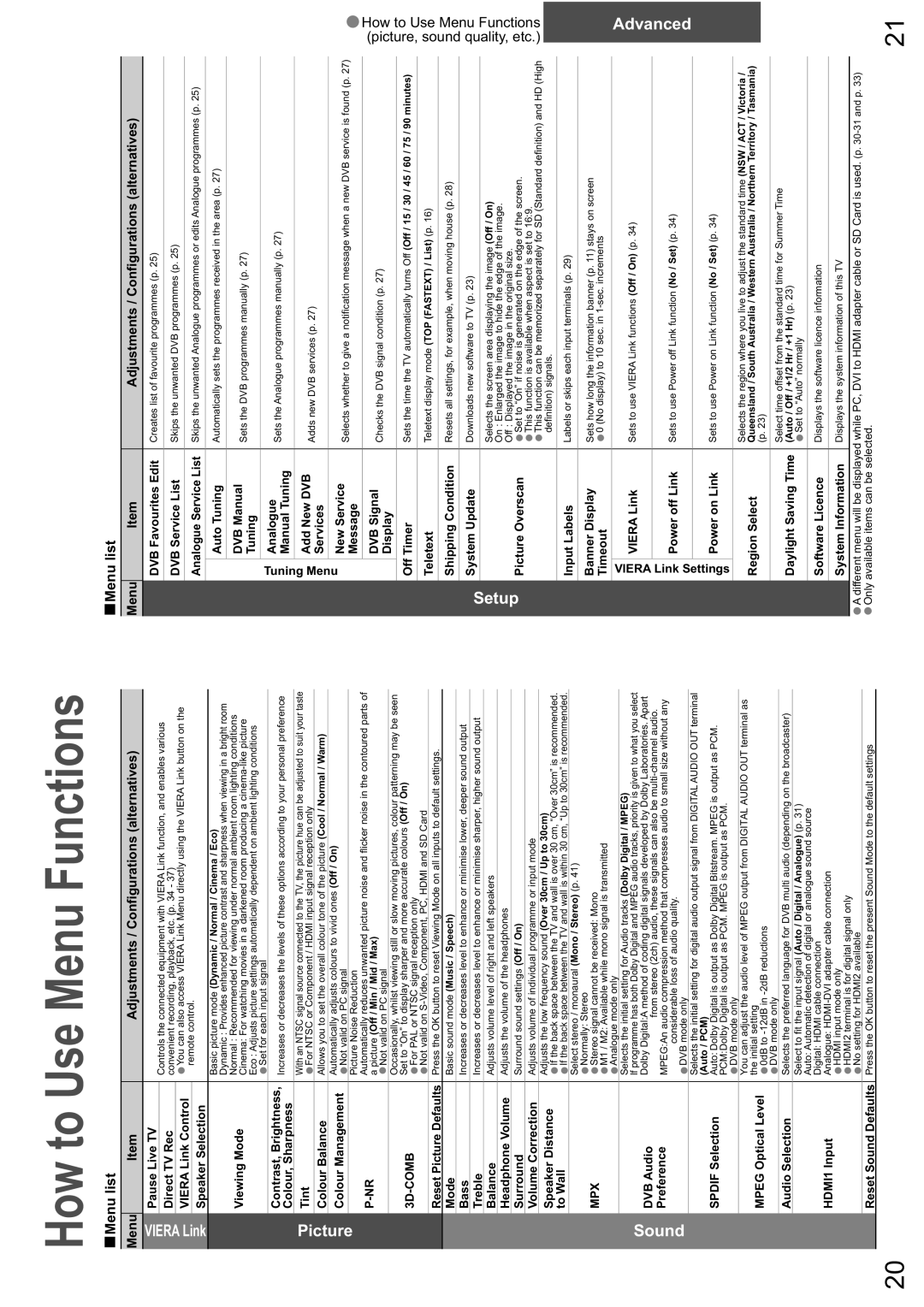How to Use Menu Functions
Menu list
Menu | Item | Adjustments / Configurations (alternatives) |
|
|
|
VIERA | Pause Live TV | Controls the connected equipment with VIERA Link function, and enables various | |
|
| ||
| Direct TV Rec | ||
| convenient recording, playback, etc. (p. 34 - 37) | ||
|
| •You can also access VIERA Link Menu directly using the VIERA Link button on the | |
Link | VIERA Link Control | ||
| remote control. | ||
Speaker Selection | |||
| |||
|
| Basic picture mode (Dynamic / Normal / Cinema / Eco) | |
|
| Dynamic : Provides enhanced picture contrast and sharpness when viewing in a bright room | |
| Viewing Mode | Normal : Recommended for viewing under normal ambient room lighting conditions | |
| Cinema: For watching movies in a darkened room producing a | ||
|
| ||
|
| Eco : Adjusts picture settings automatically dependent on ambient lighting conditions | |
|
| •Set for each input signal | |
| Contrast, Brightness, | Increases or decreases the levels of these options according to your personal preference | |
| Colour, Sharpness |
| |
Picture | Colour Management | With an NTSC signal source connected to the TV, the picture hue can be adjusted to suit your taste | |
•Not valid on PC signal | |||
| Tint | •For NTSC or Component / HDMI input signal reception only | |
| Colour Balance | Allows you to set the overall colour tone of the picture (Cool / Normal / Warm) | |
|
| Automatically adjusts colours to vivid ones (Off / On) | |
|
|
| |
|
| Picture Noise Reduction | |
| Automatically reduces unwanted picture noise and flicker noise in the contoured parts of | ||
| a picture (Off / Min / Mid / Max) | ||
|
| ||
|
| •Not valid on PC signal | |
|
| Occasionally, whilst viewing still or slow moving pictures, colour patterning may be seen | |
|
| Set to “On” to display sharper and more accurate colours (Off / On) | |
| •For PAL or NTSC signal reception only | ||
|
| ||
|
| •Not valid on | |
| Reset Picture Defaults | Press the OK button to reset Viewing Mode on all inputs to default settings. | |
| Mode | Basic sound mode (Music / Speech) | |
| Bass | Increases or decreases level to enhance or minimise lower, deeper sound output | |
| Treble | Increases or decreases level to enhance or minimise sharper, higher sound output | |
| Balance | Adjusts volume level of right and left speakers | |
| Headphone Volume | Adjusts the volume of the headphones | |
| Surround | Surround sound settings (Off / On) | |
| Volume Correction | Adjusts volume of individual programme or input mode | |
| Speaker Distance | Adjusts the low frequency sound (Over 30cm / Up to 30cm) | |
| •If the back space between the TV and wall is over 30 cm, “Over 30cm” is recommended. | ||
| to Wall | ||
|
| •If the back space between the TV and wall is within 30 cm, “Up to 30cm” is recommended. | |
|
| Select stereo / monaural (Mono / Stereo) (p. 41) | |
|
| •Normally: Stereo | |
| MPX | •Stereo signal cannot be received: Mono | |
|
| •M1 / M2: Available while mono signal is transmitted | |
|
| •Analogue mode only | |
|
| Selects the initial setting for Audio tracks (Dolby Digital / MPEG) | |
Sound |
| If programme has both Dolby Digital and MPEG audio tracks, priority is given to what you select | |
DVB Audio | Dolby Digital:A method of coding digital signals developed by Dolby Laboratories. Apart | ||
| from stereo (2ch) audio, these signals can also be | ||
| Preference | ||
| MPEG:An audio compression method that compresses audio to small size without any | ||
|
| considerable loss of audio quality. | |
|
| •DVB mode only | |
|
| Selects the initial setting for digital audio output signal from DIGITAL AUDIO OUT terminal | |
|
| (Auto / PCM) | |
| SPDIF Selection | Auto: Dolby Digital is output as Dolby Digital Bitstream. MPEG is output as PCM. | |
|
| PCM:Dolby Digital is output as PCM. MPEG is output as PCM. | |
|
| •DVB mode only | |
|
| You can adjust the audio level of MPEG output from DIGITAL AUDIO OUT terminal as | |
|
| the initial setting | |
| MPEG Optical Level | •0dB to | |
|
| •DVB mode only | |
| Audio Selection | Selects the preferred language for DVB multi audio (depending on the broadcaster) | |
|
| Select to fit the input signal (Auto / Digital / Analogue) (p. 31) | |
|
| Auto: Automatic detection of digital or analogue sound source | |
|
| Digital: HDMI cable connection | |
| HDMI1 Input | Analogue: | |
|
| •HDMI input mode only | |
|
| •HDMI2 terminal is for digital signal only | |
|
| •No setting for HDMI2 available | |
| Reset Sound Defaults | Press the OK button to reset the present Sound Mode to the default settings |
Menu list
Menu |
| Item | Adjustments / Configurations (alternatives) |
|
|
|
|
| DVB Favourites Edit | Creates list of favourite programmes (p. 25) | |
|
|
|
|
| DVB Service List | Skips the unwanted DVB programmes (p. 25) | |
|
|
|
|
| Analogue Service List | Skips the unwanted Analogue programmes or edits Analogue programmes (p. 25) | |
|
|
|
|
|
| Auto Tuning | Automatically sets the programmes received in the area (p. 27) |
|
|
|
|
|
| DVB Manual | Sets the DVB programmes manually (p. 27) |
|
| Tuning | |
|
|
| |
| Tuning |
|
|
| Analogue | Sets the Analogue programmes manually (p. 27) | |
|
| Manual Tuning | |
|
|
| |
|
|
|
|
| Menu | Add New DVB | Adds new DVB services (p. 27) |
| Services | ||
|
|
| |
|
|
|
|
|
| New Service | Selects whether to give a notification message when a new DVB service is found (p. 27) |
|
| Message | |
|
|
| |
|
|
|
|
|
| DVB Signal | Checks the DVB signal condition (p. 27) |
|
| Display | |
|
|
| |
|
|
|
|
| Off Timer | Sets the time the TV automatically turns Off (Off / 15 / 30 / 45 / 60 / 75 / 90 minutes) | |
|
|
|
|
| Teletext | Teletext display mode (TOP (FASTEXT) / List) (p. 16) | |
|
|
|
|
| Shipping Condition | Resets all settings, for example, when moving house (p. 28) | |
|
|
|
|
Setup | System Update | Downloads new software to TV (p. 23) | |
|
|
| |
|
| Selects the screen area displaying the image (Off / On) | |
|
|
| On : Enlarged the image to hide the edge of the image. |
|
|
| Off : Displayed the image in the original size. |
| Picture Overscan | •Set to “On” if noise is generated on the edge of the screen. | |
|
|
| •This function is available when aspect is set to 16:9. |
|
|
| •This function can be memorized separately for SD (Standard definition) and HD (High |
|
|
| definition) signals. |
| Input Labels | Labels or skips each input terminals (p. 29) | |
|
|
|
|
| Banner Display | Sets how long the information banner (p. 11) stays on screen | |
| Timeout | •0 (No display) to 10 sec. in | |
| VIERA | VIERA Link | Sets to use VIERA Link functions (Off / On) (p. 34) |
| Link |
|
|
| Power off Link | Sets to use Power off Link function (No / Set) (p. 34) | |
| Settings |
|
|
| Power on Link | Sets to use Power on Link function (No / Set) (p. 34) | |
|
|
|
|
|
|
| Selects the region where you live to adjust the standard time (NSW / ACT / Victoria / |
| Region Select | Queensland / South Australia / Western Australia / Northern Territory / Tasmania) | |
|
|
| (p. 23) |
|
|
|
|
| Daylight Saving Time | Select time offset from the standard time for Summer Time | |
| •Set to “Auto” normally | ||
|
|
| (Auto / Off / +1/2 Hr / +1 Hr) (p. 23) |
| Software Licence | Displays the software licence information | |
|
|
|
|
| System Information | Displays the system information of this TV | |
•A different menu will be displayed while PC, DVI to HDMI adapter cable or SD Card is used. (p.
•Only available items can be selected.
•How to Use Menu Functions (picture, sound quality, etc.)
Advanced
20 | 21 |