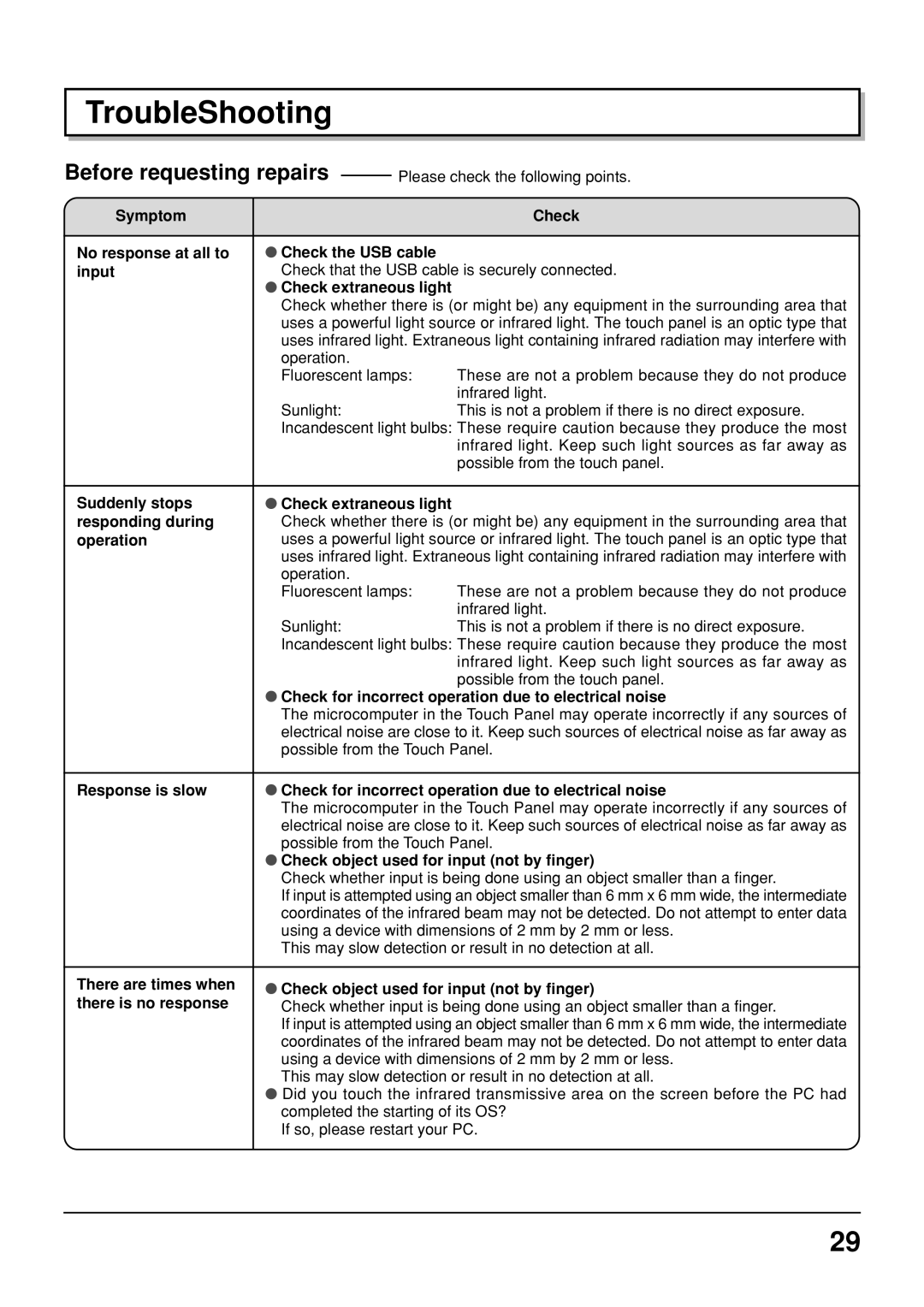TroubleShooting
Before requesting repairs
Please check the following points.
Symptom |
| Check |
|
|
|
No response at all to | Check the USB cable |
|
input | Check that the USB cable is securely connected. | |
| Check extraneous light |
|
| Check whether there is (or might be) any equipment in the surrounding area that | |
| uses a powerful light source or infrared light. The touch panel is an optic type that | |
| uses infrared light. Extraneous light containing infrared radiation may interfere with | |
| operation. |
|
| Fluorescent lamps: | These are not a problem because they do not produce |
|
| infrared light. |
| Sunlight: | This is not a problem if there is no direct exposure. |
| Incandescent light bulbs: These require caution because they produce the most | |
|
| infrared light. Keep such light sources as far away as |
|
| possible from the touch panel. |
|
|
|
Suddenly stops | Check extraneous light |
|
responding during | Check whether there is (or might be) any equipment in the surrounding area that | |
operation | uses a powerful light source or infrared light. The touch panel is an optic type that | |
| uses infrared light. Extraneous light containing infrared radiation may interfere with | |
| operation. |
|
| Fluorescent lamps: | These are not a problem because they do not produce |
|
| infrared light. |
| Sunlight: | This is not a problem if there is no direct exposure. |
| Incandescent light bulbs: These require caution because they produce the most | |
|
| infrared light. Keep such light sources as far away as |
|
| possible from the touch panel. |
| Check for incorrect operation due to electrical noise | |
| The microcomputer in the Touch Panel may operate incorrectly if any sources of | |
| electrical noise are close to it. Keep such sources of electrical noise as far away as | |
| possible from the Touch Panel. | |
|
| |
Response is slow | Check for incorrect operation due to electrical noise | |
| The microcomputer in the Touch Panel may operate incorrectly if any sources of | |
| electrical noise are close to it. Keep such sources of electrical noise as far away as | |
| possible from the Touch Panel. | |
| Check object used for input (not by finger) | |
| Check whether input is being done using an object smaller than a finger. | |
| If input is attempted using an object smaller than 6 mm x 6 mm wide, the intermediate | |
| coordinates of the infrared beam may not be detected. Do not attempt to enter data | |
| using a device with dimensions of 2 mm by 2 mm or less. | |
| This may slow detection or result in no detection at all. | |
|
| |
There are times when | Check object used for input (not by finger) | |
there is no response | Check whether input is being done using an object smaller than a finger. | |
| If input is attempted using an object smaller than 6 mm x 6 mm wide, the intermediate | |
| coordinates of the infrared beam may not be detected. Do not attempt to enter data | |
| using a device with dimensions of 2 mm by 2 mm or less. | |
| This may slow detection or result in no detection at all. | |
| Did you touch the infrared transmissive area on the screen before the PC had | |
| completed the starting of its OS? | |
| If so, please restart your PC. | |
|
|
|
29