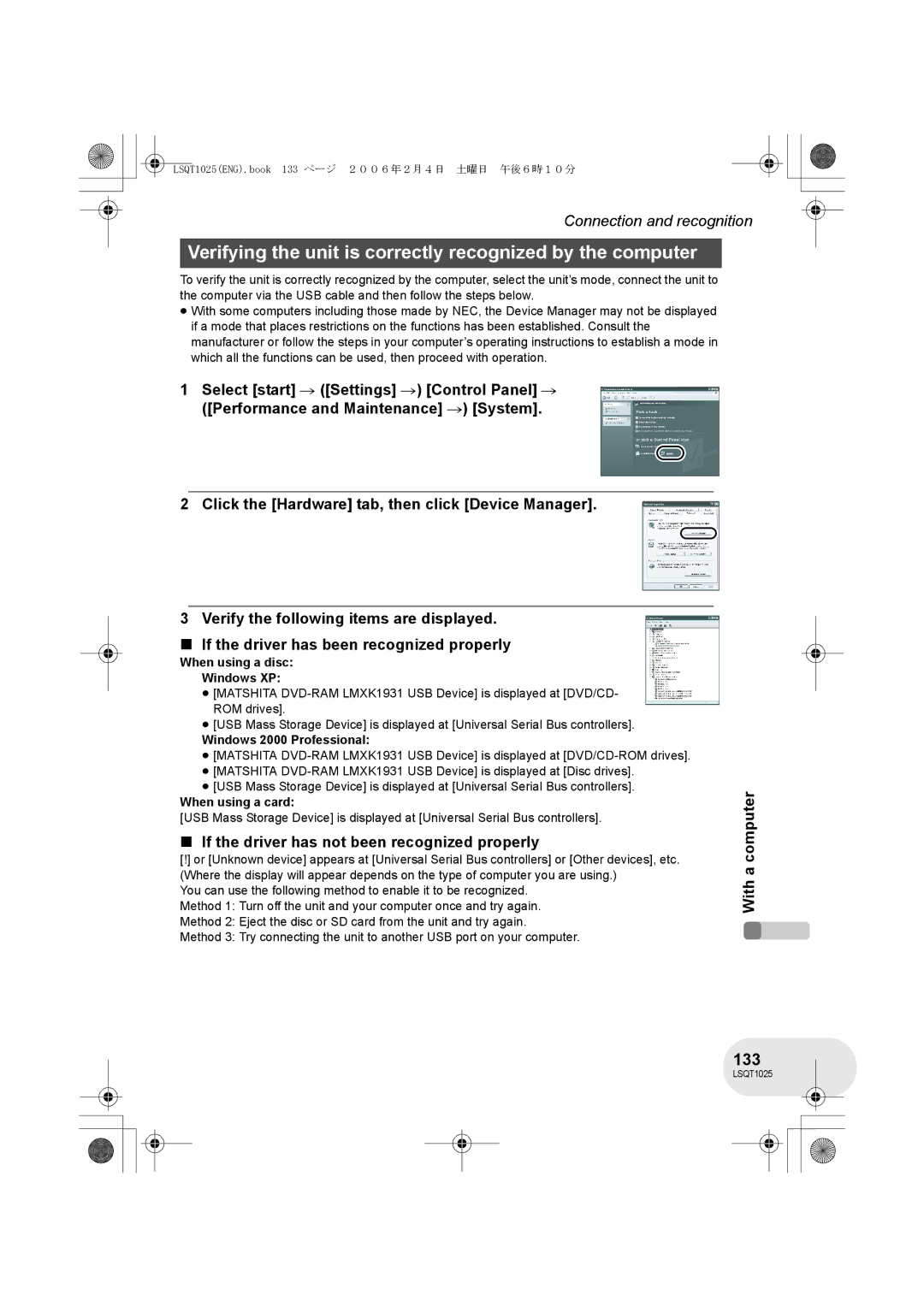VDR-D250GN
If you see this symbol
Use only the recommended accessories
IEC
Carefully observe copyright laws
Indemnity concerning recording content
Contents
Disc and card management
Editing
With other products
With a computer
Before using Easy playback! l
Features
Easy recording! l
Editing scenes! l 87
Using with a computer! l
Using with DVD player/recorder! l
Check the accessories before using this unit
Accessories
Battery pack AC adaptor DC cable AV/S cable AC cable
Disc cleaning cloth
Optional accessories
Viewfinder l
Parts identification and handling
Using
Before using Shoulder strap fixture
Using grip belt
Adjust the belt length so it fits your hand
Adjust the belt length and the pad position
Lens hood
Lens cap removed can be attached to the lens cap fixture
Tripod receptacle
Using the viewfinder
Using the LCD monitor
Pull out the viewfinder
≥ It can open up to 90o
Install a button-type battery
Using the remote control
Concerning the button-type battery
Before using Remote control usable range
Connect the free style remote control to the unit
Using the free style remote control VDR-D300 only
About the clip on the backside
Discs that can be used on this unit
Discs and cards
DVD-RAM DVD-RW
Examples of discs that cannot be used on this unit
VR format? Format?
≥ DVD-RAM 2.6 GB Ver
≥ MO
Video DVD-Video format VR DVD Video Recording format
When using brand-new DVD-RW Before using
About the miniSD Card
Cards that you can use with this unit
Handling precautions
How to hold a disc or card
Disc and card handling
Do not touch the recorded surface or the terminal surface
Charging the battery
Power supply
Charging lamp Lights up Charging
≥ Hold the battery with your hand so it does not fall
Charging time
Charging time and recordable time
Recordable time
VDR-D300
VDR-D250
Turning the unit on/off
Connecting to the AC outlet
LSQT1025ENG.book 30 ページ 2006年2月4日 土曜日 午後6時10分
Set the OFF/ON switch to OFF when the unit is not being used
Status indicator lights and the power turns on
Slide the Disc Eject lever once and release it
Inserting/removing a disc
Inserting disc
Removing disc
Double sided disc
Recording/playback side is opposite to the labelled side
After inserting a disc/After recording finishes
Setup Securely close the card slot cover
Set the OFF/ON switch to OFF to turn off the power
Card access lamp
Inserting/removing an SD card
Disc recording mode l
Selecting a mode
Disc playback mode l
Card recording mode l
Setup Operations during recording
How to use the joystick
Basic operations
Move the joystick up, left or right to select an item
Move the joystick up, down, left or right to operate
Operations during playback
About auto mode and manual mode l
About the operation icons displayed in each mode Setup
Disc recording mode
Manual mode White balance Iris or gain value Shutter speed
Backlight compensation Self timer
Disc playback mode
Manual focus adjustment Mode 4/4
When Slide Show is selected
Card playback mode When Picture is selected
To exit the help mode
Help mode
Press the Menu button or select Exit
Switching the language
Current settings on menus
Using the menu screen
While stopped, press the Menu button
Refer to Menu list l 137 for information about the menus
Move the joystick left
To exit the menu screen
Press the Menu button
Press the Menu button
Operating with remote control
Select a menu item
Press the Menu button to exit the menu screen
≥ The 24-hour system is used to display the time
Setting date and time
Changing the date and time display style
≥ The recording time is not displayed in disc playback mode
Date OFF
1530 2006.12.15 12.15.2006 15.12.2006
Press the Power LCD button
Adjusting LCD monitor/viewfinder
LCD SET
EVF EVF SET
Changing the picture quality on the LCD monitor
Basic camera positioning Recording
Before recording
Anti-Ground-Shooting AGS VDR-D300 only
About auto mode
Recording motion pictures
Turn the unit on Rotate the mode dial to select
VDR-D300 only The lens cover opens automatically
Recording mode Remaining time left for recording
Screen indications in the disc recording mode
To end the recording
Recording time elapsed
Recording mode Recordable time
Changing the recording mode of the motion picture
White lamp lights up Almost in focus Focus area
Recording still pictures
To record still pictures clearly
Press the Photo Shot button fully
Concerning the focusing area
Screen indications in card recording mode
2048k1512
Changing the recording size
1280k960
640k480
You can add a shutter sound when recording still pictures
Switching the shutter effect on/off
Selecting the picture quality
Zoom in/out function
Various recording functions
Move the zoom lever
To use the zoom microphone function
Digital zoom function
Rotate the LCD monitor towards the lens side
Recording yourself
To return to normal recording
Backlight compensation function
Image on the screen will become brighter
Select ª again
Recording Press the recording start/stop button
Fade in/fade out function
Start recording. Fade
To select the colour for fade in/out
To cancel fading
Pause recording. Fade out
Select again
To cancel the soft skin mode
Soft skin mode
Tele macro function
To cancel the tele macro function
Move the joystick right to select
Colour night view functions
To cancel the colour night view function
Colour night view function
Lux colour night view function
To stop the timer midway through
Self-timer recording
Move the joystick left to select Ø
Press the Photo Shot button
RAM -RW‹VR› -RW‹V› -R
Wind noise reduction function
Recording images with a 169 aspect ratio
Wide mode
VDR-D300
Image stabilizer function
Built-in flash VDR-D300 only
When the flash is not used
Flash is activated and the picture will be recorded
Red eye reduction function
Manual recording functions
Scene mode
To make people stand out against the background
To make the scene brighter in dark conditions
To cancel the scene mode function
To restore to the automatic adjustment
Manual focus adjustment
White balance
Set the AUTO/MANUAL/FOCUS switch to
When Display changes from flashing to on, setting is
About the black balance adjustment
About the white balance sensor a
To restore to automatic adjustment
Manual shutter speed/aperture adjustment
Select the scene to be played back
Motion picture playback
Move the joystick to operate
Operating with the remote control Press the E or D button
≥ Normal playback is restored when you move the joystick up
To display the recording date during playback
Move the volume lever to change the volume level
To adjust the volume
Operating with the remote control 1 Press the button
Frame-by-frame playback
Select the date for playback, then press Joystick
Playing back motion pictures by date
Scenes recorded on the same day are displayed as thumbnails
Select the file to be played back
Still picture playback
Play back the still pictures recorded on the card
About still picture compatibility
Playing back still pictures as a slide show
Deleting scenes
Editing scenes
Deleting scenes one at a time
Select the scene to be deleted, then press the joystick
Deleting multiple scenes from the thumbnail display
To continue deleting other scenes
To complete editing
Selected scene is played back
Dividing a scene
RAM -RW‹VR›
Combining scenes
What is a playlist?
Using playlists
Recorded scenes Playlist
To add another scene to the same playlist
Creating a new playlist
To playback a playlist
To return to showing the original scenes
Playing back a playlist
Scenes in the selected playlist are displayed as thumbnails
Adding scenes to playlist
Editing a playlist
To continue adding scenes to the playlist
Scenes in a playlist can be moved
Moving scenes
Dividing a scene
≥ The selected scene and the next scene are combined
Combining scenes
Editing Deleting scenes one at a time
Deleting scenes
Select Delete # Select or ALL and press the joystick
Editing still pictures
Deleted files cannot be restored
Deleting still pictures
100
Deleting multiple files from the thumbnail display
101
Select the file to be deleted, then press the joystick
To continue deleting other files
Locking still pictures
To complete the settings
102
To cancel all Dpof settings
Dpof setting
What is DPOF?
103
Formatting discs
Formatting discs and cards
104
Management
105
Formatting an SD card
Finalizing a disc
Finalizing a disc
106
Finalizing video format discs
107
Un-finalizing a DVD-RW
108
Protecting a disc
109
Displaying disc information
Playback on TV
With a TV
110
Connect this unit and a TV
111
Press the EXT Display button on the remote control
To watch images with a 169 aspect ratio on a regular TV
To display the on-screen information on the TV
Playback on DVD recorder/player
With a DVD recorder/player
112
Playing back a DVD-RAM or a DVD-RW VR format
113
Copying recordings onto a DVD recorder’s hard disk
Dubbing images onto other video devices
With a VCR
114
Connect this unit and a video device
115
With a printer PictBridge
Connect this unit and a printer
Select a file to be printed, then press the joystick
116
Select the paper size setting on Paper Size
Standard
T5 Inch Size T7 Inch 2L size T6 Inch Postcard size A4 size
When you stop printing halfway
Select the layout setting on page Layout
117
Select Print # YES and press the joystick
When using an SD card recorded on this unit
Before using with a computer
What you can do with a computer
118
Contents on provided CD-ROM
DVDfunSTUDIO
120
DVD-Video disc is created
Acrobat Reader
121
Operating environment
DVD-MovieAlbumSE
CPU
Free hard disk space
122
Necessary software
Interface
123
Using Built-in SD Drive
Intel Pentium II 300 MHz or higher
MB or more 64 MB or more recommended
124
End User License Agreement
Article 7 Export Control
Installing DVD-RAM Driver
Installation
125
If any trouble has occurred while installing DVD-RAM Driver
≥ You cannot install the application if you click No
126
Click Next
127
Installing DVD-MovieAlbumSE
Click DVD-MovieAlbumSE
Click Next Select PAL for the TV system, click Next
128
Installing DVDfunSTUDIO
Click DVDfunSTUDIO
Click Next Select PAL Europe for the TV system, click Next
129
Software application uninstallation
DVD-RAM Driver
DVD-MovieAlbumSE DVDfunSTUDIO
Connection and recognition
Connection and recognition procedures
130
Connect this unit and a computer
About the computer display
Disc playback mode When accessing the disc
131
Computer
To disconnect USB cable safely
Card playback mode When accessing the card
132
Double click the icon in task tray
133
Verifying the unit is correctly recognized by the computer
If the driver has not been recognized properly
134
Creating a DVD-Video disc on a computer
On the computer
135
Edit the DVD menu as required
136
Click Burning
≥ Set the disc size to 8 cm DVD
Menu list
Menus
137
Motion picture recording menus
Setup
Play Setup
Motion picture playback menus Still picture playback menus
Edit Scene
Other menus
Power Save ≥ OFF ≥ 5 Minutes OFF
139
Minutes
140
Demo Demo Mode
Joystick LED
Indications
Indications
141
Recording indications
142
Playback indications
143
Confirmatory indications
144
Messages
145
Disc Error has OCCURRED. Repair Disc NOW?
About recovery
146
147
Functions that cannot be used simultaneously
148
Frequently asked questions
149
150
Troubleshooting
151
So, use the manual focus mode to adjust the focus. l
≥ Is manual focus mode selected?
152
Are not clear PICT. Quality set at Images may break up into
153
154
155
About this unit
156
157
About the battery
About the AC adaptor
158
About the disc
DVD-R
About the SD card LCD monitor/viewfinder
159
About condensation Others
160
Causes of condensation
What to do with the lens is fogged up
161
Explanation of terms
Automatic white balance
White balance
Auto focus
162
163
Specifications
DVD Video Camera
USB
164
165
166
Number of recordable pictures on an SD card
VDR-D300 and VDR-D250
167
185 300
390 620
LSQT1025 a