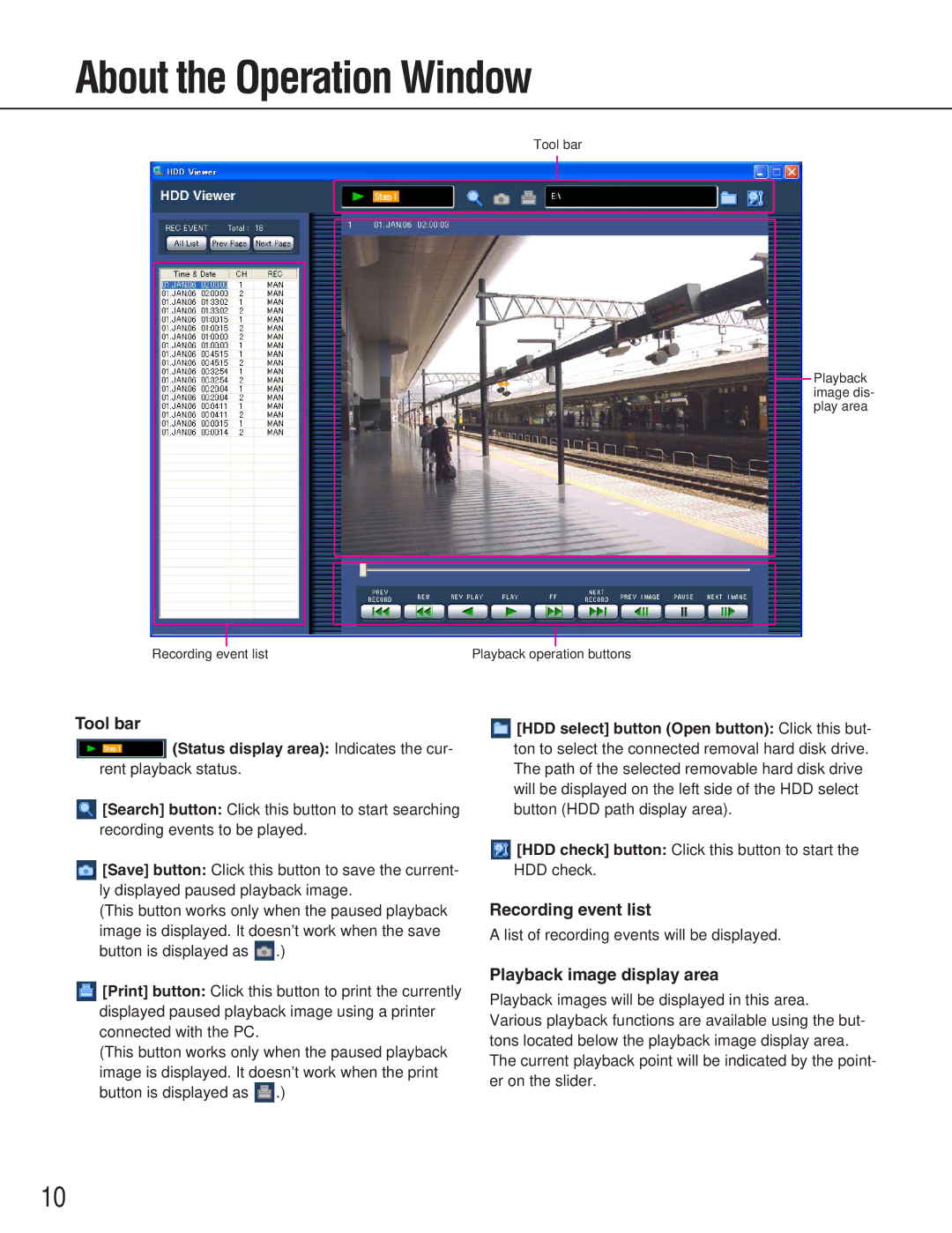About the Operation Window
Tool bar
Playback image dis- play area
Recording event list | Playback operation buttons |
Tool bar
(Status display area): Indicates the cur-
rent playback status.
![]() [Search] button: Click this button to start searching recording events to be played.
[Search] button: Click this button to start searching recording events to be played.
![]() [Save] button: Click this button to save the current- ly displayed paused playback image.
[Save] button: Click this button to save the current- ly displayed paused playback image.
(This button works only when the paused playback image is displayed. It doesn’t work when the save
button is displayed as ![]() .)
.)
![]() [HDD select] button (Open button): Click this but- ton to select the connected removal hard disk drive. The path of the selected removable hard disk drive will be displayed on the left side of the HDD select button (HDD path display area).
[HDD select] button (Open button): Click this but- ton to select the connected removal hard disk drive. The path of the selected removable hard disk drive will be displayed on the left side of the HDD select button (HDD path display area).
![]() [HDD check] button: Click this button to start the HDD check.
[HDD check] button: Click this button to start the HDD check.
Recording event list
A list of recording events will be displayed.
![]() [Print] button: Click this button to print the currently displayed paused playback image using a printer connected with the PC.
[Print] button: Click this button to print the currently displayed paused playback image using a printer connected with the PC.
(This button works only when the paused playback image is displayed. It doesn’t work when the print
button is displayed as ![]() .)
.)
Playback image display area
Playback images will be displayed in this area. Various playback functions are available using the but- tons located below the playback image display area. The current playback point will be indicated by the point- er on the slider.
10