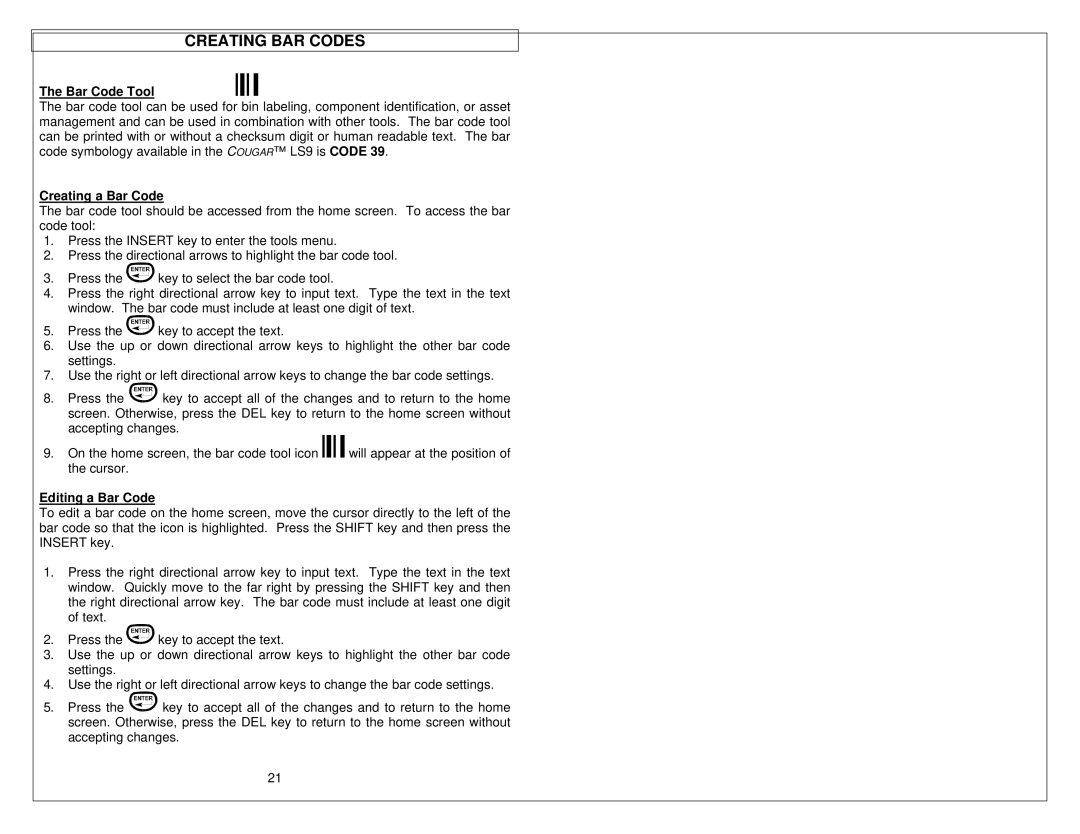CREATING BAR CODES
The Bar Code Tool
The bar code tool can be used for bin labeling, component identification, or asset management and can be used in combination with other tools. The bar code tool can be printed with or without a checksum digit or human readable text. The bar code symbology available in the COUGAR™ LS9 is CODE 39.
Creating a Bar Code
The bar code tool should be accessed from the home screen. To access the bar code tool:
1.Press the INSERT key to enter the tools menu.
2.Press the directional arrows to highlight the bar code tool.
3.Press the ![]()
![]()
![]()
![]()
![]()
![]()
![]() key to select the bar code tool.
key to select the bar code tool.
4.Press the right directional arrow key to input text. Type the text in the text window. The bar code must include at least one digit of text.
5.Press the ![]()
![]()
![]()
![]()
![]()
![]()
![]() key to accept the text.
key to accept the text.
6.Use the up or down directional arrow keys to highlight the other bar code settings.
7.Use the right or left directional arrow keys to change the bar code settings.
8.Press the ![]()
![]()
![]()
![]()
![]()
![]()
![]() key to accept all of the changes and to return to the home screen. Otherwise, press the DEL key to return to the home screen without accepting changes.
key to accept all of the changes and to return to the home screen. Otherwise, press the DEL key to return to the home screen without accepting changes.
9.On the home screen, the bar code tool icon ![]() will appear at the position of the cursor.
will appear at the position of the cursor.
Editing a Bar Code
To edit a bar code on the home screen, move the cursor directly to the left of the bar code so that the icon is highlighted. Press the SHIFT key and then press the INSERT key.
1.Press the right directional arrow key to input text. Type the text in the text window. Quickly move to the far right by pressing the SHIFT key and then the right directional arrow key. The bar code must include at least one digit of text.
2.Press the ![]()
![]()
![]()
![]()
![]()
![]()
![]() key to accept the text.
key to accept the text.
3.Use the up or down directional arrow keys to highlight the other bar code settings.
4.Use the right or left directional arrow keys to change the bar code settings.
5.Press the ![]()
![]()
![]()
![]()
![]()
![]()
![]() key to accept all of the changes and to return to the home screen. Otherwise, press the DEL key to return to the home screen without accepting changes.
key to accept all of the changes and to return to the home screen. Otherwise, press the DEL key to return to the home screen without accepting changes.
21