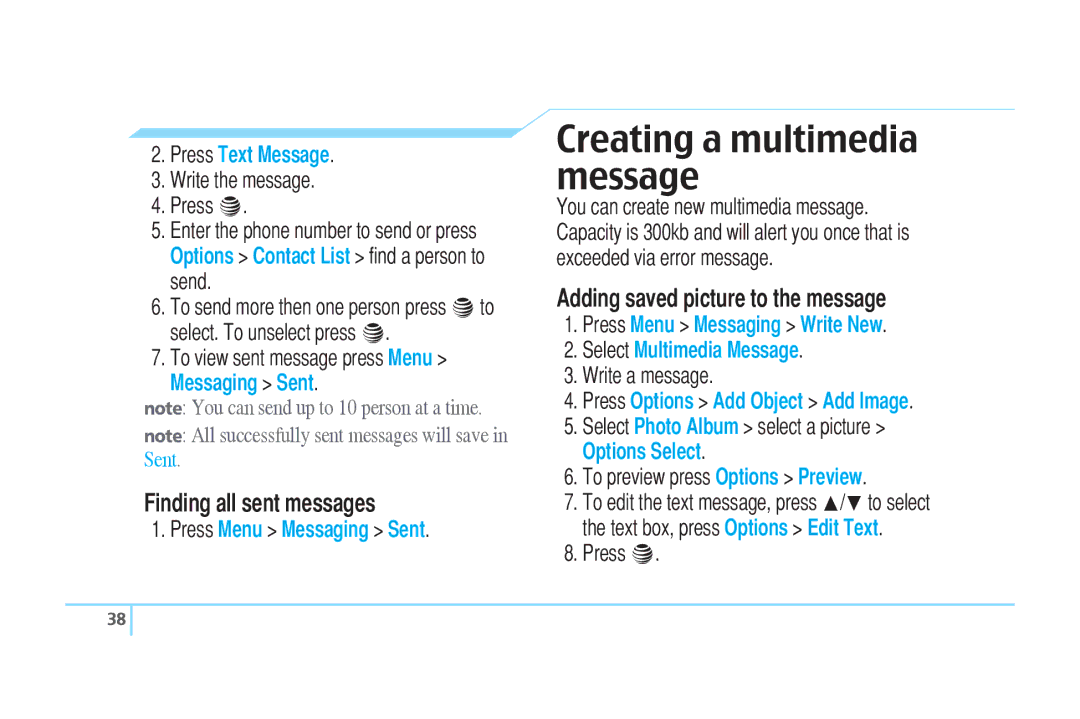2.Press Text Message.
3.Write the message.
4.Press @.
5.Enter the phone number to send or press Options > Contact List > find a person to send.
6.To send more then one person press @to select. To unselect press @.
7.To view sent message press Menu >
Messaging > Sent.
note: You can send up to 10 person at a time.
note: All successfully sent messages will save in Sent.
Finding all sent messages
1.Press Menu > Messaging > Sent.
Creating a multimedia message
You can create new multimedia message. Capacity is 300kb and will alert you once that is exceeded via error message.
Adding saved picture to the message
1.Press Menu > Messaging > Write New.
2.Select Multimedia Message.
3.Write a message.
4.Press Options > Add Object > Add Image.
5.Select Photo Album > select a picture > Options Select.
6.To preview press Options > Preview.
7.To edit the text message, press U/Dto select the text box, press Options > Edit Text.
8.Press @.
38 ![]()