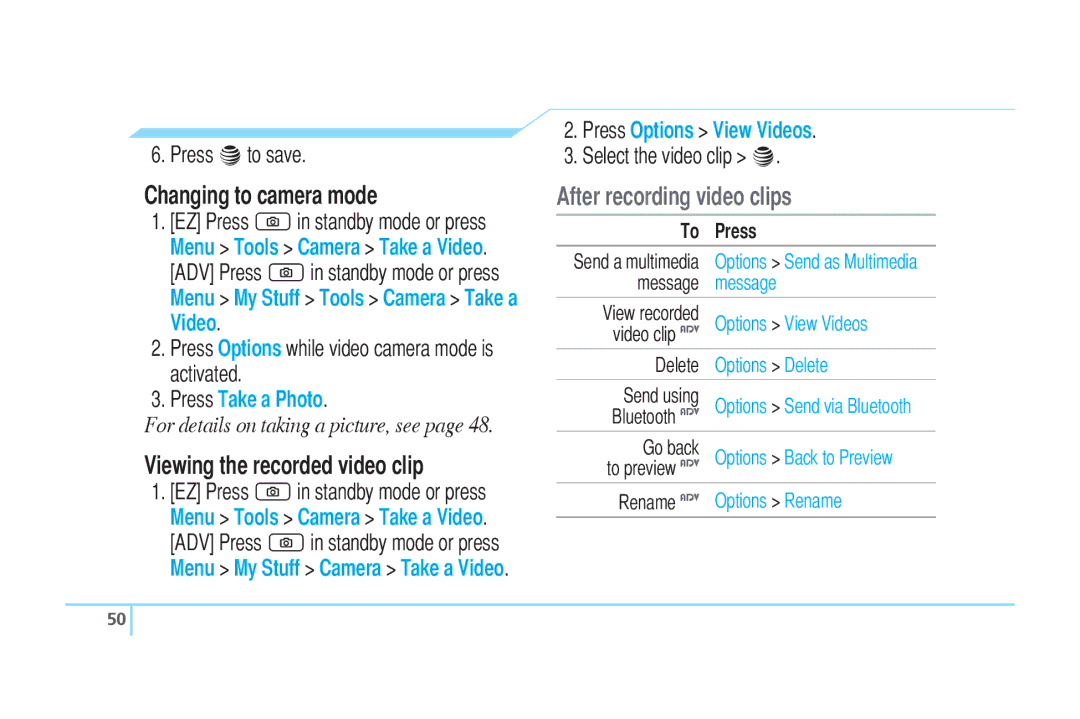6. Press @to save.
Changing to camera mode
1.[EZ] Press Qin standby mode or press Menu > Tools > Camera > Take a Video. [ADV] Press Qin standby mode or press Menu > My Stuff > Tools > Camera > Take a Video.
2.Press Options while video camera mode is activated.
3.Press Take a Photo.
For details on taking a picture, see page 48.
Viewing the recorded video clip
1.[EZ] Press Qin standby mode or press Menu > Tools > Camera > Take a Video. [ADV] Press Qin standby mode or press Menu > My Stuff > Camera > Take a Video.
2.Press Options > View Videos.
3.Select the video clip > @.
After recording video clips
To | Press |
|
|
Send a multimedia | Options > Send as Multimedia |
message | message |
View recorded | Options > View Videos |
video clip ADV | |
Delete | Options > Delete |
Send using | Options > Send via Bluetooth |
Bluetooth ADV | |
Go back | Options > Back to Preview |
to preview ADV | |
Rename ADV | Options > Rename |
|
|
50 ![]()