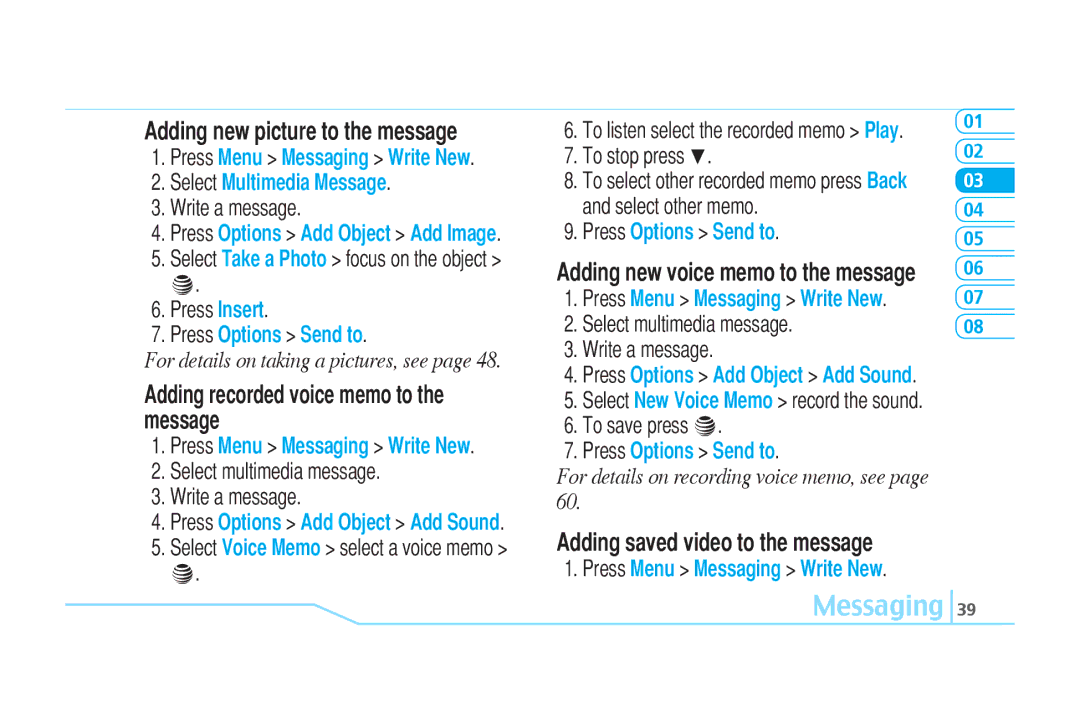Adding new picture to the message
1.Press Menu > Messaging > Write New.
2.Select Multimedia Message.
3.Write a message.
4.Press Options > Add Object > Add Image.
5.Select Take a Photo > focus on the object > @.
6.Press Insert.
7.Press Options > Send to.
For details on taking a pictures, see page 48.
Adding recorded voice memo to the message
1.Press Menu > Messaging > Write New.
2.Select multimedia message.
3.Write a message.
4.Press Options > Add Object > Add Sound.
5.Select Voice Memo > select a voice memo > @.
6.To listen select the recorded memo > Play.
7.To stop press D.
8.To select other recorded memo press Back and select other memo.
9.Press Options > Send to.
Adding new voice memo to the message
1.Press Menu > Messaging > Write New.
2.Select multimedia message.
3.Write a message.
4.Press Options > Add Object > Add Sound.
5.Select New Voice Memo > record the sound.
6.To save press @.
7.Press Options > Send to.
For details on recording voice memo, see page 60.
Adding saved video to the message
1.Press Menu > Messaging > Write New.
01
02
03
04
05
06
07
08