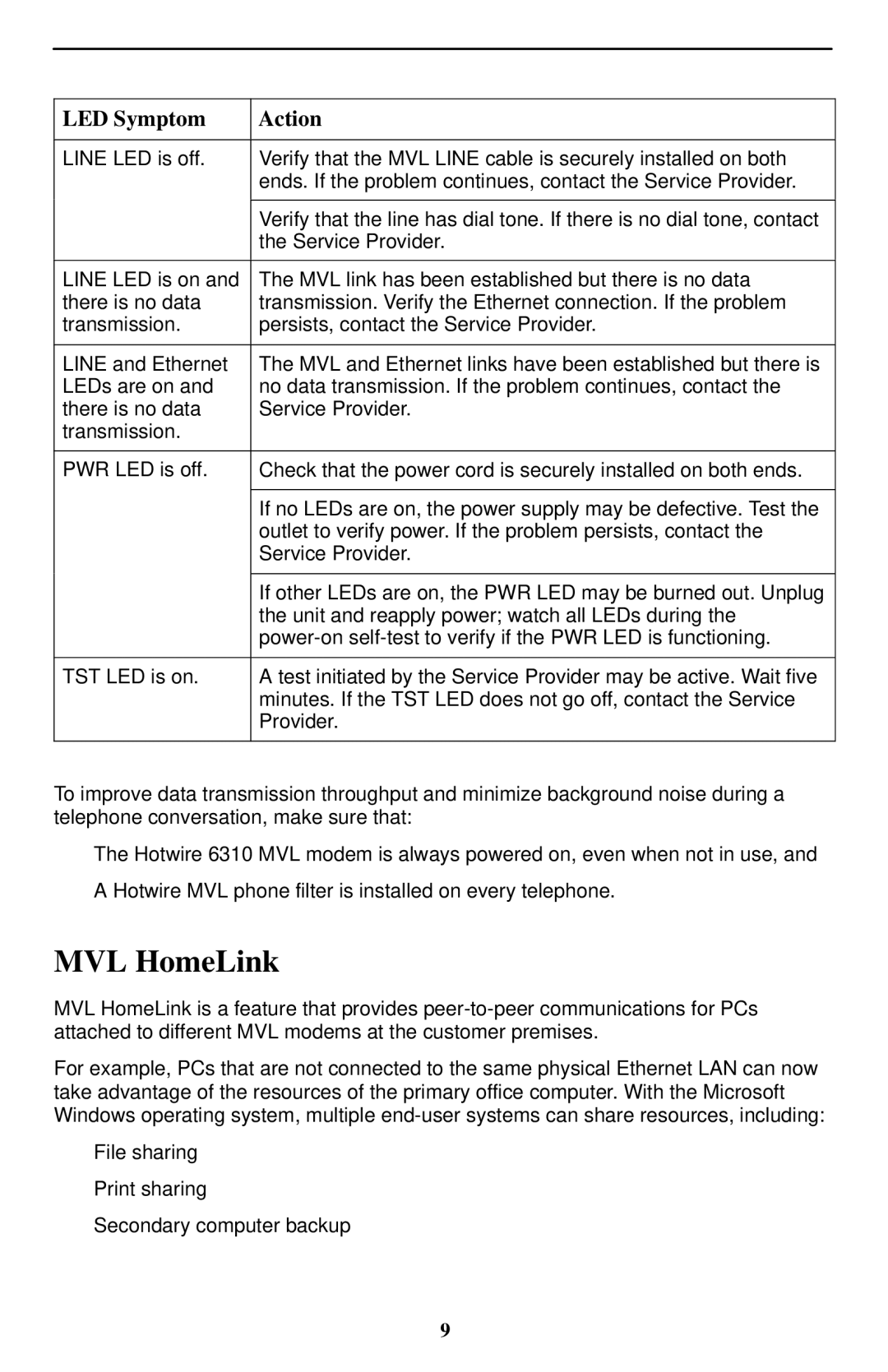LED Symptom
Action
LINE LED is off.
Verify that the MVL LINE cable is securely installed on both ends. If the problem continues, contact the Service Provider.
Verify that the line has dial tone. If there is no dial tone, contact the Service Provider.
LINE LED is on and | The MVL link has been established but there is no data |
there is no data | transmission. Verify the Ethernet connection. If the problem |
transmission. | persists, contact the Service Provider. |
|
|
LINE and Ethernet | The MVL and Ethernet links have been established but there is |
LEDs are on and | no data transmission. If the problem continues, contact the |
there is no data | Service Provider. |
transmission. |
|
|
|
PWR LED is off. | Check that the power cord is securely installed on both ends. |
|
|
| If no LEDs are on, the power supply may be defective. Test the |
| outlet to verify power. If the problem persists, contact the |
| Service Provider. |
|
|
| If other LEDs are on, the PWR LED may be burned out. Unplug |
| the unit and reapply power; watch all LEDs during the |
| |
|
|
TST LED is on. | A test initiated by the Service Provider may be active. Wait five |
| minutes. If the TST LED does not go off, contact the Service |
| Provider. |
|
|
To improve data transmission throughput and minimize background noise during a telephone conversation, make sure that:
HThe Hotwire 6310 MVL modem is always powered on, even when not in use, and
HA Hotwire MVL phone filter is installed on every telephone.
MVL HomeLink
MVL HomeLink is a feature that provides
For example, PCs that are not connected to the same physical Ethernet LAN can now take advantage of the resources of the primary office computer. With the Microsoft Windows operating system, multiple
HFile sharing
HPrint sharing
HSecondary computer backup
9