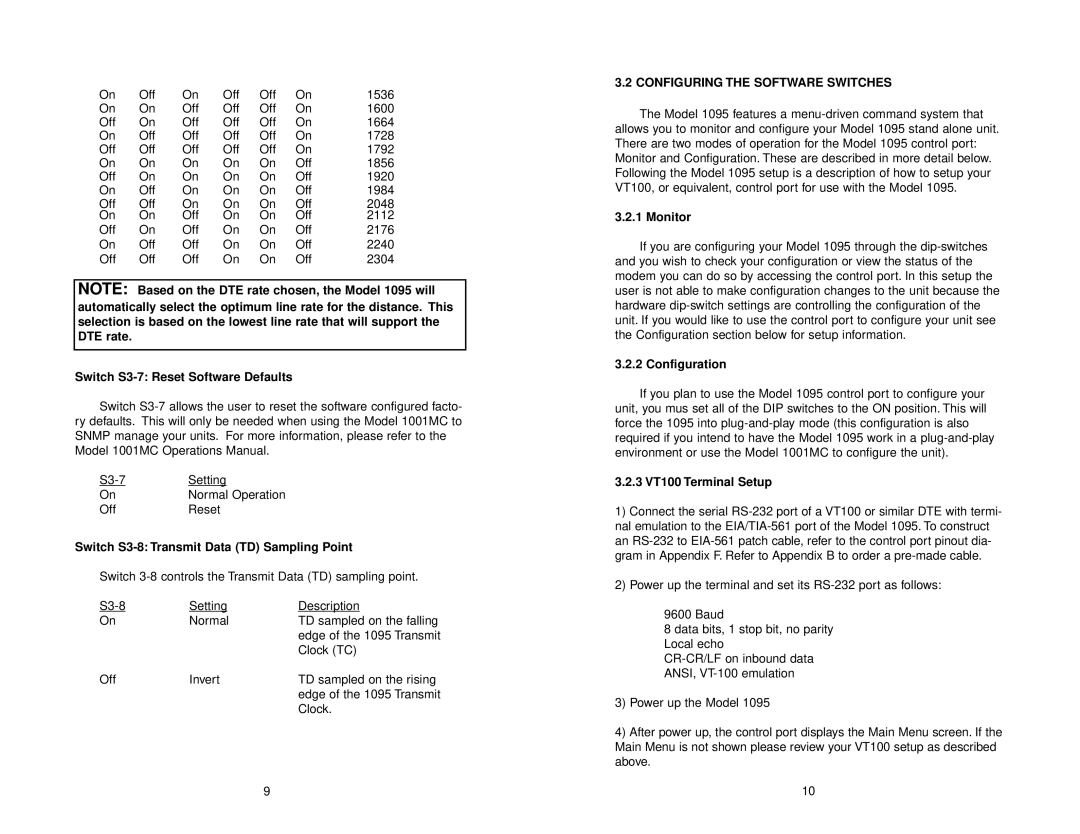On | Off | On | Off | Off | On | 1536 |
On | On | Off | Off | Off | On | 1600 |
Off | On | Off | Off | Off | On | 1664 |
On | Off | Off | Off | Off | On | 1728 |
Off | Off | Off | Off | Off | On | 1792 |
On | On | On | On | On | Off | 1856 |
Off | On | On | On | On | Off | 1920 |
On | Off | On | On | On | Off | 1984 |
Off | Off | On | On | On | Off | 2048 |
On | On | Off | On | On | Off | 2112 |
Off | On | Off | On | On | Off | 2176 |
On | Off | Off | On | On | Off | 2240 |
Off | Off | Off | On | On | Off | 2304 |
NOTE: Based on the DTE rate chosen, the Model 1095 will automatically select the optimum line rate for the distance. This selection is based on the lowest line rate that will support the DTE rate.
Switch S3-7: Reset Software Defaults
Switch
Setting | |
On | Normal Operation |
Off | Reset |
Switch S3-8: Transmit Data (TD) Sampling Point
Switch
Setting | Description | |
On | Normal | TD sampled on the falling |
|
| edge of the 1095 Transmit |
|
| Clock (TC) |
Off | Invert | TD sampled on the rising |
|
| edge of the 1095 Transmit |
|
| Clock. |
9
3.2 CONFIGURING THE SOFTWARE SWITCHES
The Model 1095 features a
3.2.1 Monitor
If you are configuring your Model 1095 through the
3.2.2 Configuration
If you plan to use the Model 1095 control port to configure your unit, you mus set all of the DIP switches to the ON position. This will force the 1095 into
3.2.3 VT100 Terminal Setup
1)Connect the serial
2)Power up the terminal and set its
9600 Baud
8 data bits, 1 stop bit, no parity Local echo
3)Power up the Model 1095
4)After power up, the control port displays the Main Menu screen. If the Main Menu is not shown please review your VT100 setup as described above.
10