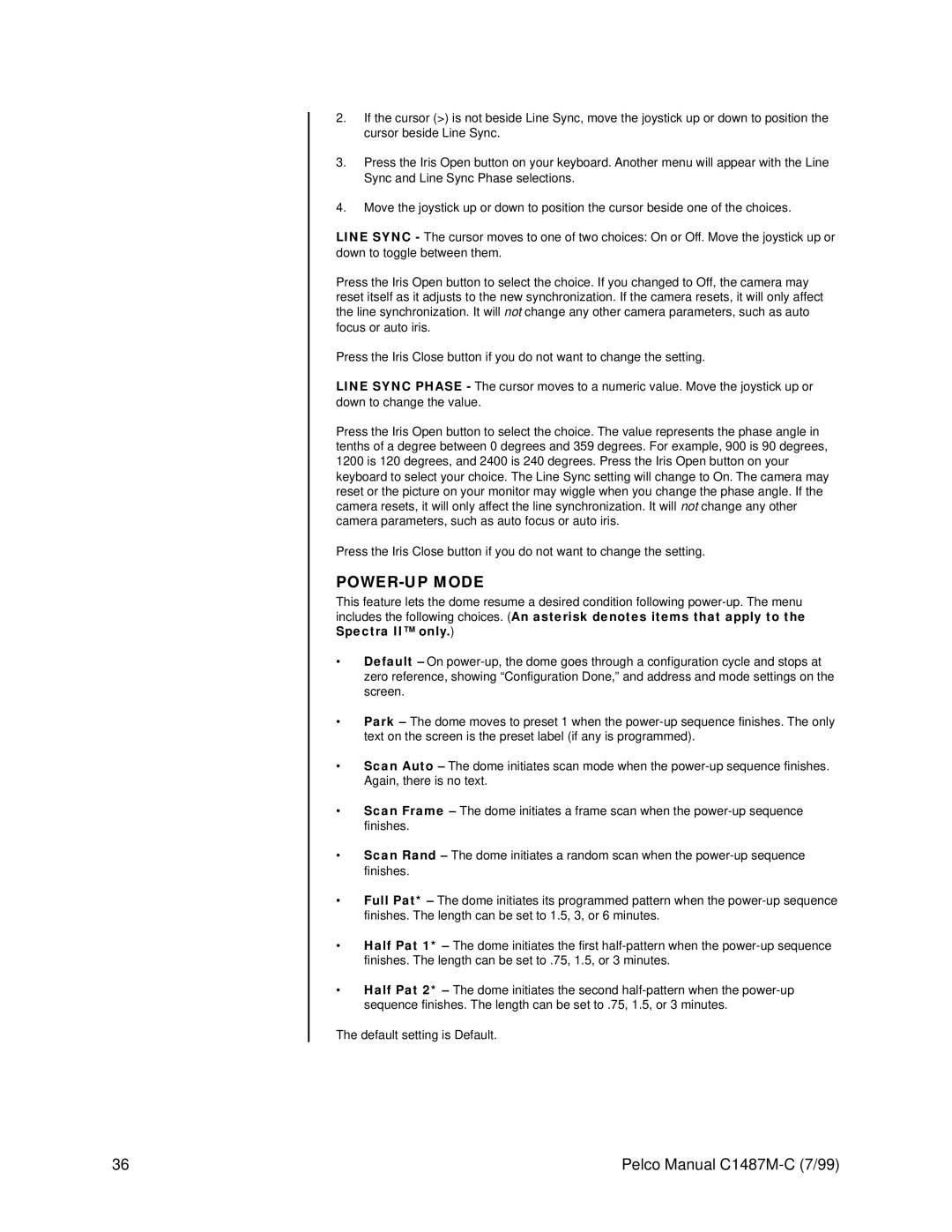2.If the cursor (>) is not beside Line Sync, move the joystick up or down to position the cursor beside Line Sync.
3.Press the Iris Open button on your keyboard. Another menu will appear with the Line Sync and Line Sync Phase selections.
4.Move the joystick up or down to position the cursor beside one of the choices.
LINE SYNC - The cursor moves to one of two choices: On or Off. Move the joystick up or down to toggle between them.
Press the Iris Open button to select the choice. If you changed to Off, the camera may reset itself as it adjusts to the new synchronization. If the camera resets, it will only affect the line synchronization. It will not change any other camera parameters, such as auto focus or auto iris.
Press the Iris Close button if you do not want to change the setting.
LINE SYNC PHASE - The cursor moves to a numeric value. Move the joystick up or down to change the value.
Press the Iris Open button to select the choice. The value represents the phase angle in tenths of a degree between 0 degrees and 359 degrees. For example, 900 is 90 degrees, 1200 is 120 degrees, and 2400 is 240 degrees. Press the Iris Open button on your keyboard to select your choice. The Line Sync setting will change to On. The camera may reset or the picture on your monitor may wiggle when you change the phase angle. If the camera resets, it will only affect the line synchronization. It will not change any other camera parameters, such as auto focus or auto iris.
Press the Iris Close button if you do not want to change the setting.
POWER-UP MODE
This feature lets the dome resume a desired condition following
•Default – On
•Park – The dome moves to preset 1 when the
•Scan Auto – The dome initiates scan mode when the
•Scan Frame – The dome initiates a frame scan when the
•Scan Rand – The dome initiates a random scan when the
•Full Pat* – The dome initiates its programmed pattern when the
•Half Pat 1* – The dome initiates the first
•Half Pat 2* – The dome initiates the second
The default setting is Default.
36 | Pelco Manual |