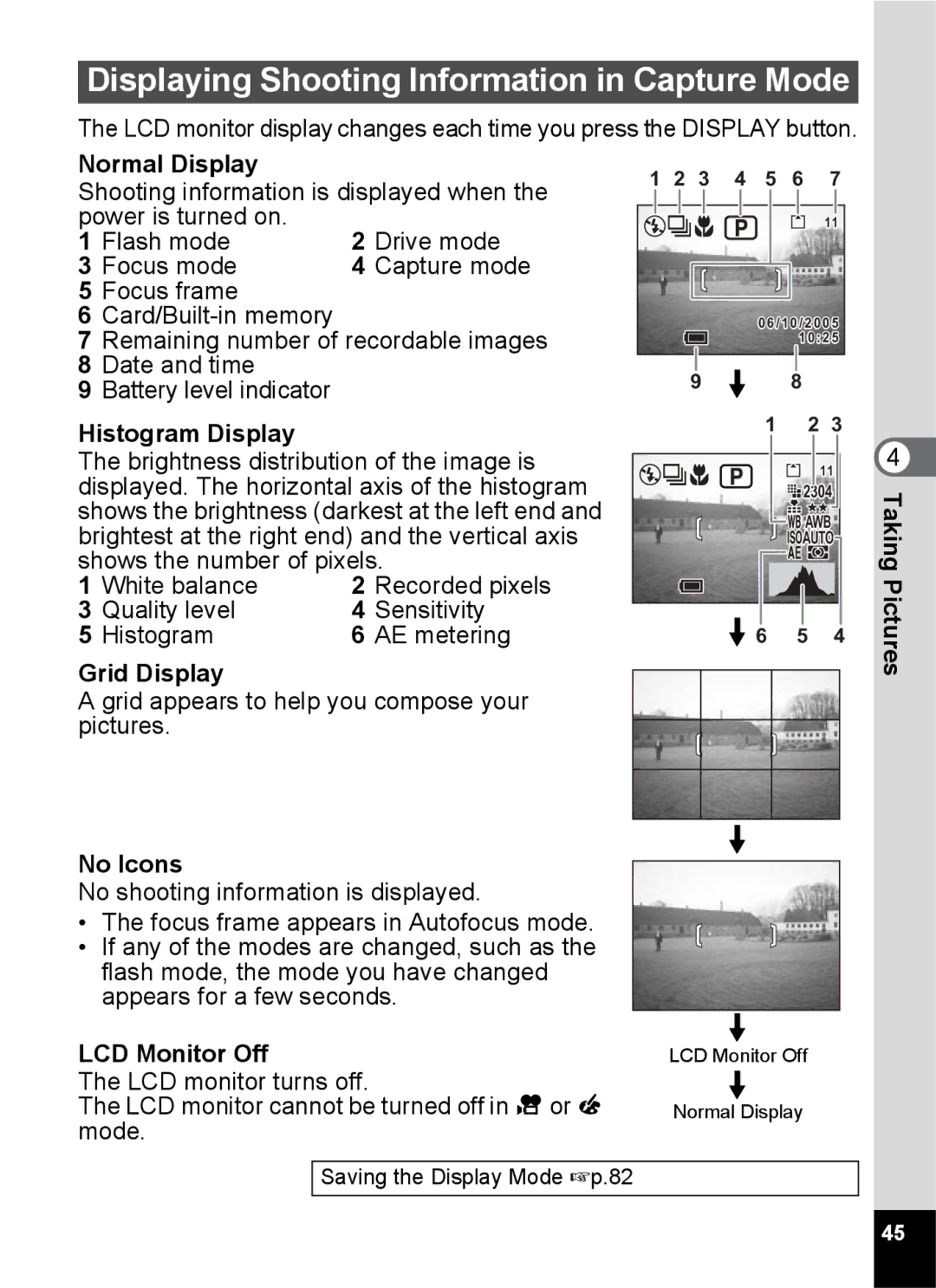Operating Manual
Thank you for purchasing the Pentax Digital Camera
About the Camera
For Safe USE of Your Camera
Handling precautions for batteries
About the AC Adapter
Care to be Taken During Handling
Page
Contents
Recording and Playback of Sound
Taking Pictures
Playback/Deleting/Editing
Settings
Appendix
Memo
Contents of the Operating Manual
Checking the Contents of the Package
Back
Names of Parts
Front
Guide Indications
Names of Operating Parts
Attaching the Strap
Getting
Powering the Camera
Installing the Batteries
Open the battery cover
CR-V3
Battery Level Indicator
Using the AC Adapter optional
Using the AC Adapter Overseas
Denmark, Germany, Norway, Hungary, Finland
Installing the SD Memory Card
Precautions When Using an SD Memory Card
Data Backup
Appropriate Quality According to Use
Recorded Pixels and Quality
Appropriate Number of Recorded Pixels According to Use
Approximate Number of Recordable Images by Size and Quality
Appropriate Quality According to Use Auto Select Mode
Turning the Camera On and Off
Press the power switch
Press the power switch again
Set the mode dial to O and press the power switch
Playback Only Mode
Voice Recording Only Mode
Press the power switch while pressing the QPlayback button
Setting the Display Language
Initial Setting
Twice
Setting the Date and Time
Press the Menu button twice
Press the four-way controller
Language Video Output
Press the four-way controller 23 to change the month
Press the shutter release button fully
Set the mode dial to R Check the image on the LCD monitor
Quick Start
Press the shutter release button halfway
Status lamps
Using the Shutter Release Button
Press halfway
Focus frame
Press the Q Playback button after taking a picture
Playing Back Images
Playing Back the Previous or Next Image
Deleting the Displayed Image
Rotating the Displayed Image
Capture Mode
Using the Button Functions
Zoom/f/y button
Playback Mode
Delete button
Shutter release button
Voice Recording Mode
Four-way controller in Playback mode
How to Use the Menus
Using the Menus
Menu
Example of Menu Operation
Playback Menu
Example of Menu Operation
Enlarging a Menu Display
Menu List
Rec. Mode Menu
Set-up Menu
Playback Menu
Memo
Taking Pictures
Changing the Mode
Selecting the Capture Mode
Switching between Capture Mode and Playback Mode
Displaying Shooting Information in Capture Mode
Using Histogram
Press the shutter release button down fully
Letting the Camera Set the Functions Auto Select Mode
Controller or Buttons on Back
Using the Help Function
Set the mode dial to Press the 0 button
To select Mode Dial, Four-way
Set the mode dial to R Set the functions you want to use
Setting the Functions Program Mode
Text Lets you take clear pictures of text or writing Food
Set the mode dial to d Press the four-way controller
Press the shutter release button halfway
Use the four-way controller 2345 to choose the Picture mode
Picture is taken Using the Shutter Release Button 1p.31
Taking Pictures of Dark Scenes Night-Scene Mode
Taking Portrait Pictures Portrait Mode
Taking Landscape Views Landscape Mode
Press the shutter release button
Taking Movies Movie Mode
Set the mode dial to C
Keeping the Shutter Release Button Pressed
+ C . H =
Using the Zoom
Press the Zoom/w/x button Capture mode
Disabling the Digital Zoom Function
Press the Menu button in Capture mode
Using the Self-Timer
+ . H =
Continuous Shooting Continuous Shooting Mode
Press the shutter release button on the remote control
Using the Remote Control Unit optional
Press the zoom button to adjust
Zoom for remote control unit E
To choose a color filter
Taking Pictures with Color Filters Digital Filter Mode
Set the mode dial to + Press the four-way controller
Life of the Battery for the Remote Control Unit
Take the second image
Taking Two-in-One Pictures Two-in-One Mode
Take the first image
2, 3
Use the four-way controller 2345 to select FPanorama Assist
Images will be joined
Move the camera to the right Take the second image
Focus mode
Setting the Shooting Functions
Selecting the Focus Mode
Press the four-way controller 5 in Capture mode
Manual Focus
Flash Modes
Selecting the Flash Mode
Press the four-way controller 4 in Capture mode
Recorded Pixels Pictures
Selecting the Recorded Pixels
Quality Levels
Selecting the Quality Level
Taking Pictures Image Quality
Set the mode dial to Press the Menu button in Capture mode
Selecting the Image Quality
White Balance screen appears
Adjusting the White Balance
+ C
White Balance
Manual Setting
Focusing Area
Changing the Focusing Area
AE Metering Modes
Sensitivity
Setting the Sensitivity
Setting the Frame Rate
Setting the Instant Review Time Instant Review
Setting the Image Sharpness Sharpness
Setting the Color Saturation Saturation
Setting the Image Contrast Contrast
To select EV Compensation
Setting the Exposure EV Compensation
To change the EV setting
Saving the Menu Items Memory
Saving the Settings
Memory menu appears
Sound
Recording Sound Voice Recording Mode
To exit Voice Recording mode, turn the camera off
Recording
Back
Playing Back Sound
Press the Q Playback button Use the four-way controller
To choose the recording to play
Recording a Voice Memo
Adding Sound Voice Memo to Images
Setting the Voice Memo Recording Function
Playing Back a Voice Memo
Memo
Zoom Display
Playing Back Images
Playing Back Still Pictures
Setting the Quick Zoom Function
Performed during playback
Playing Back Movies
Histogram
Displaying Shooting Information in Playback Mode
Protect icon
Quality White balance
Press w/f or x/y on the Zoom/f/y button
Nine Image Display
To change the playback interval
Slideshow
To select Slideshow
Deleting Individual Images or Sounds
Deleting
Deleting a Voice Memo only
Press the Menu button in Playback mode
Setting the Quick Delete Function
Deleting All Images
Press the i Delete button twice in Playback mode
To select Protect
Protecting Images and Sounds from Deletion Protect
Use the four-way controller 23 to select Protect
To choose the image or sound to Protect
Protecting All Images and Sounds
Press the Display button
Select Protect
Turn the TV and camera on
Viewing Images on a TV
Press the remote zoom button on the remote control unit
Press the shutter release button on the remote control unit
4, 5
Setting the Printing Service Dpof
Printing Single Images
To choose whether to insert the date or not
5, 6
Printing All Images
Camera
Direct Printing Using PictBridge
Connecting the Camera to the Printer
Select PictBridge for USB Connection on the B Set-up menu
107
Printing Using the Dpof Settings
Disconnecting the Camera from the Printer
Changing the Image Size and Quality
Editing Images
Use the four-way controller 45 to change the quality
Use the four-way controller To choose the image to edit
Editing Pictures with Digital Filters
To select Digital Filter
To choose a digital filter
Copying Files
To Copy Files from the Built-in Memory to the SD Memory Card
To select the file to copy Press the OK button
To select Format
Camera Settings
How to call the B Set-up menu
Formatting an SD Memory Card or the Built-in Memory
Select Sound on the B Set-up menu
Changing the Sound Settings
Changing the Volume
Changing the Date and Time
To change the month
Use the four-way controller 45 to select O or P
Setting the World Time
121
Changing the Start-up Screen
Set-up menu
To choose the background color
Using Screen Effects
Press the OK button four times
To select Background Color
Changing the Display Language
Adjusting the Brightness of the LCD Monitor
Use the four-way controller 45 to adjust the brightness
Changing the Video Output Format
To change the USB
Changing the USB Connection Mode
Connection mode
Select USB Connection on the B Set-up menu
Resetting to Default Settings Reset
Setting Auto Power Off
Register a function
Registering a Function Settings
Registering Functions
To choose a key on which to
Press the 0 button or the shutter release button
Align the mode dial with one
Following d, R, +, ., H, = Press the 0 button in Capture
Mode
List of City Codes
Optional Accessories
Messages during playback
Messages
Messages during shooting
Messages for both
Memory card error
Problem Cause Remedy
Troubleshooting
135
1024×768 640×480
Main Specifications
137
138
139
Warranty Policy
141
Pour les utilisateurs au Canada
For customers in USA
For customers in Canada
Declaration of Conformity
Memo
Pentax Benelux B.V. for Netherlands