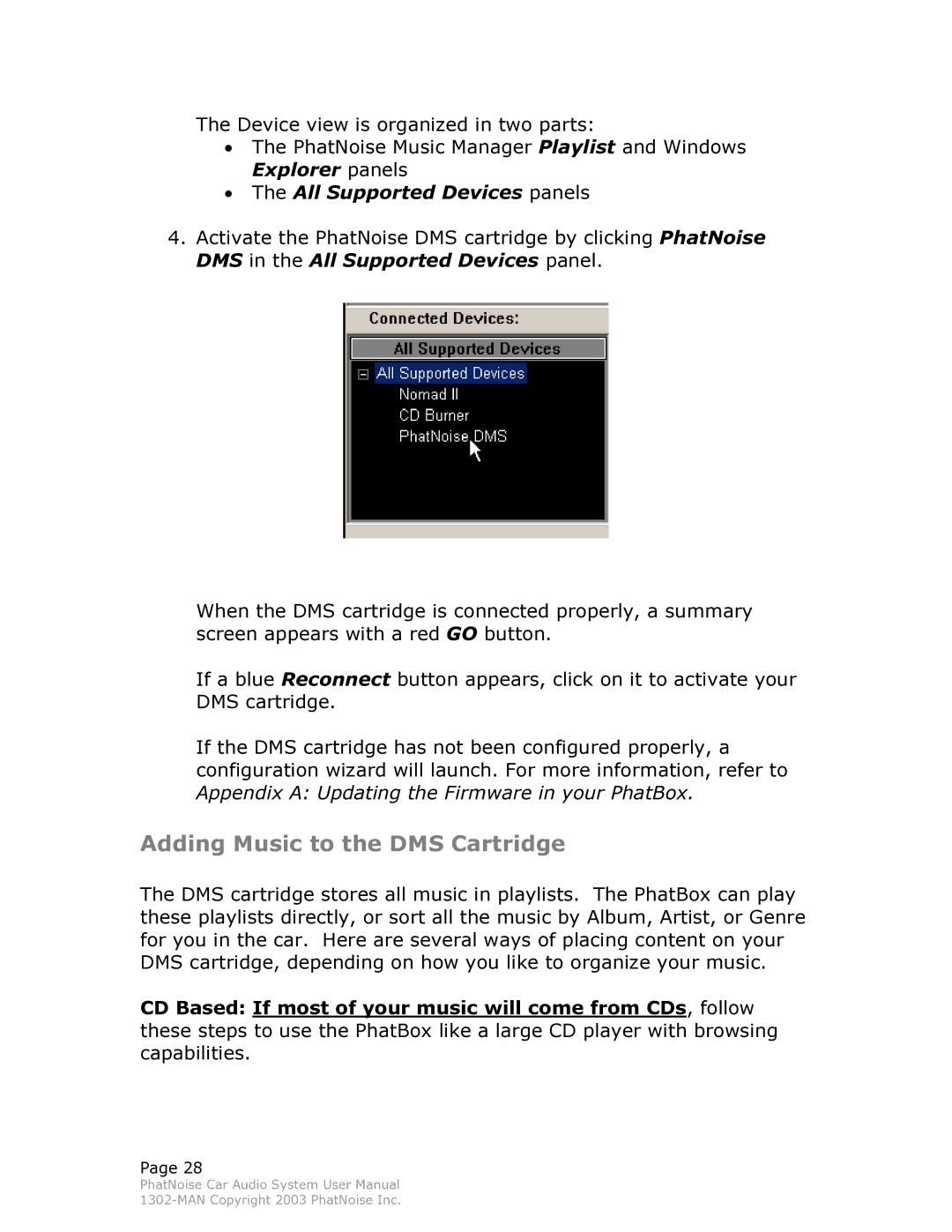The Device view is organized in two parts:
•The PhatNoise Music Manager Playlist and Windows Explorer panels
•The All Supported Devices panels
4.Activate the PhatNoise DMS cartridge by clicking PhatNoise DMS in the All Supported Devices panel.
When the DMS cartridge is connected properly, a summary screen appears with a red GO button.
If a blue Reconnect button appears, click on it to activate your DMS cartridge.
If the DMS cartridge has not been configured properly, a configuration wizard will launch. For more information, refer to Appendix A: Updating the Firmware in your PhatBox.
Adding Music to the DMS Cartridge
The DMS cartridge stores all music in playlists. The PhatBox can play these playlists directly, or sort all the music by Album, Artist, or Genre for you in the car. Here are several ways of placing content on your DMS cartridge, depending on how you like to organize your music.
CD Based: If most of your music will come from CDs, follow these steps to use the PhatBox like a large CD player with browsing capabilities.
Page 28
PhatNoise Car Audio System User Manual