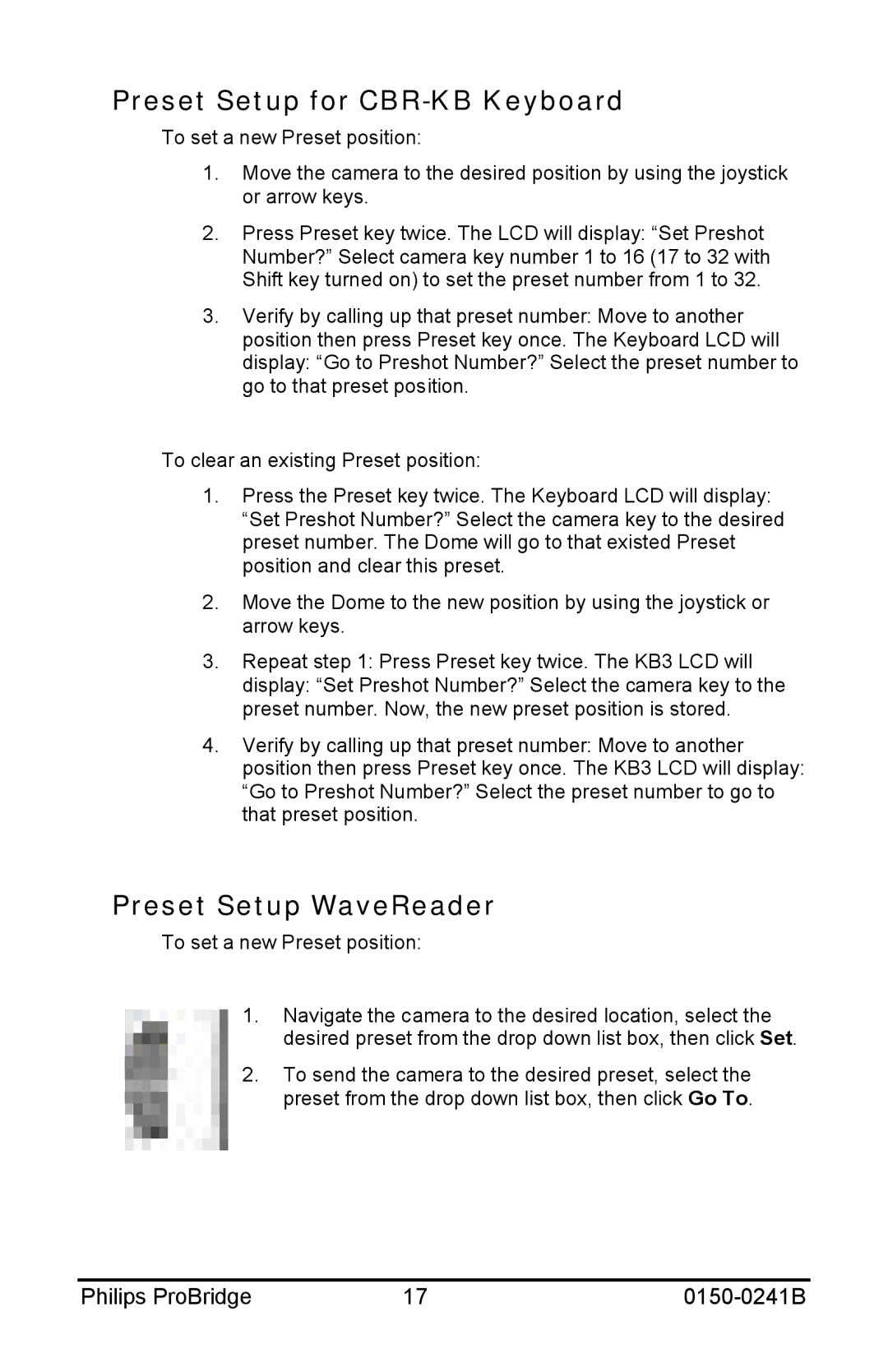Preset Setup for CBR-KB Keyboard
To set a new Preset position:
1.Move the camera to the desired position by using the joystick or arrow keys.
2.Press Preset key twice. The LCD will display: “Set Preshot Number?” Select camera key number 1 to 16 (17 to 32 with Shift key turned on) to set the preset number from 1 to 32.
3.Verify by calling up that preset number: Move to another position then press Preset key once. The Keyboard LCD will display: “Go to Preshot Number?” Select the preset number to go to that preset position.
To clear an existing Preset position:
1.Press the Preset key twice. The Keyboard LCD will display: “Set Preshot Number?” Select the camera key to the desired preset number. The Dome will go to that existed Preset position and clear this preset.
2.Move the Dome to the new position by using the joystick or arrow keys.
3.Repeat step 1: Press Preset key twice. The KB3 LCD will
display: “Set Preshot Number?” Select the camera key to the preset number. Now, the new preset position is stored.
4.Verify by calling up that preset number: Move to another position then press Preset key once. The KB3 LCD will display: “Go to Preshot Number?” Select the preset number to go to that preset position.
Preset Setup WaveReader
To set a new Preset position:
1.Navigate the camera to the desired location, select the desired preset from the drop down list box, then click Set.
2.To send the camera to the desired preset, select the preset from the drop down list box, then click Go To.
Philips ProBridge | 17 |