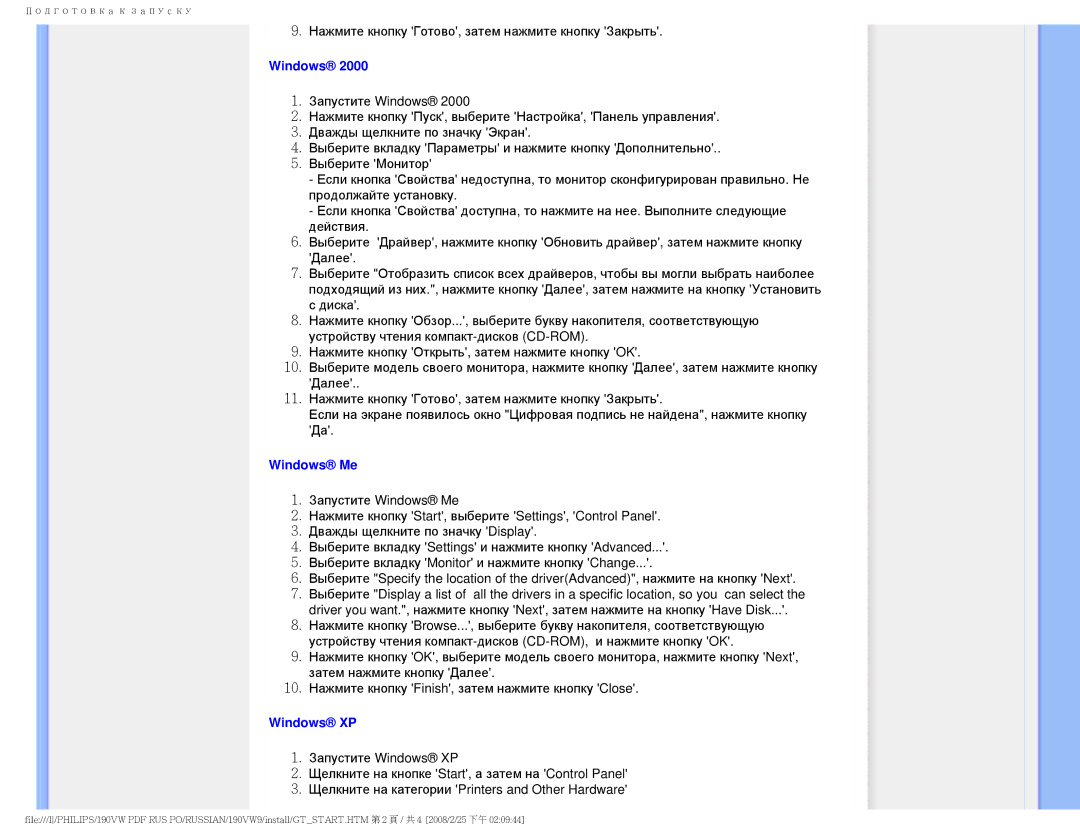190VW9 specifications
The Philips 190VW9 is a stylish and feature-rich monitor designed to enhance productivity and elevate your computing experience. With its sleek design and modern aesthetics, the 190VW9 is a great addition to any workspace, whether at home or in a professional setting.One of the standout features of the Philips 190VW9 is its impressive 19-inch display that offers a resolution of 1440 x 900 pixels. This wide aspect ratio provides ample screen real estate for multitasking, allowing users to work on multiple applications simultaneously without feeling cramped. The monitor boasts a crisp and vibrant image quality, ensuring that text and visuals are sharp and clear, making it ideal for both office work and media consumption.
In terms of technologies, the Philips 190VW9 incorporates cutting-edge advancements to enhance the user experience. The monitor utilizes an advanced LCD panel with a fast response time, minimizing motion blur and ensuring smooth visual performance. This is particularly beneficial for video playback and fast-paced gaming. Additionally, the monitor supports a wide viewing angle, allowing users to enjoy consistent color and image quality from various positions.
The 190VW9 also features Philips’ renowned flicker-free technology, which helps reduce eye strain during extended use. By minimizing fluctuations in brightness, this technology provides a more comfortable viewing experience, making it suitable for users who spend long hours in front of the screen. Moreover, the monitor is equipped with adjustable brightness settings, allowing users to customize the display to their individual comfort levels.
Connectivity options on the Philips 190VW9 are versatile, featuring both VGA and DVI-D inputs, which enable easy integration with a range of devices such as laptops, desktops, and gaming consoles. The inclusion of integrated speakers adds to the convenience, eliminating the need for additional audio peripherals.
Another noteworthy aspect of the Philips 190VW9 is its energy-efficient design. The monitor is compliant with Energy Star standards, meaning it consumes less power and contributes to lower energy bills, making it an environmentally friendly choice for eco-conscious users.
Overall, the Philips 190VW9 combines functionality, style, and technology to deliver a superior monitoring solution. Whether for professional use, creative tasks, or entertainment, this monitor meets a variety of needs, making it an excellent investment for any user.