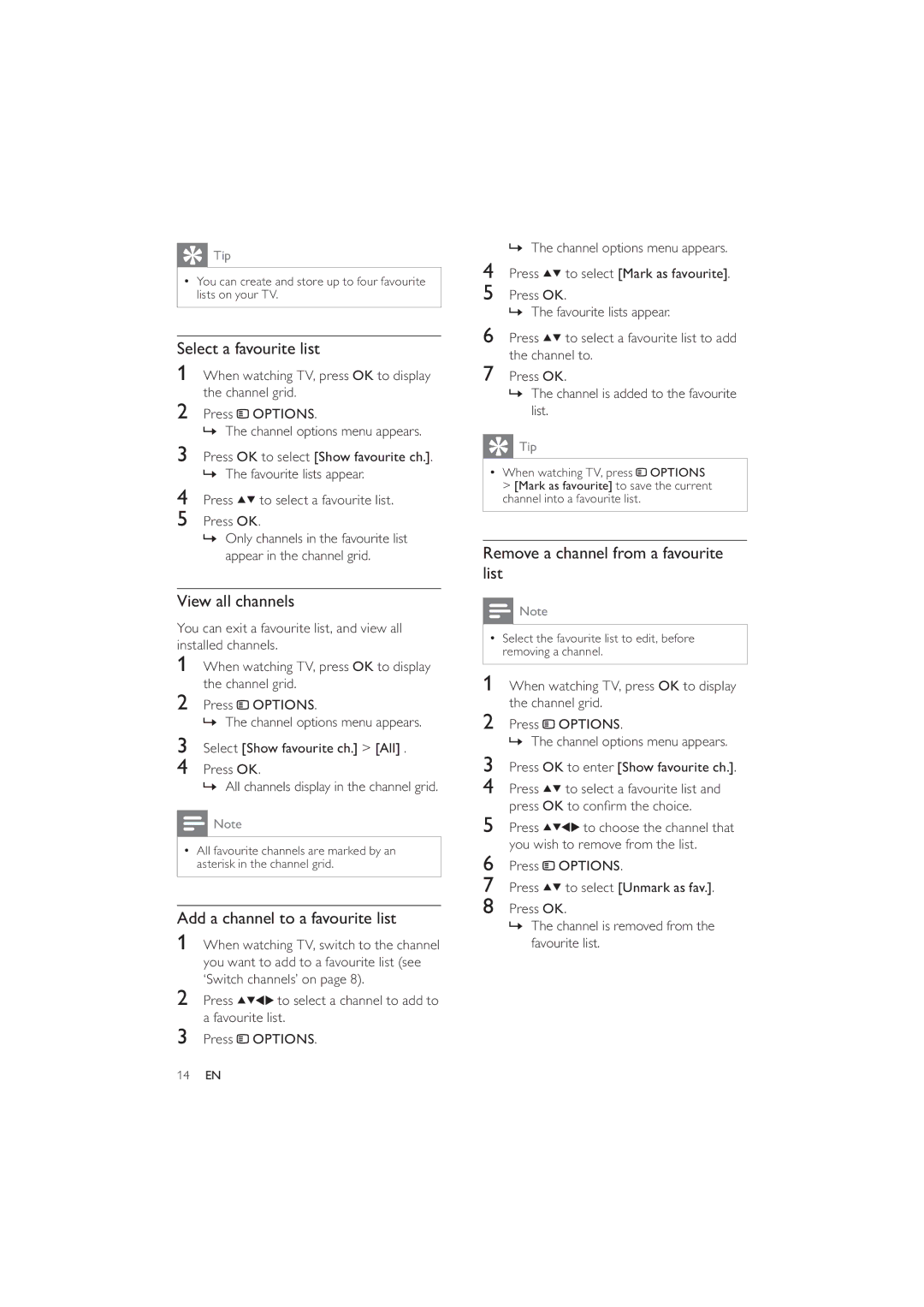Tip
Tip
•You can create and store up to four favourite lists on your TV.
Select a favourite list
1When watching TV, press OK to display the channel grid.
2Press ![]() OPTIONS.
OPTIONS.
» The channel options menu appears.
3Press OK to select [Show favourite ch.]. » The favourite lists appear.
4Press ![]()
![]() to select a favourite list.
to select a favourite list.
5Press OK.
»Only channels in the favourite list appear in the channel grid.
View all channels
You can exit a favourite list, and view all installed channels.
1When watching TV, press OK to display the channel grid.
2Press ![]() OPTIONS.
OPTIONS.
» The channel options menu appears.
3Select [Show favourite ch.] > [All] .
4Press OK.
» All channels display in the channel grid.
![]() Note
Note
•All favourite channels are marked by an asterisk in the channel grid.
Add a channel to a favourite list
1When watching TV, switch to the channel you want to add to a favourite list (see ‘Switch channels’ on page 8).
2 Press ![]()
![]()
![]()
![]() to select a channel to add to a favourite list.
to select a channel to add to a favourite list.
3Press ![]() OPTIONS.
OPTIONS.
»The channel options menu appears.
4Press ![]()
![]() to select [Mark as favourite].
to select [Mark as favourite].
5Press OK.
» The favourite lists appear.
6Press ![]()
![]() to select a favourite list to add the channel to.
to select a favourite list to add the channel to.
7Press OK.
»The channel is added to the favourite list.
 Tip
Tip
•When watching TV, press ![]() OPTIONS > [Mark as favourite] to save the current channel into a favourite list.
OPTIONS > [Mark as favourite] to save the current channel into a favourite list.
Remove a channel from a favourite list
![]() Note
Note
•Select the favourite list to edit, before removing a channel.
1 When watching TV, press OK to display the channel grid.
2Press ![]() OPTIONS.
OPTIONS.
» The channel options menu appears.
3Press OK to enter [Show favourite ch.].
4Press ![]()
![]() to select a favourite list and press OK to confirm the choice.
to select a favourite list and press OK to confirm the choice.
5 Press ![]()
![]()
![]()
![]() to choose the channel that you wish to remove from the list.
to choose the channel that you wish to remove from the list.
6Press ![]() OPTIONS.
OPTIONS.
7Press ![]()
![]() to select [Unmark as fav.].
to select [Unmark as fav.].
8Press OK.
»The channel is removed from the favourite list.
14EN