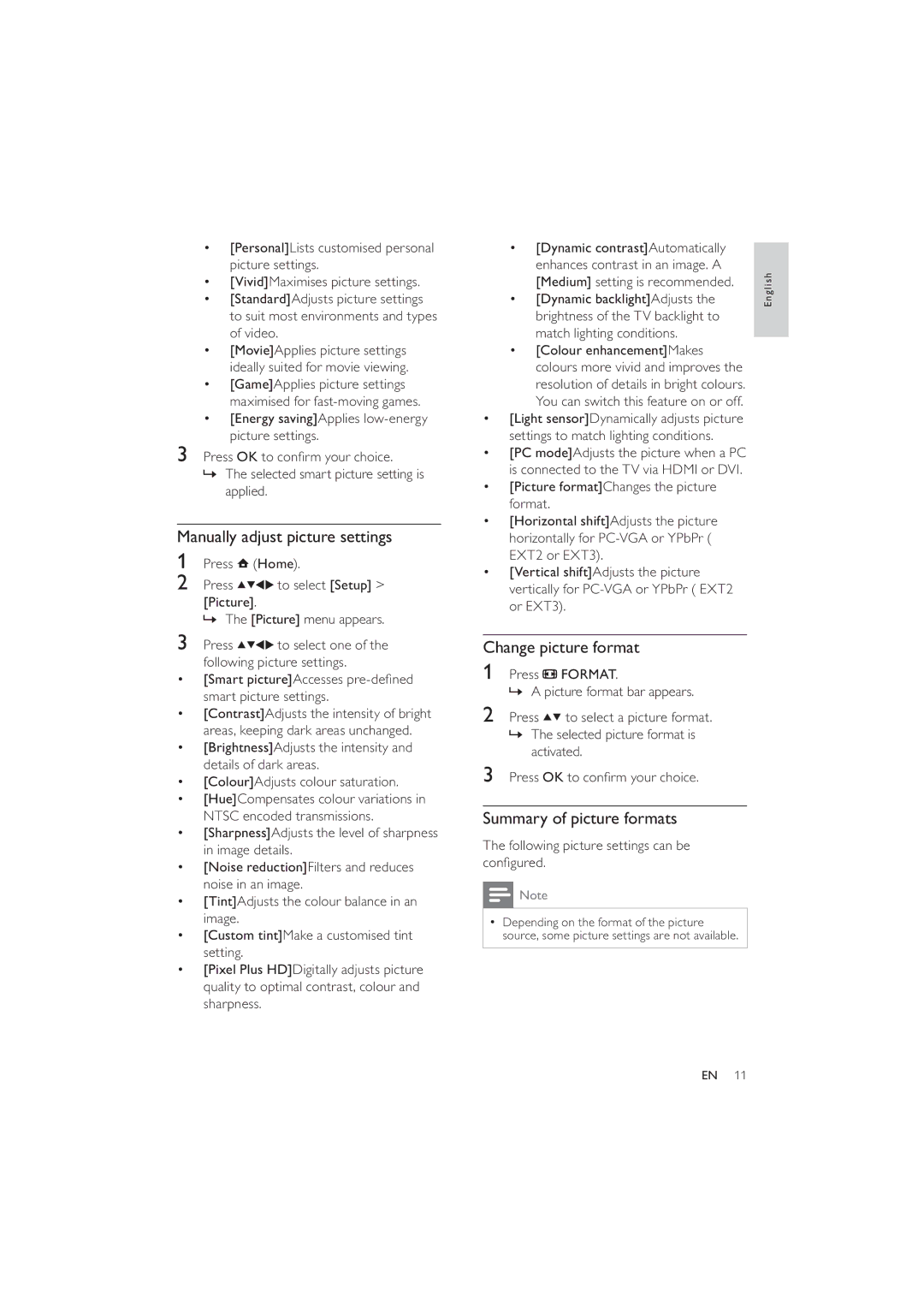•[Personal]Lists customised personal picture settings.
•[Vivid]Maximises picture settings.
•[Standard]Adjusts picture settings to suit most environments and types of video.
•[Movie]Applies picture settings ideally suited for movie viewing.
•[Game]Applies picture settings maximised for
•[Energy saving]Applies
3Press OK to confirm your choice.
»The selected smart picture setting is applied.
Manually adjust picture settings
1Press ![]() (Home).
(Home).
2 Press | to select [Setup] > |
[Picture]. |
|
»The [Picture] menu appears.
3 Press ![]()
![]()
![]()
![]() to select one of the following picture settings.
to select one of the following picture settings.
•[Smart picture]Accesses
•[Contrast]Adjusts the intensity of bright areas, keeping dark areas unchanged.
•[Brightness]Adjusts the intensity and details of dark areas.
•[Colour]Adjusts colour saturation.
•[Hue]Compensates colour variations in NTSC encoded transmissions.
•[Sharpness]Adjusts the level of sharpness in image details.
•[Noise reduction]Filters and reduces noise in an image.
•[Tint]Adjusts the colour balance in an image.
•[Custom tint]Make a customised tint setting.
•[Pixel Plus HD]Digitally adjusts picture quality to optimal contrast, colour and sharpness.
•[Dynamic contrast]Automatically enhances contrast in an image. A [Medium] setting is recommended.
•[Dynamic backlight]Adjusts the brightness of the TV backlight to match lighting conditions.
•[Colour enhancement]Makes colours more vivid and improves the resolution of details in bright colours. You can switch this feature on or off.
•[Light sensor]Dynamically adjusts picture settings to match lighting conditions.
•[PC mode]Adjusts the picture when a PC is connected to the TV via HDMI or DVI.
•[Picture format]Changes the picture format.
•[Horizontal shift]Adjusts the picture horizontally for
•[Vertical shift]Adjusts the picture vertically for
Change picture format
1Press ![]() FORMAT.
FORMAT.
» A picture format bar appears.
2Press ![]()
![]() to select a picture format.
to select a picture format.
»The selected picture format is activated.
3Press OK to confirm your choice.
Summary of picture formats
The following picture settings can be configured.
![]() Note
Note
•Depending on the format of the picture source, some picture settings are not available.
English
EN 11