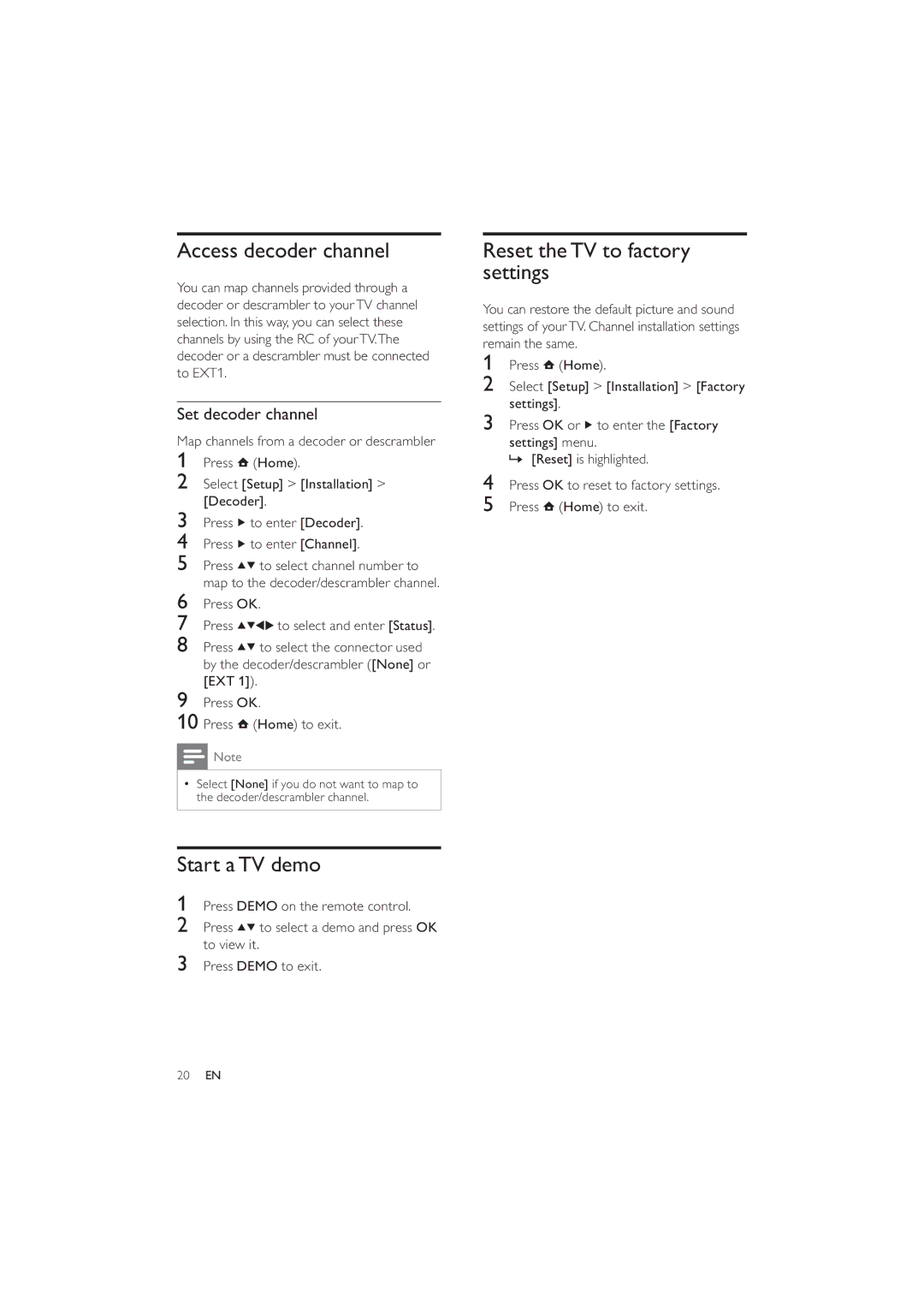Access decoder channel
You can map channels provided through a decoder or descrambler to your TV channel selection. In this way, you can select these channels by using the RC of your TV.The decoder or a descrambler must be connected to EXT1.
Set decoder channel
Map channels from a decoder or descrambler
1Press![]() (Home).
(Home).
2Select [Setup] > [Installation] > [Decoder].
3Press ![]() to enter [Decoder].
to enter [Decoder].
4Press ![]() to enter [Channel].
to enter [Channel].
5Press ![]()
![]() to select channel number to map to the decoder/descrambler channel.
to select channel number to map to the decoder/descrambler channel.
6Press OK.
7 Press | to select and enter [Status]. |
8Press ![]()
![]() to select the connector used by the decoder/descrambler ([None] or [EXT 1]).
to select the connector used by the decoder/descrambler ([None] or [EXT 1]).
9Press OK.
10 Press  (Home) to exit.
(Home) to exit.
![]() Note
Note
•Select [None] if you do not want to map to the decoder/descrambler channel.
Start a TV demo
1Press DEMO on the remote control.
2Press ![]()
![]() to select a demo and press OK to view it.
to select a demo and press OK to view it.
3Press DEMO to exit.
Reset the TV to factory settings
You can restore the default picture and sound settings of your TV. Channel installation settings remain the same.
1Press ![]() (Home).
(Home).
2Select [Setup] > [Installation] > [Factory settings].
3Press OK or ![]() to enter the [Factory
to enter the [Factory
settings] menu.
» [Reset] is highlighted.
4Press OK to reset to factory settings.
5Press  (Home) to exit.
(Home) to exit.
20EN