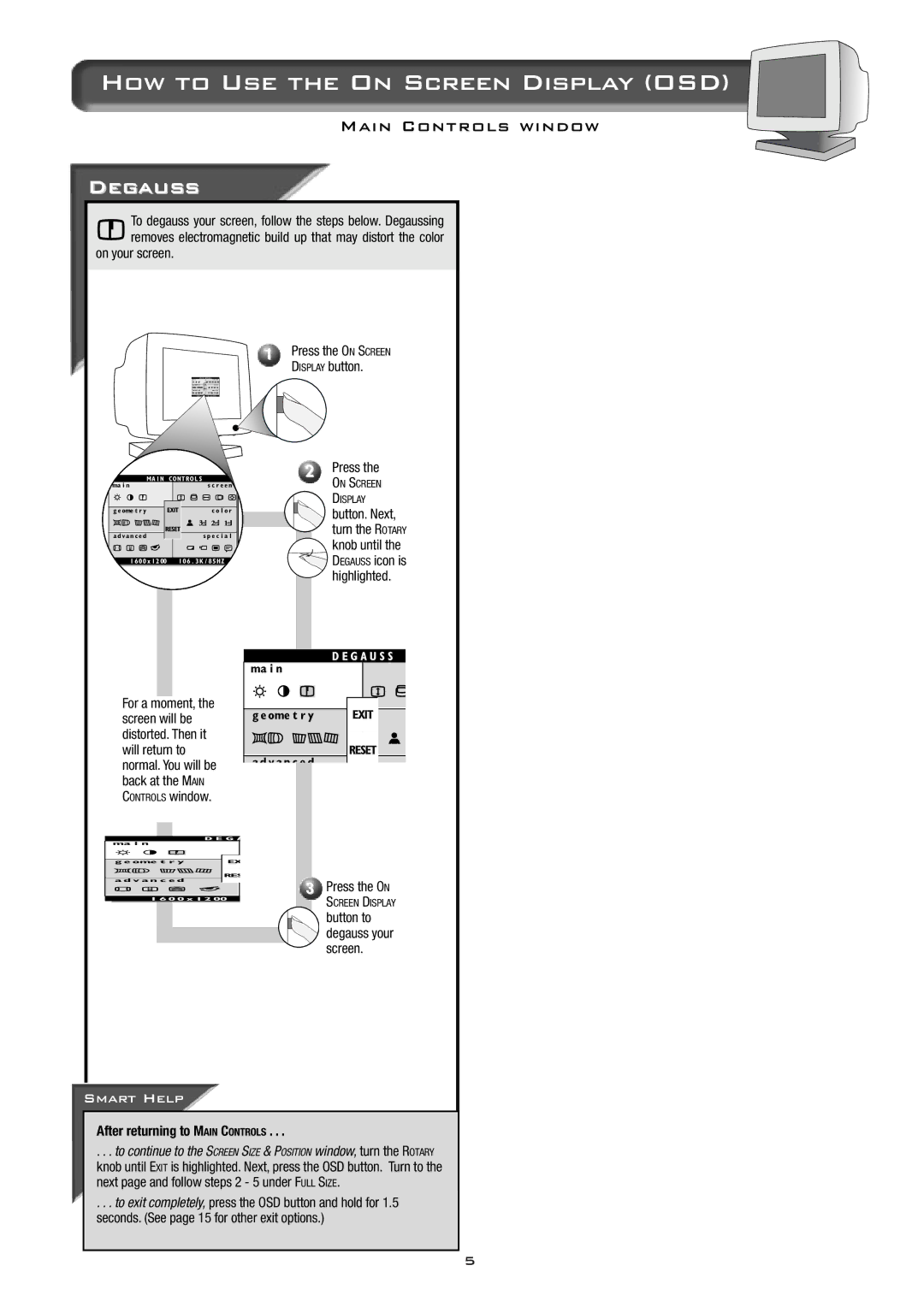How to Use the On Screen Display (OSD)
Main Controls window
Degauss
To degauss your screen, follow the steps below. Degaussing removes electromagnetic build up that may distort the color
on your screen.
1Press the ON SCREEN DISPLAY button.
| oV i p | Zrpyvrn x | 2 | Press the |
|
|
|
| ON SCREEN |
|
|
|
| DISPLAY |
|
| c |
| button. Next, |
|
|
|
| |
| vcxcy |
| turn the ROTARY | |
|
|
|
| knob until the |
D IC C | D ECC | D CI A F m B LHg |
| DEGAUSS icon is |
|
|
|
| highlighted. |
|
| a c e V |
For a moment, the | c | |
screen will be |
| |
distorted. Then it |
| |
will return to |
| vcxcy |
normal. You will be |
| |
back at the MAIN |
| |
CONTROLS window. |
| |
| a c e V |
|
| c |
|
| vcx | Press the ON |
| 3 | |
D I C C | D E CC | SCREEN DISPLAY |
|
| |
|
| button to |
|
| degauss your |
|
| screen. |
Smart Help
After returning to MAIN CONTROLS . . .
. . . to continue to the SCREEN SIZE & POSITION window, turn the ROTARY knob until EXIT is highlighted. Next, press the OSD button. Turn to the next page and follow steps 2 - 5 under FULL SIZE.
. . . to exit completely, press the OSD button and hold for 1.5 seconds. (See page 15 for other exit options.)
5