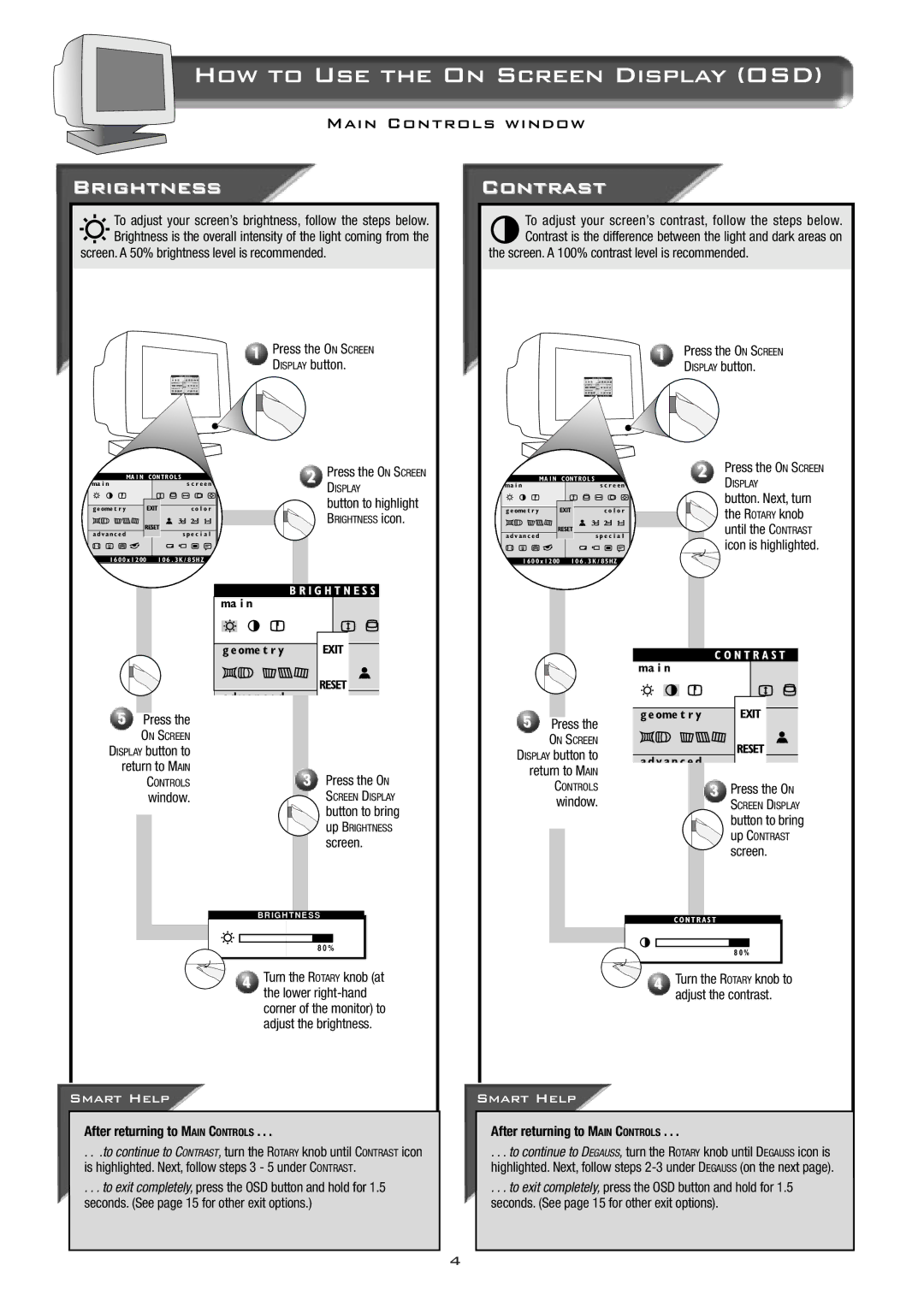How to Use the On Screen Display (OSD)
Main Controls window
Brightness
To adjust your screen’s brightness, follow the steps below. Brightness is the overall intensity of the light coming from the
screen. A 50% brightness level is recommended.
1 Press the ON SCREEN DISPLAY button.
Contrast
To adjust your screen’s contrast, follow the steps below. Contrast is the difference between the light and dark areas on
the screen. A 100% contrast level is recommended.
1 Press the ON SCREEN
DISPLAY button.
| oV i p | Zrpyvrn x |
|
| c |
| vcxcy | |
D IC C | D ECC | D CI A Fm B LHg |
5Press the
ON SCREEN
DISPLAY button to return to MAIN
CONTROLS
window.
2Press the ON SCREEN
DISPLAY
button to highlight
BRIGHTNESS icon.
X v i e g y p c x x
c |
vcxcy |
3Press the ON
SCREEN DISPLAY
![]() button to bring
button to bring
up BRIGHTNESS
screen.
B R I G H T N E S S
8 0 %
4Turn the ROTARY knob (at the lower
| oV i p | Zrpyvrn x |
|
| c |
| vcxcy | |
D IC C | D ECC | D CI A F m B LHg |
5Press the
ON SCREEN
DISPLAY button to return to MAIN
CONTROLS
window.
2Press the ON SCREEN
DISPLAY
button. Next, turn
the ROTARY knob until the CONTRAST ![]() icon is highlighted.
icon is highlighted.
Z r p y v V x y |
c |
vcxcy |
3Press the ON
SCREEN DISPLAY
button to bring
up CONTRAST
screen.
C O N T R A S T
8 0 %
4Turn the ROTARY knob to adjust the contrast.
Smart Help
After returning to MAIN CONTROLS . . .
. . .to continue to CONTRAST, turn the ROTARY knob until CONTRAST icon is highlighted. Next, follow steps 3 - 5 under CONTRAST.
. . . to exit completely, press the OSD button and hold for 1.5 seconds. (See page 15 for other exit options.)
Smart Help
After returning to MAIN CONTROLS . . .
. . . to continue to DEGAUSS, turn the ROTARY knob until DEGAUSS icon is highlighted. Next, follow steps
. . . to exit completely, press the OSD button and hold for 1.5 seconds. (See page 15 for other exit options).
4