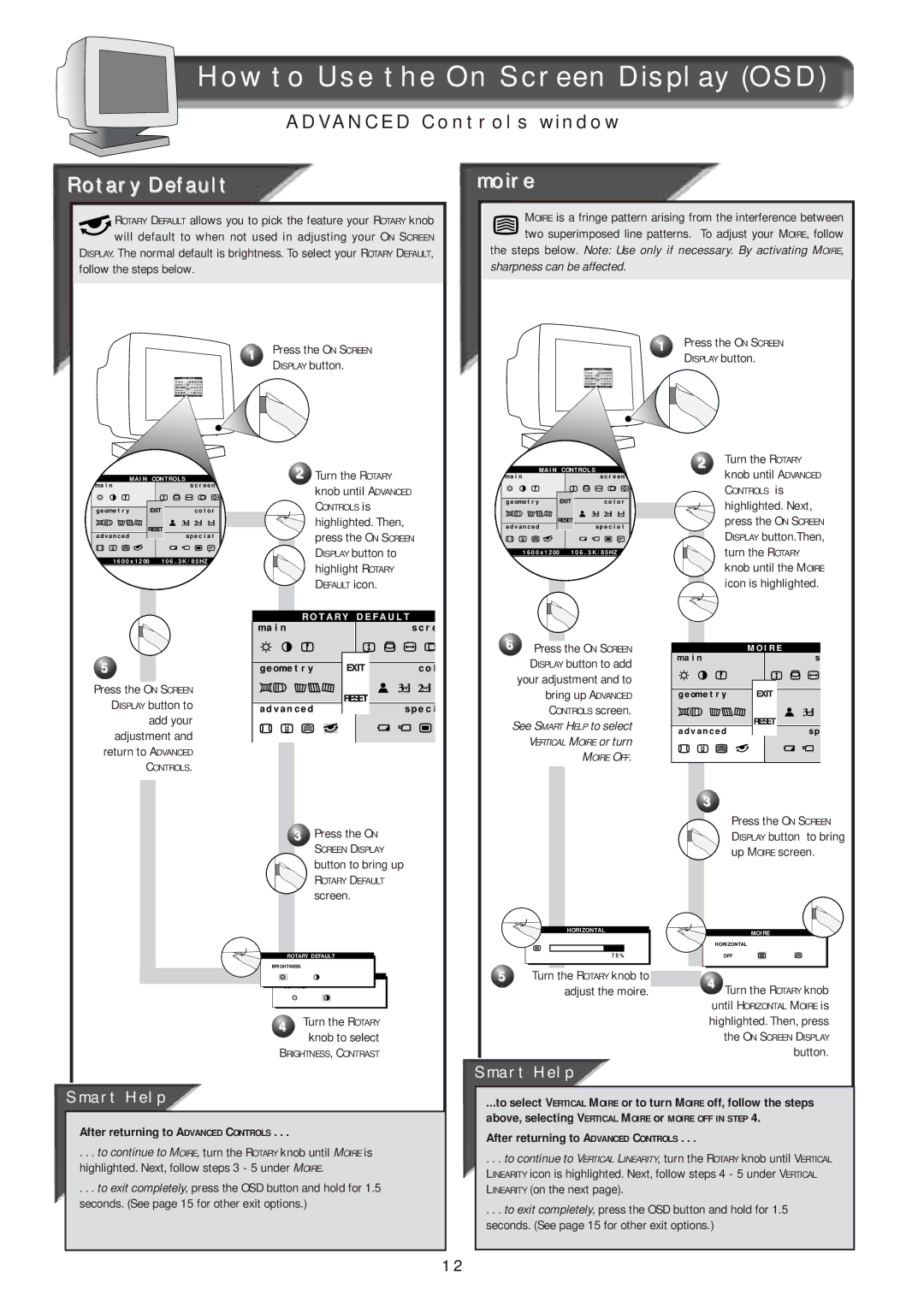How to Use the On Screen Display (OSD)
ADVANCED Controls window
Rotary Default
![]() ROTARY DEFAULT allows you to pick the feature your ROTARY knob will default to when not used in adjusting your ON SCREEN DISPLAY. The normal default is brightness. To select your ROTARY DEFAULT,
ROTARY DEFAULT allows you to pick the feature your ROTARY knob will default to when not used in adjusting your ON SCREEN DISPLAY. The normal default is brightness. To select your ROTARY DEFAULT,
follow the steps below.
1 | Press the ON SCREEN |
| DISPLAY button. |
moire
![]() MOIRE is a fringe pattern arising from the interference between
MOIRE is a fringe pattern arising from the interference between ![]() two superimposed line patterns. To adjust your MOIRE, follow the steps below. Note: Use only if necessary. By activating MOIRE,
two superimposed line patterns. To adjust your MOIRE, follow the steps below. Note: Use only if necessary. By activating MOIRE,
sharpness can be affected.
1Press the ON SCREEN DISPLAY button.
MA I N | CONTROL S |
|
ma i n |
| s c r e e n |
g e ome t r y | EXIT | c o l o r |
RESET |
| |
a d v a n c e d |
| s p e c i a l |
1 60 0 x 1 200 | 1 06 . 3 K / 85HZ | |
5
Press the ON SCREEN DISPLAY button to add your adjustment and return to ADVANCED
CONTROLS.
2Turn the ROTARY knob until ADVANCED
CONTROLS is
highlighted. Then, press the ON SCREEN DISPLAY button to highlight ROTARY DEFAULT icon.
R O T A R Y D E F A U L T | ||
ma i n |
| s c r e |
g e ome t r y | EXIT | c o l |
a d v a n c e d | RESET | s p e c i |
| ||
3Press the ON
SCREEN DISPLAY
button to bring up
ROTARY DEFAULT
screen.
| MA I N | CONTROL S | 2 | Turn the ROTARY |
| |||
ma i n |
| s c r e e n |
| knob until ADVANCED | ||||
|
|
|
|
| CONTROLS is |
| ||
g e ome t r y | EXIT | c o l o r |
| highlighted. Next, | ||||
|
|
|
|
| ||||
| RESET |
| press the ON SCREEN | |||||
a d v a n c e d |
| s p e c i a l |
| |||||
|
| DISPLAY button.Then, | ||||||
|
|
|
|
| ||||
| 1 60 0 x 1 200 |
| 1 06 . 3 K / 85HZ |
| turn the ROTARY |
| ||
|
|
|
|
| knob until the MOIRE | |||
|
|
|
|
| icon is highlighted. | |||
6 | Press the ON SCREEN | ma i n |
| M O I R E | s | |||
| DISPLAY button to add |
|
| |||||
|
|
|
|
| ||||
| your adjustment and to |
|
|
|
| |||
| bring up ADVANCED | g e ome t r y | EXIT |
| ||||
| CONTROLS screen. |
|
| RESET |
| |||
See SMART HELP to select | a d v a n c e d | s p | ||||||
| ||||||||
| VERTICAL MOIRE or turn |
| ||||||
|
|
|
|
| ||||
|
|
| MOIRE OFF. |
|
|
|
| |
|
|
|
| 3 |
|
|
| |
|
|
|
|
|
| Press the ON SCREEN | ||
|
|
|
|
|
| DISPLAY button | to bring | |
|
|
|
|
|
| up MOIRE screen. | ||
|
| HORIZONTAL |
|
| MOIRE |
| ||
|
|
|
|
|
|
| ||
|
|
|
|
| HORIZONTAL |
| ||
ROTARY DEFAULT
BRIGHTNESS
ROTARY DEFAULT
CONTRAST
4 | Turn the ROTARY |
| knob to select |
BRIGHTNESS, CONTRAST
Smart Help
After returning to ADVANCED CONTROLS . . .
. . . to continue to MOIRE, turn the ROTARY knob until MOIRE is highlighted. Next, follow steps 3 - 5 under MOIRE.
. . . to exit completely, press the OSD button and hold for 1.5 seconds. (See page 15 for other exit options.)
7 0 % | OFF |
5 | Turn the ROTARY knob to |
| 4 Turn the ROTARY knob |
| adjust the moire. |
|
until HORIZONTAL MOIRE is
highlighted. Then, press
the ON SCREEN DISPLAY
button.
Smart Help
...to select VERTICAL MOIRE or to turn MOIRE off, follow the steps
above, selecting VERTICAL MOIRE or MOIRE OFF IN STEP 4.
After returning to ADVANCED CONTROLS . . .
. . . to continue to VERTICAL LINEARITY, turn the ROTARY knob until VERTICAL LINEARITY icon is highlighted. Next, follow steps 4 - 5 under VERTICAL LINEARITY (on the next page).
. . . to exit completely, press the OSD button and hold for 1.5 seconds. (See page 15 for other exit options.)
12