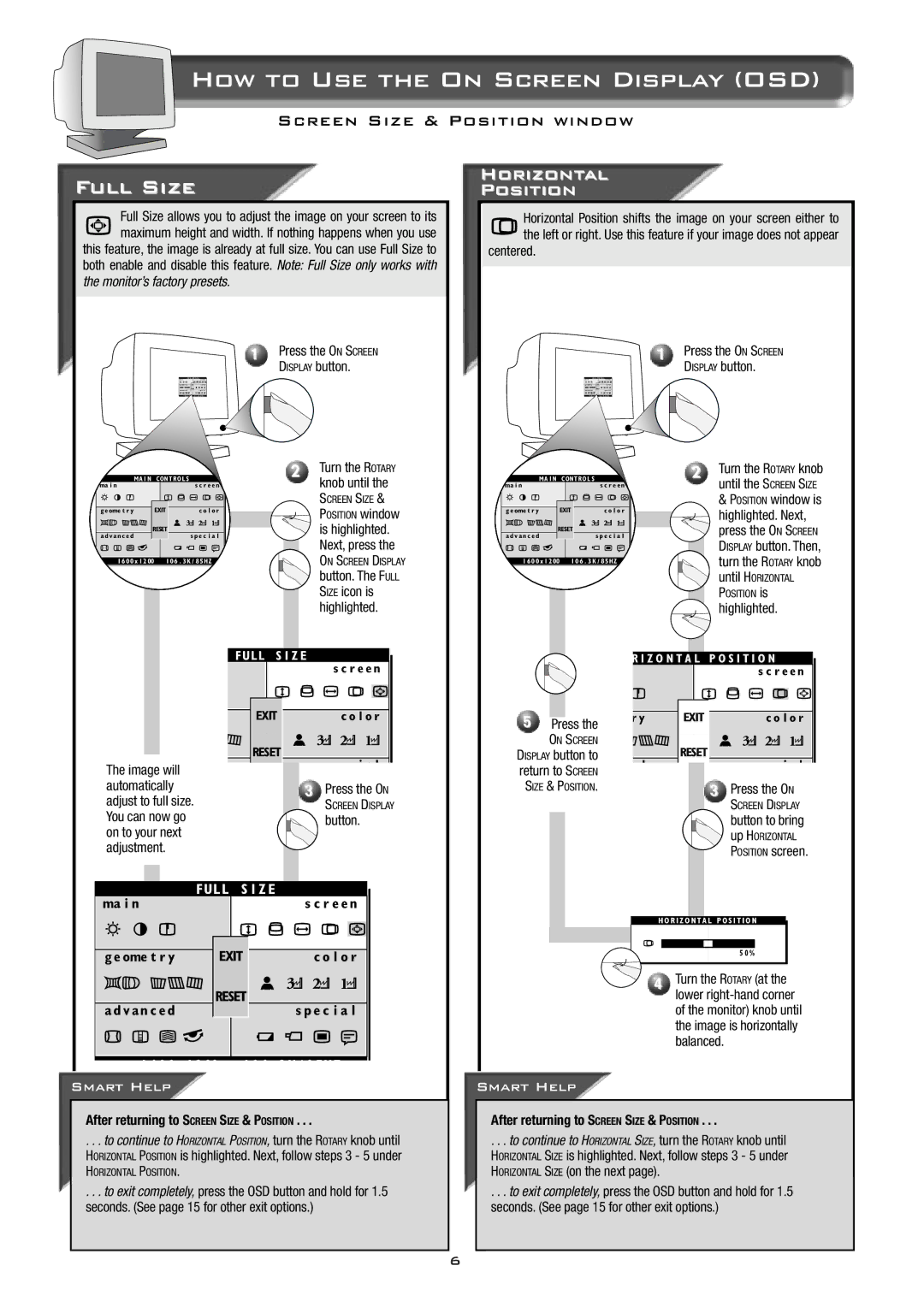How to Use the On Screen Display (OSD)
Screen Size & Position window
Full Size
Full Size allows you to adjust the image on your screen to its maximum height and width. If nothing happens when you use this feature, the image is already at full size. You can use Full Size to
both enable and disable this feature. Note: Full Size only works with the monitor’s factory presets.
1 Press the ON SCREEN
DISPLAY button.
| oV i p | Zrpyvrn x | 2 | Turn the ROTARY |
|
|
|
| knob until the |
|
|
|
| SCREEN SIZE & |
|
| c |
| POSITION window |
|
|
|
| |
| vcxcy |
| is highlighted. | |
|
|
|
| Next, press the |
D IC C | D ECC | D CI A F m B LHg |
| ON SCREEN DISPLAY |
|
|
|
| button. The FULL |
|
|
|
| SIZE icon is |
|
|
|
| highlighted. |
d | n n | x i | c |
| c |
|
|
| vcxcy |
| |
The image will |
|
| ||
automatically |
| 3 Press the ON | ||
adjust to full size. |
| SCREEN DISPLAY | ||
You can now go |
| button. | ||
on to your next |
|
| ||
adjustment. |
|
| ||
|
| |||
|
|
|
|
|
|
|
|
|
|
d | n n | x i | c |
| c |
|
|
| vcxcy |
| |
Smart Help
After returning to SCREEN SIZE & POSITION . . .
. . . to continue to HORIZONTAL POSITION, turn the ROTARY knob until HORIZONTAL POSITION is highlighted. Next, follow steps 3 - 5 under
HORIZONTAL POSITION.
. . . to exit completely, press the OSD button and hold for 1.5 seconds. (See page 15 for other exit options.)
Horizontal
Position
Horizontal Position shifts the image on your screen either to the left or right. Use this feature if your image does not appear
centered.
1 Press the ON SCREEN
DISPLAY button.
| oV i p | Zrpyvrn x | 2 | Turn the ROTARY knob |
|
|
|
| until the SCREEN SIZE |
|
| c |
| & POSITION window is |
|
|
| highlighted. Next, | |
|
|
|
| |
| vcxcy |
| press the ON SCREEN | |
|
|
|
| DISPLAY button. Then, |
D IC C | D ECC | D CI A F m B LHg |
| turn the ROTARY knob |
|
|
|
| until HORIZONTAL |
|
|
|
| POSITION is |
|
|
|
| highlighted. |
|
| v i |
|
5 | Press the | c |
|
| ON SCREEN | vcxcy |
|
DISPLAY button to |
| ||
return to SCREEN |
|
| |
SIZE & POSITION. | 3 | Press the ON | |
|
|
| SCREEN DISPLAY |
|
|
| button to bring |
|
|
| up HORIZONTAL |
|
|
| POSITION screen. |
H O R I Z O N T A L P O S I T I O N
|
|
|
|
|
|
|
|
|
| 5 0 % |
|
| |
|
|
|
|
|
|
|
| 4 | Turn the ROTARY (at the | ||||
|
| lower | ||||
of the monitor) knob until the image is horizontally balanced.
Smart Help
After returning to SCREEN SIZE & POSITION . . .
. . . to continue to HORIZONTAL SIZE, turn the ROTARY knob until HORIZONTAL SIZE is highlighted. Next, follow steps 3 - 5 under HORIZONTAL SIZE (on the next page).
. . . to exit completely, press the OSD button and hold for 1.5 seconds. (See page 15 for other exit options.)
6