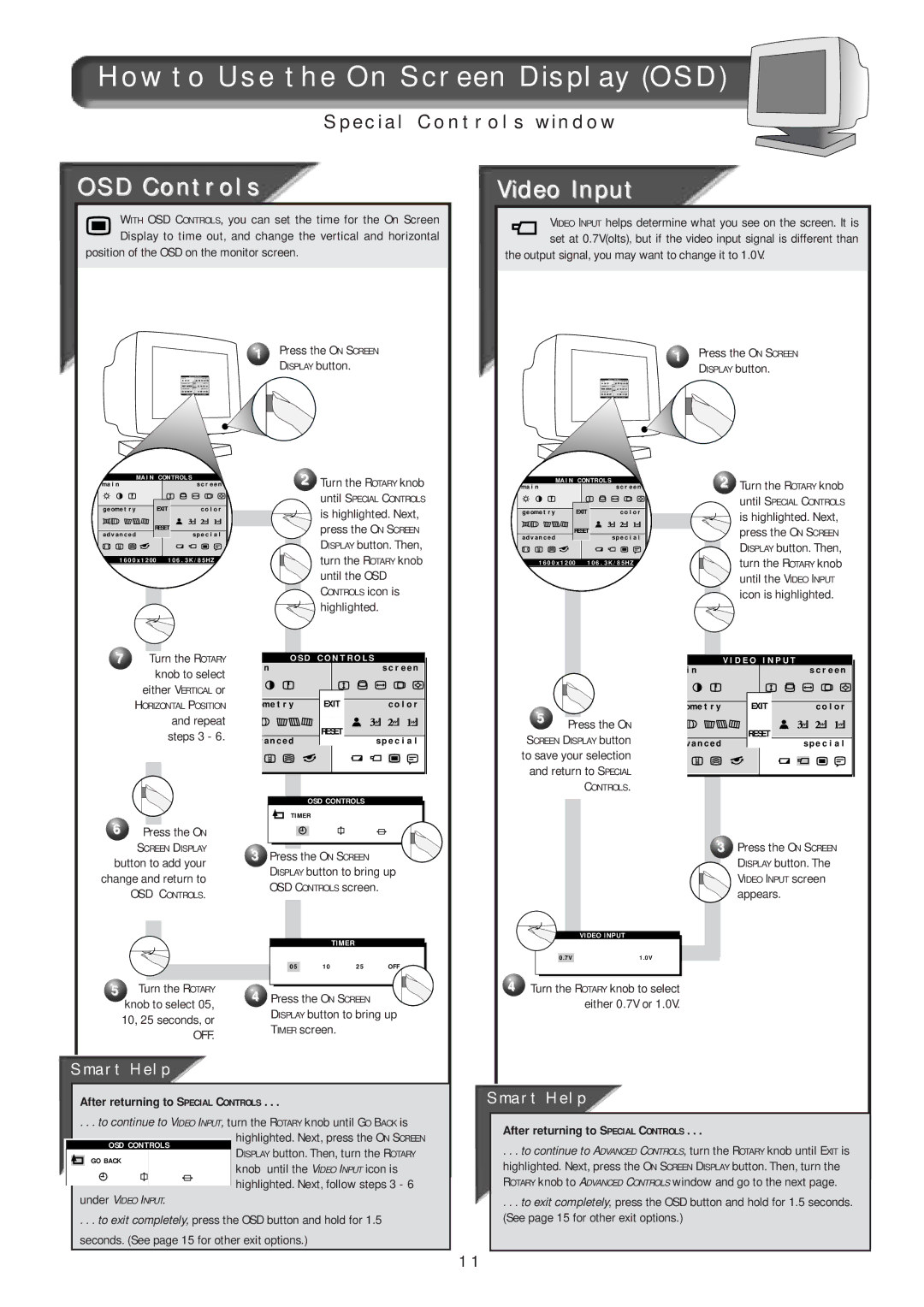How to Use the On Screen Display (OSD)
Special Controls window
OSD Controls
WITH OSD CONTROLS, you can set the time for the On Screen Display to time out, and change the vertical and horizontal
position of the OSD on the monitor screen.
1 Press the ON SCREEN DISPLAY button.
Video Input
VIDEO INPUT helps determine what you see on the screen. It is set at 0.7V(olts), but if the video input signal is different than
the output signal, you may want to change it to 1.0V.
1 Press the ON SCREEN DISPLAY button.
MA I N | CONTROL S |
|
ma i n |
| s c r e e n |
g e ome t r y | EXIT | c o l o r |
RESET |
| |
a d v a n c e d |
| s p e c i a l |
1 60 0 x 1 200 | 1 06 . 3 K / 85HZ | |
7Turn the ROTARY knob to select
either VERTICAL or
HORIZONTAL POSITION
and repeat steps 3 - 6.
6Press the ON
SCREEN DISPLAY
button to add your change and return to
OSD CONTROLS.
2Turn the ROTARY knob
until SPECIAL CONTROLS
![]() is highlighted. Next, press the ON SCREEN DISPLAY button. Then, turn the ROTARY knob until the OSD CONTROLS icon is
is highlighted. Next, press the ON SCREEN DISPLAY button. Then, turn the ROTARY knob until the OSD CONTROLS icon is ![]()
![]() highlighted.
highlighted.
O S D C O N T R O L S |
| |
n |
| s c r e e n |
me t r y | EXIT | c o l o r |
a n c e d | RESET | s p e c i a l |
| ||
OSD CONTROLS
TIMER
3 Press the ON SCREEN DISPLAY button to bring up OSD CONTROLS screen.
MA I N | CONTROL S |
|
ma i n |
| s c r e e n |
g e ome t r y | EXIT | c o l o r |
RESET |
| |
a d v a n c e d |
| s p e c i a l |
1 60 0 x 1 200 | 1 06 . 3K / 85HZ | |
5Press the ON
SCREEN DISPLAY button
to save your selection and return to SPECIAL
CONTROLS.
2Turn the ROTARY knob
until SPECIAL CONTROLS
![]() is highlighted. Next, press the ON SCREEN DISPLAY button. Then,
is highlighted. Next, press the ON SCREEN DISPLAY button. Then, ![]() turn the ROTARY knob until the VIDEO INPUT
turn the ROTARY knob until the VIDEO INPUT ![]() icon is highlighted.
icon is highlighted.
i n | V I D E O I N P U T | s c r e e n |
| ||
ome t r y | EXIT | c o l o r |
v a n c e d | RESET | s p e c i a l |
|
3Press the ON SCREEN DISPLAY button. The
VIDEO INPUT screen appears.
|
|
|
|
| TIMER |
|
|
|
| 05 | 10 | 25 | OFF |
5 | Turn the ROTARY | 4 | Press the ON SCREEN |
| ||
| knob to select 05, |
| ||||
|
|
|
|
|
| |
|
| 10, 25 seconds, or | DISPLAY button to bring up | |
|
| TIMER screen. | ||
|
|
| OFF. | |
|
|
|
| |
|
|
|
|
|
|
|
|
|
|
|
|
|
|
|
|
|
|
|
|
|
|
|
|
|
|
|
|
|
|
|
|
|
|
|
VIDEO INPUT
0.7V1.0V
4Turn the ROTARY knob to select either 0.7V or 1.0V.
Smart Help
After returning to SPECIAL CONTROLS . . .
. . . to continue to ADVANCED CONTROLS, turn the ROTARY knob until EXIT is highlighted. Next, press the ON SCREEN DISPLAY button. Then, turn the ROTARY knob to ADVANCED CONTROLS window and go to the next page.
. . . to exit completely, press the OSD button and hold for 1.5 seconds. (See page 15 for other exit options.)
11