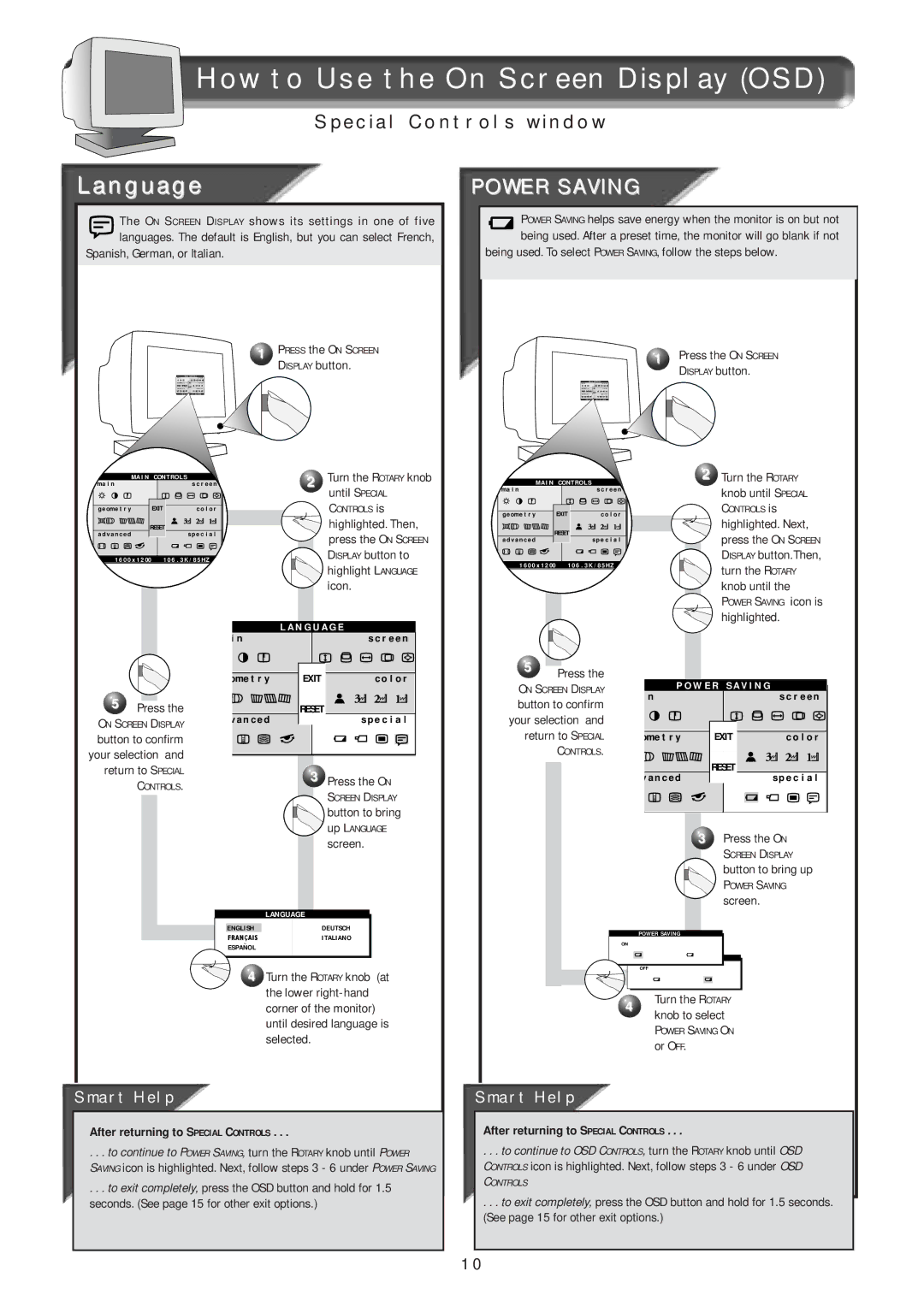How to Use the On Screen Display (OSD)
Special Controls window
 How to Use the On Screen Display (OSD)
How to Use the On Screen Display (OSD)
Language
The ON SCREEN DISPLAY shows its settings in one of five languages. The default is English, but you can select French,
Spanish, German, or Italian.
1 PRESS the ON SCREEN
DISPLAY button.
POWER SAVING
POWER SAVING helps save energy when the monitor is on but not being used. After a preset time, the monitor will go blank if not
being used. To select POWER SAVING, follow the steps below.
1 Press the ON SCREEN DISPLAY button.
ma i n | MA I N | CONTROL S | s c r e e n | 2 | Turn the ROTARY knob |
|
| until SPECIAL | |||
|
|
|
| ||
g e ome t r y |
| EXIT | c o l o r |
| CONTROLS is |
a d v a n c e d | RESET | s p e c i a l |
| highlighted. Then, | |
|
|
| press the ON SCREEN | ||
|
|
|
|
| |
1 60 0 x 1 200 | 1 06 . 3K / 85HZ |
| DISPLAY button to | ||
|
|
|
|
| highlight LANGUAGE |
|
|
|
|
| icon. |
|
|
|
| L A N G U A G E | |
|
|
| i n |
| s c r e e n |
|
|
| ome t r y | EXIT | c o l o r |
5 | Press the | v a n c e d | RESET | s p e c i a l | |
ON SCREEN DISPLAY |
| ||||
button to confirm |
|
|
| ||
your selection and |
|
|
| ||
return to SPECIAL |
| 3 | Press the ON | ||
| CONTROLS. |
| |||
|
|
| SCREEN DISPLAY | ||
|
|
|
|
| |
|
|
|
|
| button to bring |
|
|
|
|
| up LANGUAGE |
MA I N | CONTROL S |
|
ma i n |
| s c r e e n |
g e ome t r y | EXIT | c o l o r |
RESET |
| |
a d v a n c e d |
| s p e c i a l |
1 60 0 x 1 200 | 1 06 . 3K / 85HZ | |
5Press the
ON SCREEN DISPLAY
button to confirm your selection and return to SPECIAL
CONTROLS.
2Turn the ROTARY knob until SPECIAL
CONTROLS is
highlighted. Next, press the ON SCREEN DISPLAY button.Then, turn the ROTARY knob until the
POWER SAVING icon is
highlighted.
| P O W E R S A V I N G |
n | s c r e e n |
ome t r y | EXIT | c o l o r |
v a n c e d | RESET | s p e c i a l |
|
screen. |
LANGUAGE
ENGLISHDEUTSCH
ITALIANO
~
ESPANOL
4 Turn the ROTARY knob (at the lower
Smart Help
After returning to SPECIAL CONTROLS . . .
. . . to continue to POWER SAVING, turn the ROTARY knob until POWER
SAVING icon is highlighted. Next, follow steps 3 - 6 under POWER SAVING
. . . to exit completely, press the OSD button and hold for 1.5 seconds. (See page 15 for other exit options.)
3 Press the ON
SCREEN DISPLAY
button to bring up
POWER SAVING
screen.
POWER SAVING
ON
OFF
4Turn the ROTARY knob to select
POWER SAVING ON
or OFF.
Smart Help
After returning to SPECIAL CONTROLS . . .
. . . to continue to OSD CONTROLS, turn the ROTARY knob until OSD CONTROLS icon is highlighted. Next, follow steps 3 - 6 under OSD
CONTROLS
. . . to exit completely, press the OSD button and hold for 1.5 seconds. (See page 15 for other exit options.)
10