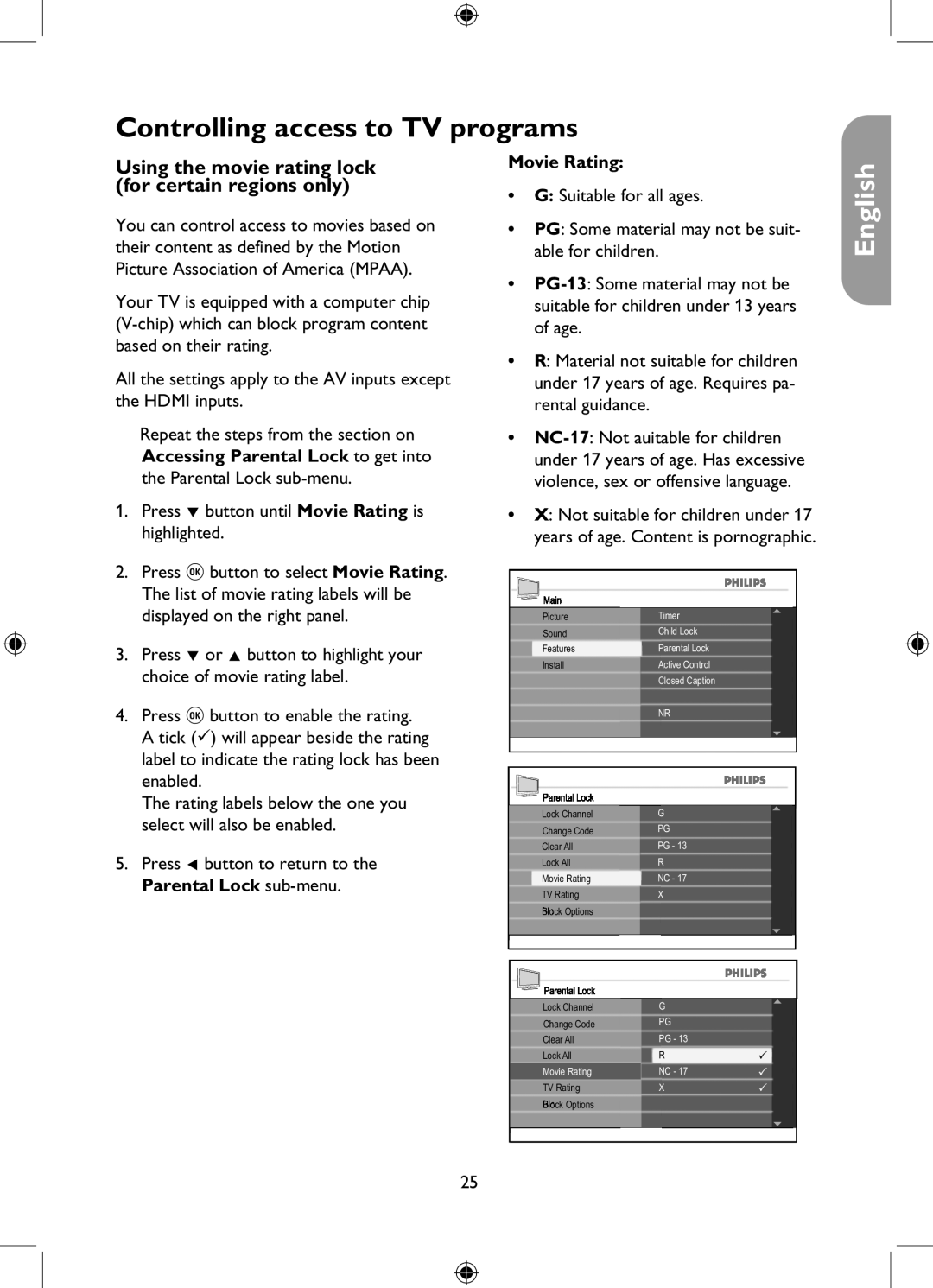Controlling access to TV programs
Using the movie rating lock (for certain regions only)
You can control access to movies based on their content as defined by the Motion Picture Association of America (MPAA).
Your TV is equipped with a computer chip
All the settings apply to the AV inputs except the HDMI inputs.
Repeat the steps from the section on Accessing Parental Lock to get into the Parental Lock
1.Press ï button until Movie Rating is highlighted.
Movie Rating:
•G: Suitable for all ages.
•PG: Some material may not be suit- able for children.
•
•R: Material not suitable for children under 17 years of age. Requires pa- rental guidance.
•
•X: Not suitable for children under 17 years of age. Content is pornographic.
English
2.Press u button to select Movie Rating. The list of movie rating labels will be displayed on the right panel.
3.Press ï or Î button to highlight your choice of movie rating label.
4.Press u button to enable the rating. A tick () will appear beside the rating label to indicate the rating lock has been enabled.
The rating labels below the one you select will also be enabled.
5.Press Í button to return to the Parental Lock
Main |
|
Picture | Timer |
Sound | Child Lock |
Features | Parental Lock |
Install | Active Control |
| Closed Caption |
| NR |
Parental Lock |
|
Lock Channel | G |
Change Code | PG |
Clear All | PG - 13 |
Lock All | R |
Movie Rating | NC - 17 |
TV Rating | X |
Block Options |
|
Parental Lock |
|
Lock Channel | G |
Change Code | PG |
Clear All | PG - 13 |
Lock All | R |
Movie Rating | NC - 17 |
TV Rating | X |
Block Options |
|
25