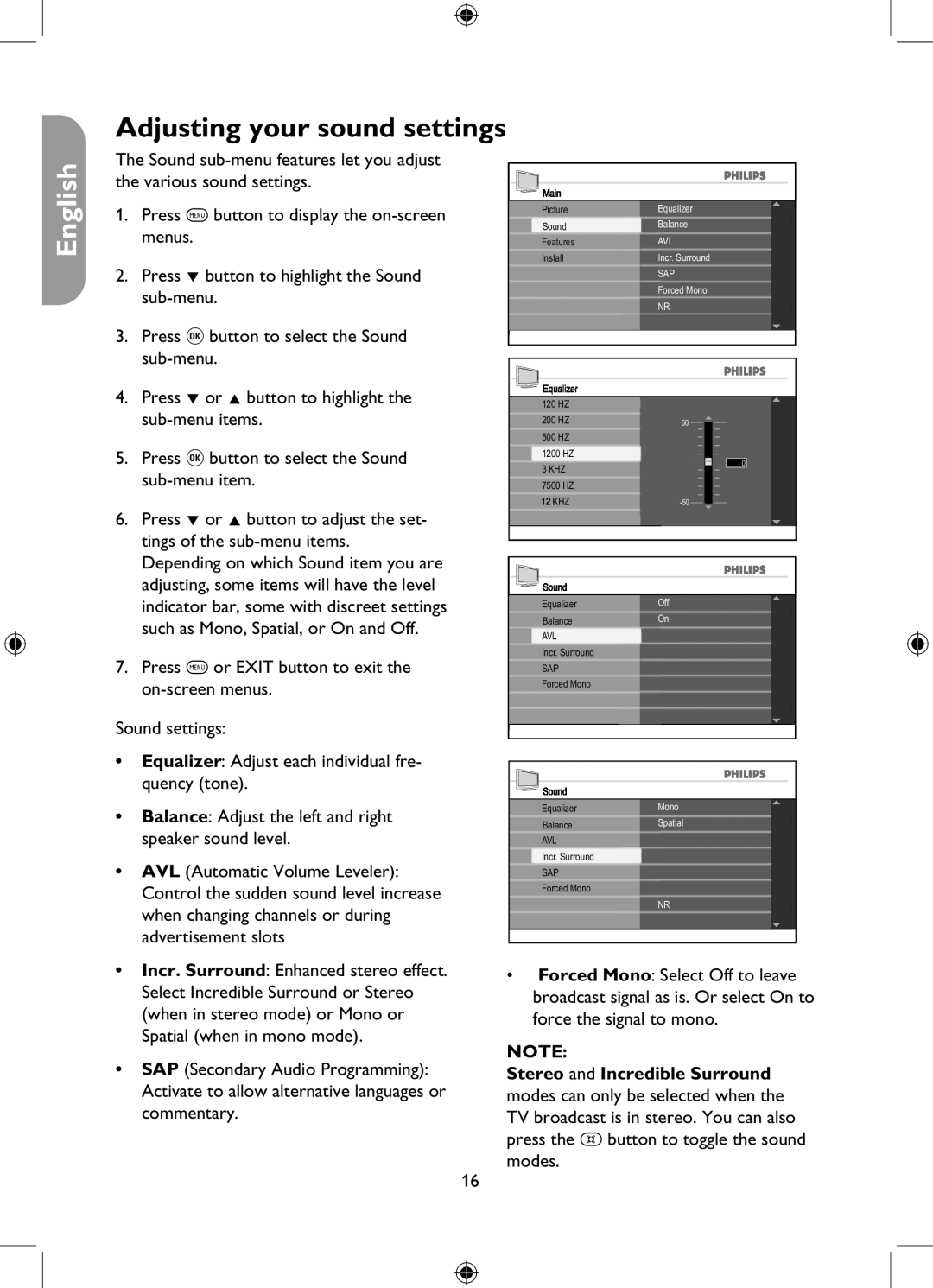Adjusting your sound settings
English
The Sound
1.Press h button to display the
2.Press ï button to highlight the Sound
3.Press u button to select the Sound
4.Press ï or Î button to highlight the
5.Press u button to select the Sound
6.Press ï or Î button to adjust the set- tings of the
Depending on which Sound item you are adjusting, some items will have the level indicator bar, some with discreet settings such as Mono, Spatial, or On and Off.
7.Press h or EXIT button to exit the
Sound settings:
Main |
|
Picture | Equalizer |
Sound | Balance |
Features | AVL |
Install | Incr. Surround |
| SAP |
| Forced Mono |
| NR |
Equalizer |
| |
120 HZ |
| |
200 HZ | 50 | |
500 HZ |
| |
1200 HZ | 0 | |
3 KHZ | ||
| ||
7500 HZ |
| |
12 KHZ |
Sound |
|
Equalizer | Off |
Balance | On |
AVL |
|
Incr. Surround |
|
SAP |
|
Forced Mono |
|
•Equalizer: Adjust each individual fre- quency (tone).
•Balance: Adjust the left and right speaker sound level.
•AVL (Automatic Volume Leveler): Control the sudden sound level increase when changing channels or during advertisement slots
•Incr. Surround: Enhanced stereo effect. Select Incredible Surround or Stereo (when in stereo mode) or Mono or Spatial (when in mono mode).
•SAP (Secondary Audio Programming): Activate to allow alternative languages or commentary.
Sound |
|
Equalizer | Mono |
Balance | Spatial |
AVL |
|
Incr. Surround |
|
SAP |
|
Forced Mono |
|
| NR |
•Forced Mono: Select Off to leave broadcast signal as is. Or select On to force the signal to mono.
NOTE:
Stereo and Incredible Surround modes can only be selected when the TV broadcast is in stereo. You can also press the f button to toggle the sound modes.
16