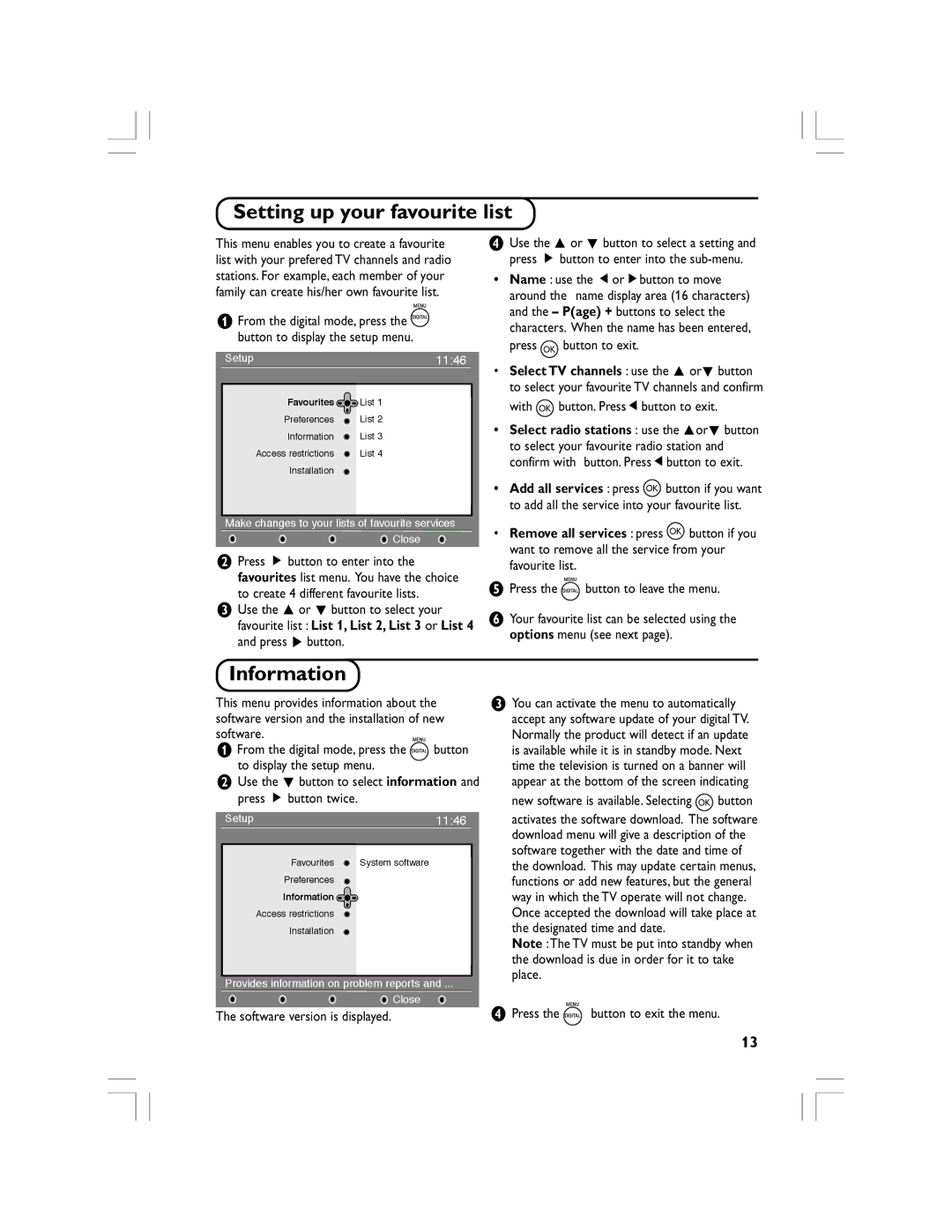Setting up your favourite list
This menu enables you to create a favourite list with your prefered TV channels and radio stations. For example, each member of your family can create his/her own favourite list.
&From the digital mode, press the ![]()
![]() button to display the setup menu.
button to display the setup menu.
Setup | 11:46 |
Favourites ![]() List 1
List 1
Preferences ![]() List 2
List 2
Information ![]() List 3
List 3
Access restrictions ![]() List 4
List 4
Installation
Make changes to your lists of favourite services
![]() Close
Close
éPress É button to enter into the favourites list menu. You have the choice
to create 4 different favourite lists.
“Use the o or œ button to select your favourite list : List 1, List 2, List 3 or List 4 and press π button.
‘Use the o or œ button to select a setting and press É button to enter into the
•Name : use the ÑorÉbutton to move around the name display area (16 characters) and the – P(age) + buttons to select the characters. When the name has been entered, press OK button to exit.
•Select TV channels : use the o orœ button to select your favourite TV channels and confirm with OK button. PressÑbutton to exit.
•Select radio stations : use the oorœ button to select your favourite radio station and confirm with button. PressÑbutton to exit.
•Add all services : press OK button if you want to add all the service into your favourite list.
•Remove all services : press OK button if you want to remove all the service from your favourite list.
(Press the ![]()
![]() button to leave the menu.
button to leave the menu.
§Your favourite list can be selected using the options menu (see next page).
Information
This menu provides information about the software version and the installation of new software.
&From the digital mode, press the ![]()
![]() button to display the setup menu.
button to display the setup menu.
éUse the œ button to select information and press É button twice.
Setup | 11:46 |
Favourites ![]() System software
System software
Preferences
Information ![]()
Access restrictions
Installation
Provides information on problem reports and ...
![]() Close
Close
The software version is displayed.
“You can activate the menu to automatically accept any software update of your digital TV. Normally the product will detect if an update is available while it is in standby mode. Next time the television is turned on a banner will appear at the bottom of the screen indicating
new software is available. Selecting OK button
activates the software download. The software download menu will give a description of the software together with the date and time of the download. This may update certain menus, functions or add new features, but the general way in which the TV operate will not change. Once accepted the download will take place at the designated time and date.
Note :The TV must be put into standby when the download is due in order for it to take place.
‘ Press the 
 button to exit the menu.
button to exit the menu.
13