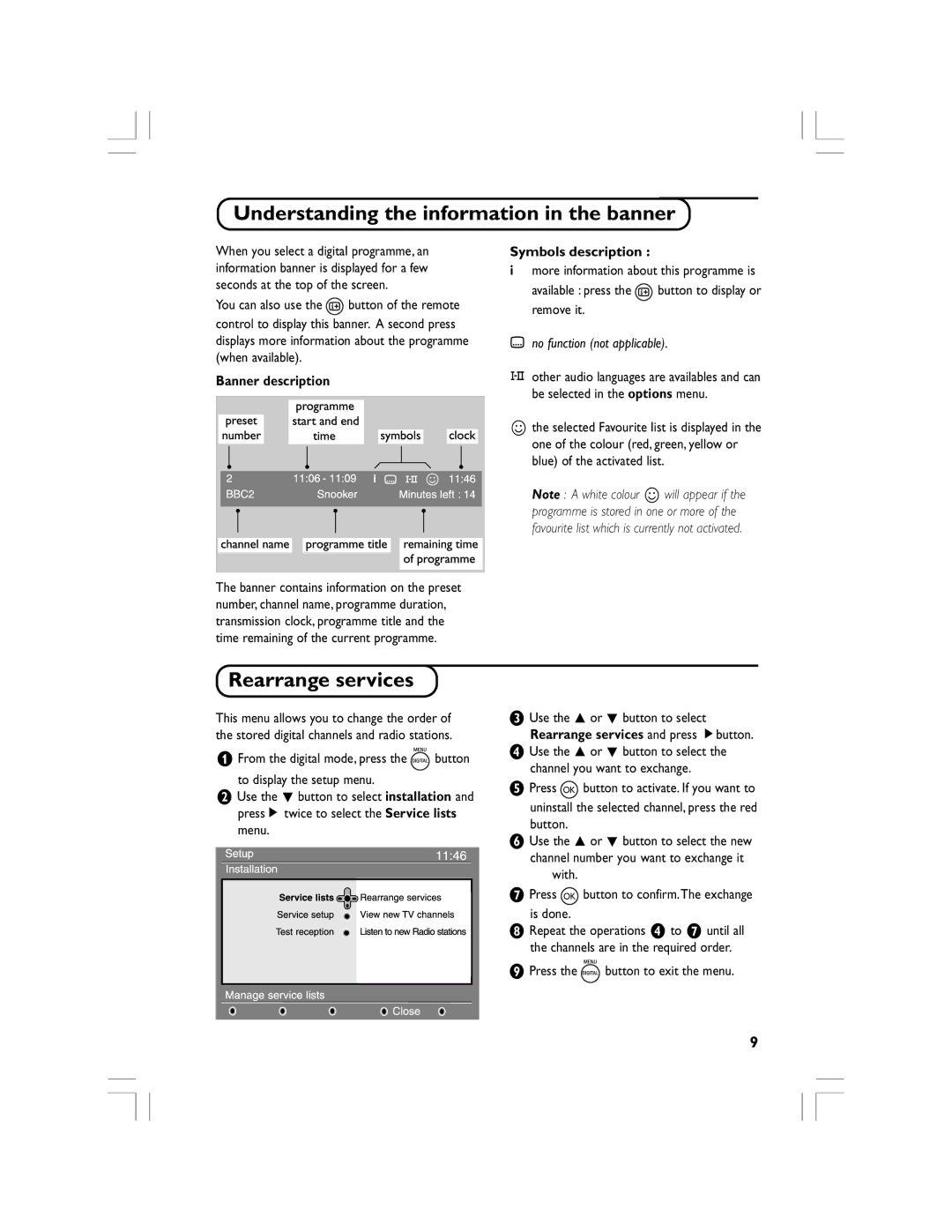Understanding the information in the banner
When you select a digital programme, an information banner is displayed for a few seconds at the top of the screen.
You can also use the ![]() button of the remote control to display this banner. A second press displays more information about the programme (when available).
button of the remote control to display this banner. A second press displays more information about the programme (when available).
Banner description
The banner contains information on the preset number, channel name, programme duration, transmission clock, programme title and the time remaining of the current programme.
Symbols description :
imore information about this programme is
available : press the ![]() button to display or remove it.
button to display or remove it.
ino function (not applicable).
4other audio languages are availables and can be selected in the options menu.
sthe selected Favourite list is displayed in the one of the colour (red, green, yellow or blue) of the activated list.
Note : A white colour s will appear if the programme is stored in one or more of the favourite list which is currently not activated.
Rearrange services
This menu allows you to change the order of the stored digital channels and radio stations.
&From the digital mode, press the ![]()
![]() button to display the setup menu.
button to display the setup menu.
éUse the œ button to select installation and pressÉ twice to select the Service lists menu.
“Use the o or œ button to select Rearrange services and press Ébutton.
‘Use the o or œ button to select the channel you want to exchange.
(Press OK button to activate. If you want to
uninstall the selected channel, press the red button.
§Use the o or œ button to select the new channel number you want to exchange it
with.
èPress OK button to confirm.The exchange
is done.
!Repeat the operations ‘ to è until all the channels are in the required order.
çPress the ![]()
![]() button to exit the menu.
button to exit the menu.
9