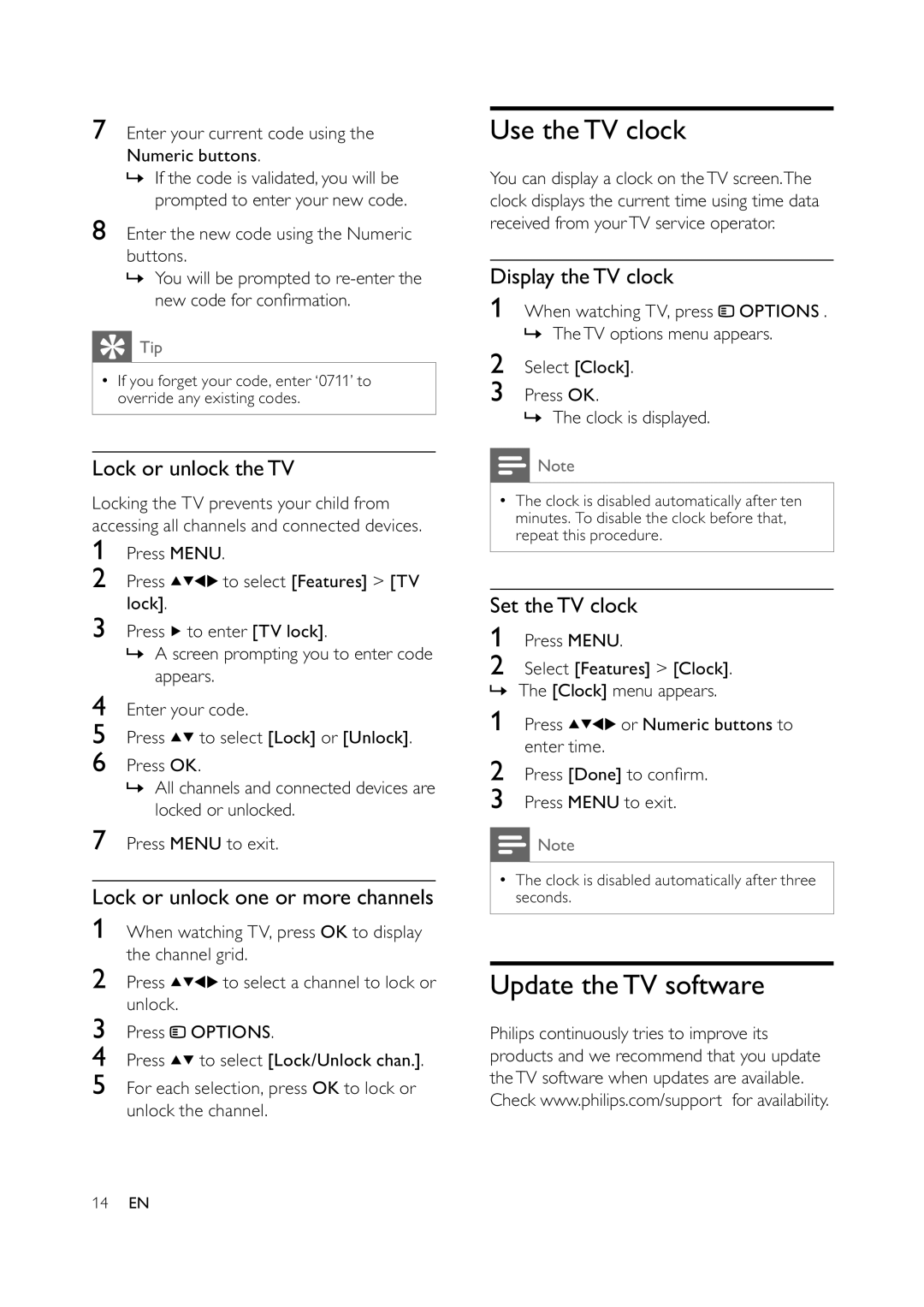7Enter your current code using the Numeric buttons.
»If the code is validated, you will be prompted to enter your new code.
8Enter the new code using the Numeric buttons.
»You will be prompted to
 Tip
Tip
•If you forget your code, enter ‘0711’ to override any existing codes.
Lock or unlock theTV
Locking the TV prevents your child from accessing all channels and connected devices.
1Press MENU.
2Press ![]()
![]()
![]()
![]() to select [Features] > [TV lock].
to select [Features] > [TV lock].
3Press ![]() to enter [TV lock].
to enter [TV lock].
»A screen prompting you to enter code appears.
4Enter your code.
5Press ![]()
![]() to select [Lock] or [Unlock].
to select [Lock] or [Unlock].
6Press OK.
»All channels and connected devices are locked or unlocked.
7Press MENU to exit.
Lock or unlock one or more channels
1When watching TV, press OK to display the channel grid.
2Press ![]()
![]()
![]()
![]() to select a channel to lock or unlock.
to select a channel to lock or unlock.
3Press ![]() OPTIONS.
OPTIONS.
4Press ![]()
![]() to select [Lock/Unlock chan.].
to select [Lock/Unlock chan.].
5For each selection, press OK to lock or unlock the channel.
Use theTV clock
You can display a clock on theTV screen.The clock displays the current time using time data received from yourTV service operator.
Display theTV clock
1When watching TV, press ![]() OPTIONS . » TheTV options menu appears.
OPTIONS . » TheTV options menu appears.
2Select [Clock].
3Press OK.
» The clock is displayed.
![]() Note
Note
•The clock is disabled automatically after ten minutes. To disable the clock before that, repeat this procedure.
Set theTV clock
1Press MENU.
2Select [Features] > [Clock]. » The [Clock] menu appears.
1Press ![]()
![]()
![]()
![]() or Numeric buttons to enter time.
or Numeric buttons to enter time.
2Press [Done] to con rm.
3Press MENU to exit.
![]() Note
Note
•The clock is disabled automatically after three seconds.
Update theTV software
Philips continuously tries to improve its products and we recommend that you update theTV software when updates are available. Check www.philips.com/support for availability.
14EN