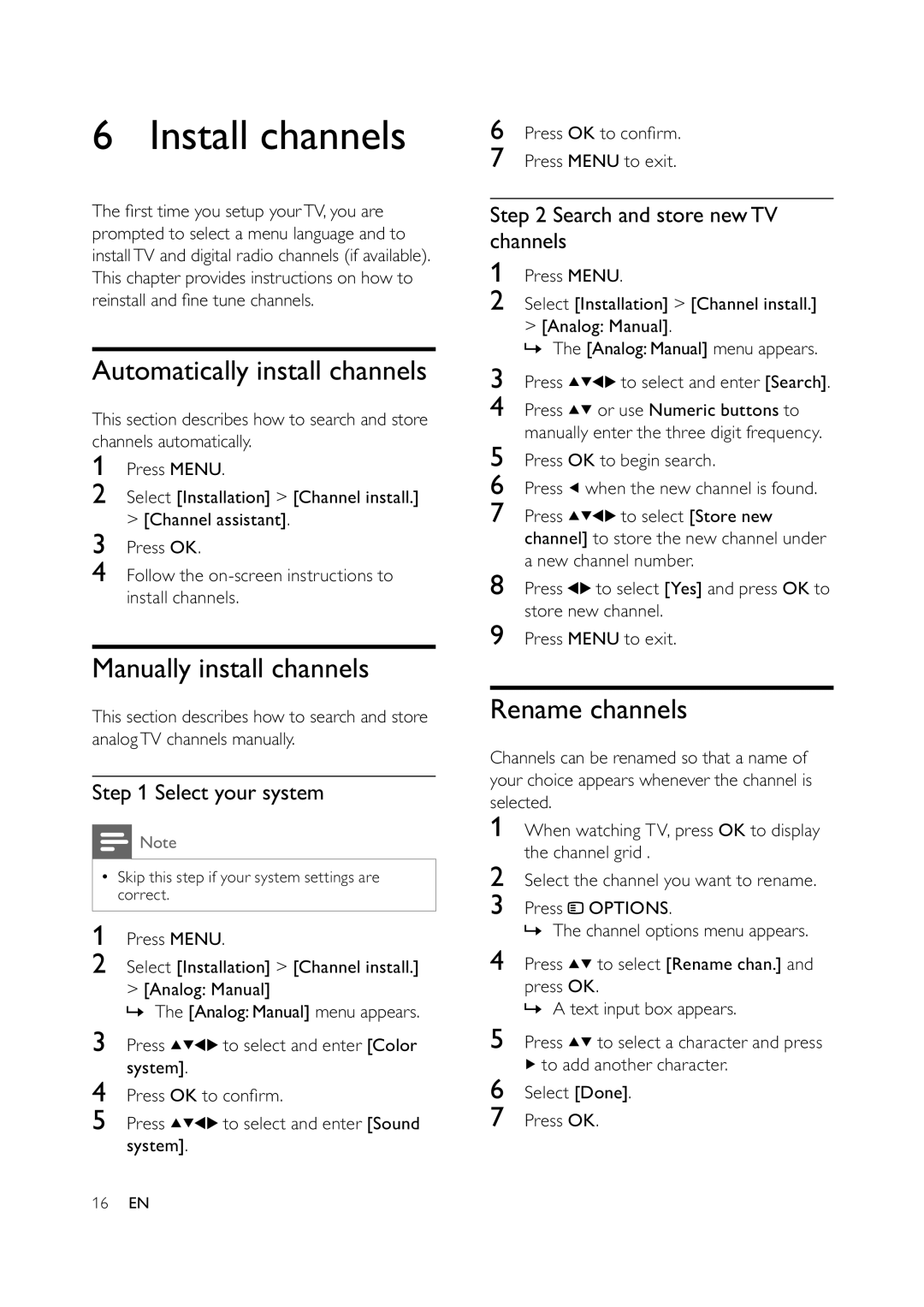6 Install channels
The rst time you setup yourTV, you are prompted to select a menu language and to installTV and digital radio channels (if available). This chapter provides instructions on how to reinstall and ne tune channels.
Automatically install channels
This section describes how to search and store channels automatically.
1Press MENU.
2Select [Installation] > [Channel install.] > [Channel assistant].
3Press OK.
4Follow the
Manually install channels
This section describes how to search and store analogTV channels manually.
Step 1 Select your system
![]() Note
Note
•Skip this step if your system settings are correct.
1Press MENU.
2Select [Installation] > [Channel install.] > [Analog: Manual]
»The [Analog: Manual] menu appears.
3Press ![]()
![]()
![]()
![]() to select and enter [Color system].
to select and enter [Color system].
4Press OK to con rm.
5Press ![]()
![]()
![]()
![]() to select and enter [Sound system].
to select and enter [Sound system].
6Press OK to con rm.
7Press MENU to exit.
Step 2 Search and store newTV channels
1Press MENU.
2Select [Installation] > [Channel install.] > [Analog: Manual].
»The [Analog: Manual] menu appears.
3Press ![]()
![]()
![]()
![]() to select and enter [Search].
to select and enter [Search].
4Press ![]()
![]() or use Numeric buttons to manually enter the three digit frequency.
or use Numeric buttons to manually enter the three digit frequency.
5Press OK to begin search.
6Press ![]() when the new channel is found.
when the new channel is found.
7Press ![]()
![]()
![]()
![]() to select [Store new channel] to store the new channel under a new channel number.
to select [Store new channel] to store the new channel under a new channel number.
8Press ![]()
![]() to select [Yes] and press OK to store new channel.
to select [Yes] and press OK to store new channel.
9Press MENU to exit.
Rename channels
Channels can be renamed so that a name of your choice appears whenever the channel is selected.
1When watching TV, press OK to display the channel grid .
2Select the channel you want to rename.
3Press ![]() OPTIONS.
OPTIONS.
» The channel options menu appears.
4Press ![]()
![]() to select [Rename chan.] and
to select [Rename chan.] and
press OK.
» A text input box appears.
5Press ![]()
![]() to select a character and press
to select a character and press
![]() to add another character.
to add another character.
6Select [Done].
7Press OK.
16EN