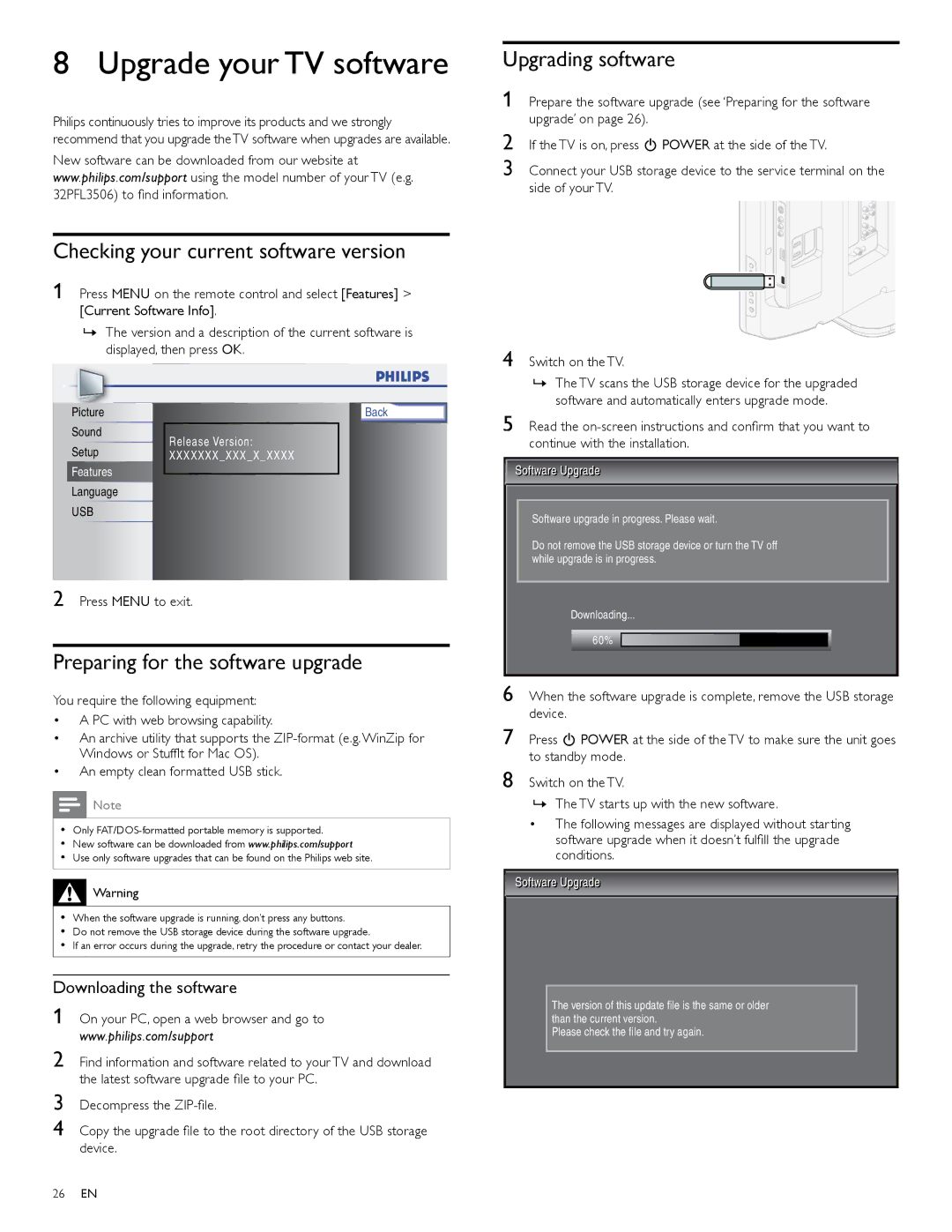Upgrading software
1 Prepare the software upgrade (see ‘Preparing for the software upgrade’ on page 26).
2
3 Connect your USB storage device to the service terminal on the side of your TV.
|
|
|
|
|
|
|
| |
|
|
|
|
|
|
|
| |
|
|
|
|
|
|
|
| |
Picture |
| Back | ||||||
Sound | Release Version: |
| ||||||
Setup | ||||||||
XXXXXXX _ XXX _ X _ XXXX | ||||||||
Features |
|
|
|
|
|
|
| |
Language |
|
|
|
|
|
|
| |
USB |
|
|
|
|
|
|
| |
2 Press MENU to exit.
Preparing for the software upgrade
You require the following equipment:
•A PC with web browsing capability.
•An archive utility that supports the
•An empty clean formatted USB stick.
![]() Note
Note
•Only
•New software can be downloaded from www.philips.com/support
•Use only software upgrades that can be found on the Philips web site.
![]() Warning
Warning
•When the software upgrade is running, don’t press any buttons.
•Do not remove the USB storage device during the software upgrade.
•If an error occurs during the upgrade, retry the procedure or contact your dealer.
Downloading the software
1 On your PC, open a web browser and go to www.philips.com/support
2 Find information and software related to your TV and download the latest software upgrade file to your PC.
3
4 Copy the upgrade file to the root directory of the USB storage device.
26EN
4 Switch on the TV.
»The TV scans the USB storage device for the upgraded software and automatically enters upgrade mode.
5 Read the
Software upgrade in progress. Please wait.
Do not remove the USB storage device or turn the TV off while upgrade is in progress.
Downloading...
60%
6 When the software upgrade is complete, remove the USB storage device.
7 Press . POWER at the side of the TV to make sure the unit goes to standby mode.
8 Switch on the TV.
»The TV starts up with the new software.
•The following messages are displayed without starting software upgrade when it doesn’t fulfill the upgrade conditions.
The version of this update file is the same or older |
than the current version. |
Please check the file and try again. |