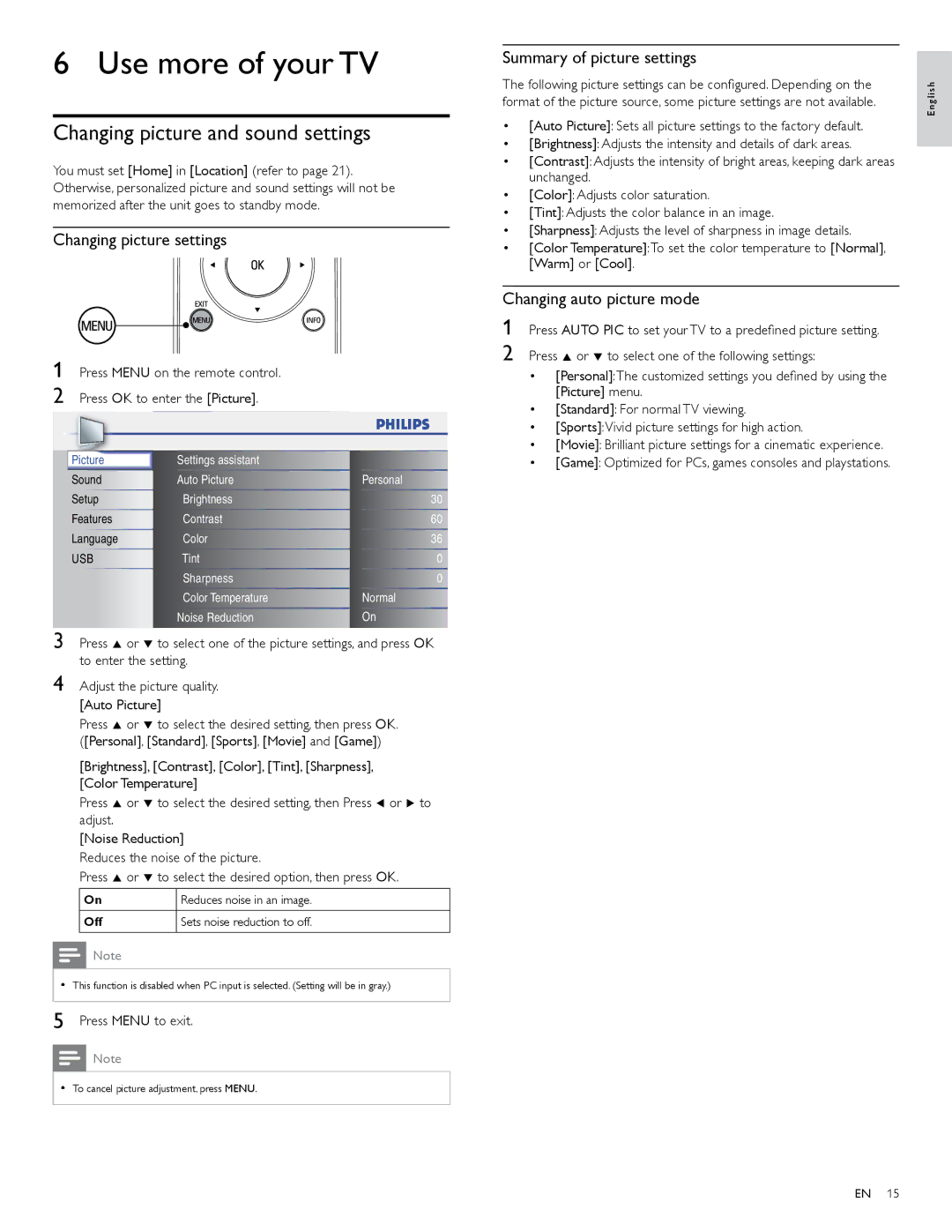6 Use more of your TV
Changing picture and sound settings
You must set [Home] in [Location] (refer to page 21). Otherwise, personalized picture and sound settings will not be memorized after the unit goes to standby mode.
Changing picture settings
1 Press MENU on the remote control. 2 Press OK to enter the [Picture]
|
|
|
|
|
|
|
|
|
|
|
|
|
|
|
|
|
|
|
|
|
|
|
|
|
|
|
|
|
|
| Picture | Settings assistant |
|
|
| ||||
| Sound | Auto Picture | Personal | ||||||
| Setup | Brightness | 30 | ||||||
| Features | Contrast | 60 | ||||||
| Language | Color | 36 | ||||||
| USB | Tint | 0 | ||||||
|
|
|
|
|
| Sharpness | 0 | ||
|
|
|
|
|
| Color Temperature | Normal | ||
|
|
|
|
|
| Noise Reduction | On | ||
3 Press Î or ï to select one of the picture settings, and press OK to enter the setting.
4 Adjust the picture quality. [Auto Picture]
Press Î or ï to select the desired setting, then press OK ([Personal] [Standard] [Sports] [Movie] and [Game])
[Brightness] [Contrast] [Color] [Tint] [Sharpness] [Color Temperature]
Press Î or ï to select the desired setting, then Press Í or Æ to adjust.
[Noise Reduction]
Reduces the noise of the picture.
Press Î or ï to select the desired option, then press OK
On |
| Reduces noise in an image. | |
Off |
| Sets noise reduction to off. |
|
|
| ||
|
|
|
|
Note
•This function is disabled when PC input is selected. (Setting will be in gray.)
5 | Press MENU to exit. | |
|
| Note |
|
| |
|
|
|
• | To cancel picture adjustment, press MENU | |
|
|
|
Summary of picture settings
The following picture settings can be configured. Depending on the format of the picture source, some picture settings are not available.
•[Auto Picture]: Sets all picture settings to the factory default.
•[Brightness]: Adjusts the intensity and details of dark areas.
•[Contrast]: Adjusts the intensity of bright areas, keeping dark areas unchanged.
•[Color]: Adjusts color saturation.
•[Tint]: Adjusts the color balance in an image.
•[Sharpness]: Adjusts the level of sharpness in image details.
•[Color Temperature]:To set the color temperature to [Normal] [Warm] or [Cool]
Changing auto picture mode
1 Press AUTO PIC to set your TV to a predefined picture setting.
2 Press Î or ï to select one of the following settings:
•[Personal]:The customized settings you defined by using the [Picture] menu.
•[Standard]: For normal TV viewing.
•[Sports]:Vivid picture settings for high action.
•[Movie]: Brilliant picture settings for a cinematic experience.
•[Game]: Optimized for PCs, games consoles and playstations.
E n g l i s h
EN 15