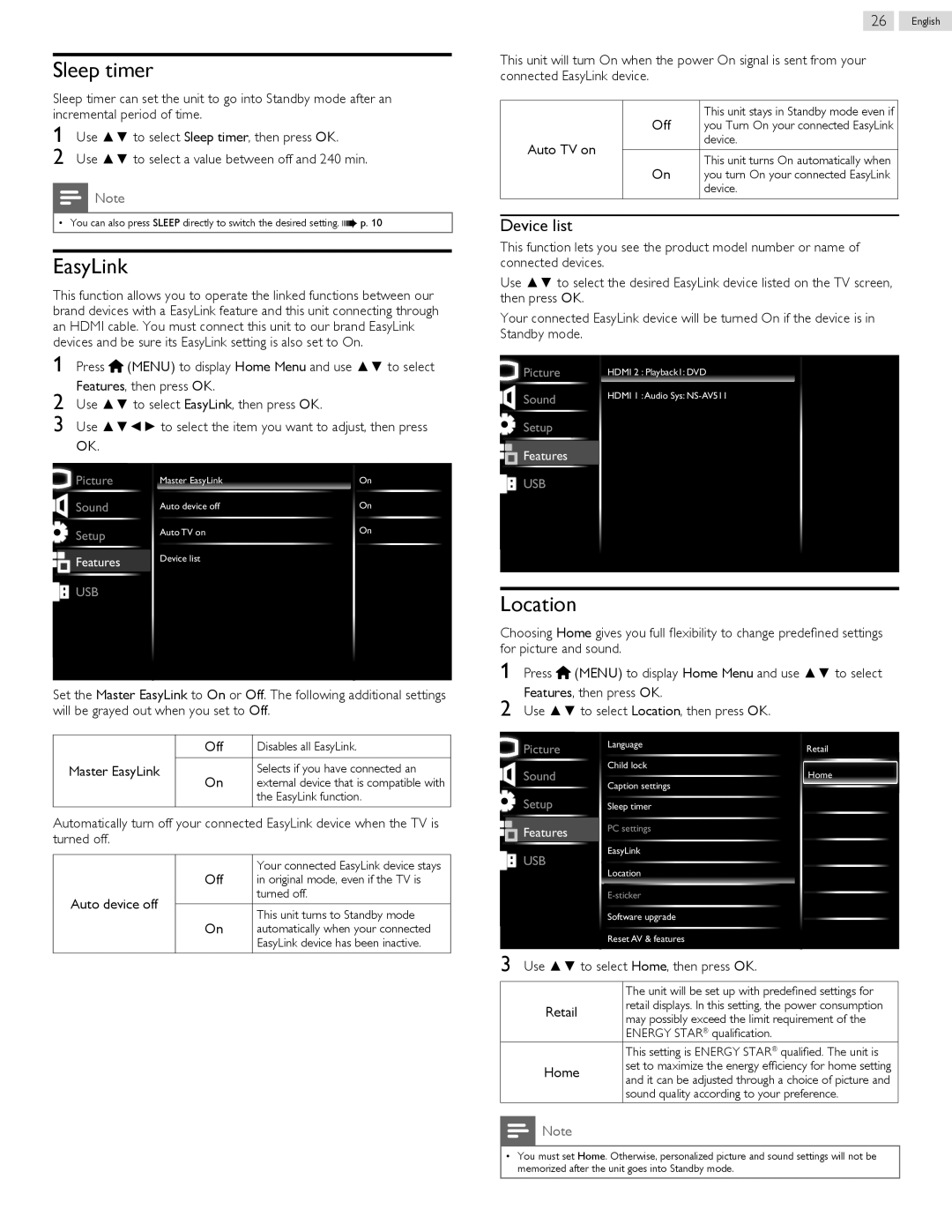Sleep timer
Sleep timer can set the unit to go into Standby mode after an incremental period of time.
1 Use ▲▼ to select Sleep timer, then press OK.
2 Use ▲▼ to select a value between off and 240 min.
Note
• You can also press SLEEP directly to switch the desired setting. ![]() p. 10
p. 10
EasyLink
This function allows you to operate the linked functions between our brand devices with a EasyLink feature and this unit connecting through an HDMI cable. You must connect this unit to our brand EasyLink devices and be sure its EasyLink setting is also set to On.
1 Press ![]() (MENU) to display Home Menu and use ▲▼ to select Features, then press OK.
(MENU) to display Home Menu and use ▲▼ to select Features, then press OK.
2 Use ▲▼ to select EasyLink, then press OK.
3 Use ▲▼◄► to select the item you want to adjust, then press
OK.
Picture |
| Master EasyLink | On |
Sound |
| Auto device off | On |
Setup |
| Auto TV on | On |
|
| ||
Features |
| Device list |
|
|
| ||
|
|
| |
|
|
|
|
USB
Set the Master EasyLink to On or Off. The following additional settings will be grayed out when you set to Off.
| Off | Disables all EasyLink. |
Master EasyLink | On | Selects if you have connected an |
| external device that is compatible with | |
|
| the EasyLink function. |
Automatically turn off your connected EasyLink device when the TV is turned off.
| Off | Your connected EasyLink device stays | |
| in original mode, even if the TV is | ||
Auto device off |
| turned off. | |
On | This unit turns to Standby mode | ||
| |||
| automatically when your connected | ||
|
| EasyLink device has been inactive. |
26 English
This unit will turn On when the power On signal is sent from your connected EasyLink device.
| Off | This unit stays in Standby mode even if | |
| you Turn On your connected EasyLink | ||
Auto TV on |
| device. | |
On | This unit turns On automatically when | ||
| |||
| you turn On your connected EasyLink | ||
|
| device. |
Device list
This function lets you see the product model number or name of connected devices.
Use ▲▼ to select the desired EasyLink device listed on the TV screen, then press OK.
Your connected EasyLink device will be turned On if the device is in Standby mode.
Picture | HDMI 2 | : Playback1: DVD |
Sound | HDMI 1 | :Audio Sys: |
|
|
Setup
![]()
![]() Features
Features ![]()
![]()
USB
Location
Choosing Home gives you full flexibility to change predefined settings for picture and sound.
1 Press ![]() (MENU) to display Home Menu and use ▲▼ to select Features, then press OK.
(MENU) to display Home Menu and use ▲▼ to select Features, then press OK.
2 Use ▲▼ to select Location, then press OK.
Picture |
|
| Language | Retail |
|
|
| ||
Sound |
|
| Child lock | Home |
|
| Caption settings | ||
|
|
|
| |
Setup |
|
| Sleep timer |
|
Features |
|
| PC settings |
|
|
|
| ||
|
|
|
| |
USB |
|
| EasyLink |
|
|
| Location |
| |
|
|
|
| |
|
|
|
| |
|
|
| ||
|
|
| Software upgrade |
|
|
|
| Reset AV & features |
|
3 Use ▲▼ to select Home, then press OK.
|
|
| The unit will be set up with predefined settings for |
|
| Retail | retail displays. In this setting, the power consumption |
|
| may possibly exceed the limit requirement of the | |
|
|
| |
|
|
| ENERGY STAR® qualification. |
|
|
| This setting is ENERGY STAR® qualified. The unit is |
|
| Home | set to maximize the energy efficiency for home setting |
|
| and it can be adjusted through a choice of picture and | |
|
|
| |
|
|
| sound quality according to your preference. |
|
| Note |
|
|
|
| |
|
|
|
|
•You must set Home. Otherwise, personalized picture and sound settings will not be memorized after the unit goes into Standby mode.