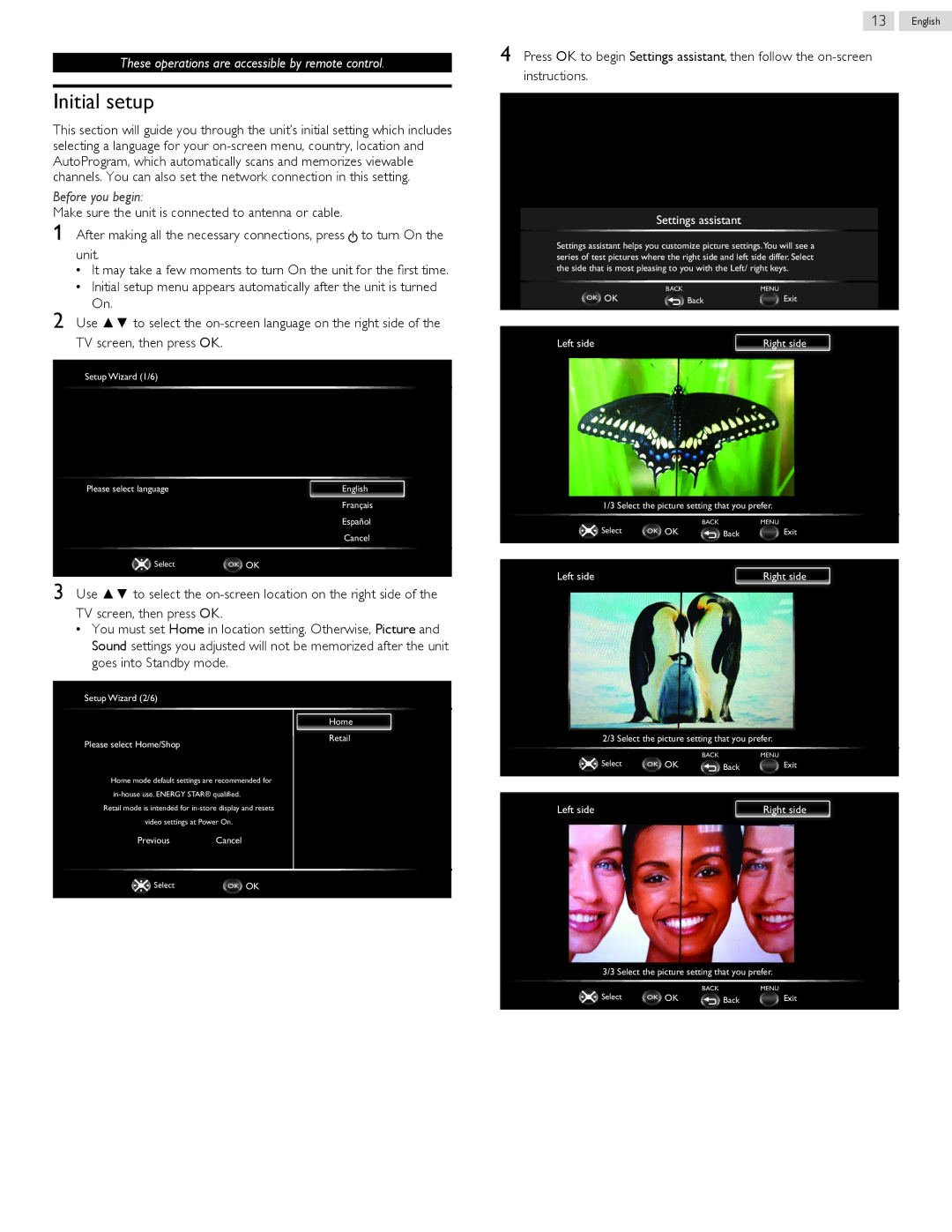These operations are accessible by remote control.
13 English
4 Press OK to begin Settings assistant, then follow the
Initial setup
This section will guide you through the unit’s initial setting which includes selecting a language for your
Before you begin:
Make sure the unit is connected to antenna or cable.
1 After making all the necessary connections, press ![]() to turn On the unit.
to turn On the unit.
• It may take a few moments to turn On the unit for the first time.
• Initial setup menu appears automatically after the unit is turned On.
2 Use ▲▼ to select the
Setup Wizard (1/6)
Please select language | English |
Français
Español
Cancel
Select | OK OK |
3 Use ▲▼ to select the
•You must set Home in location setting. Otherwise, Picture and Sound settings you adjusted will not be memorized after the unit goes into Standby mode.
Setup Wizard (2/6)
| Home |
Please select Home/Shop | Retail |
|
Home mode default settings are recommended for
Retail mode is intended for
video settings at Power On.
Previous Cancel
Select | OK OK |
Settings assistant
Settings assistant helps you customize picture settings.You will see a series of test pictures where the right side and left side differ. Select the side that is most pleasing to you with the Left/ right keys.
| BACK | MENU |
OK OK | Back | Exit |
Left side | Right side |
1/3 Select the picture setting that you prefer.
Select | BACK |
| MENU |
OK OK | Back | Exit |
Left side | Right side |
2/3 Select the picture setting that you prefer.
Select | BACK |
| MENU |
OK OK | Back | Exit |
Left side | Right side |
3/3 Select the picture setting that you prefer.
Select | BACK |
| MENU |
OK OK | Back | Exit |