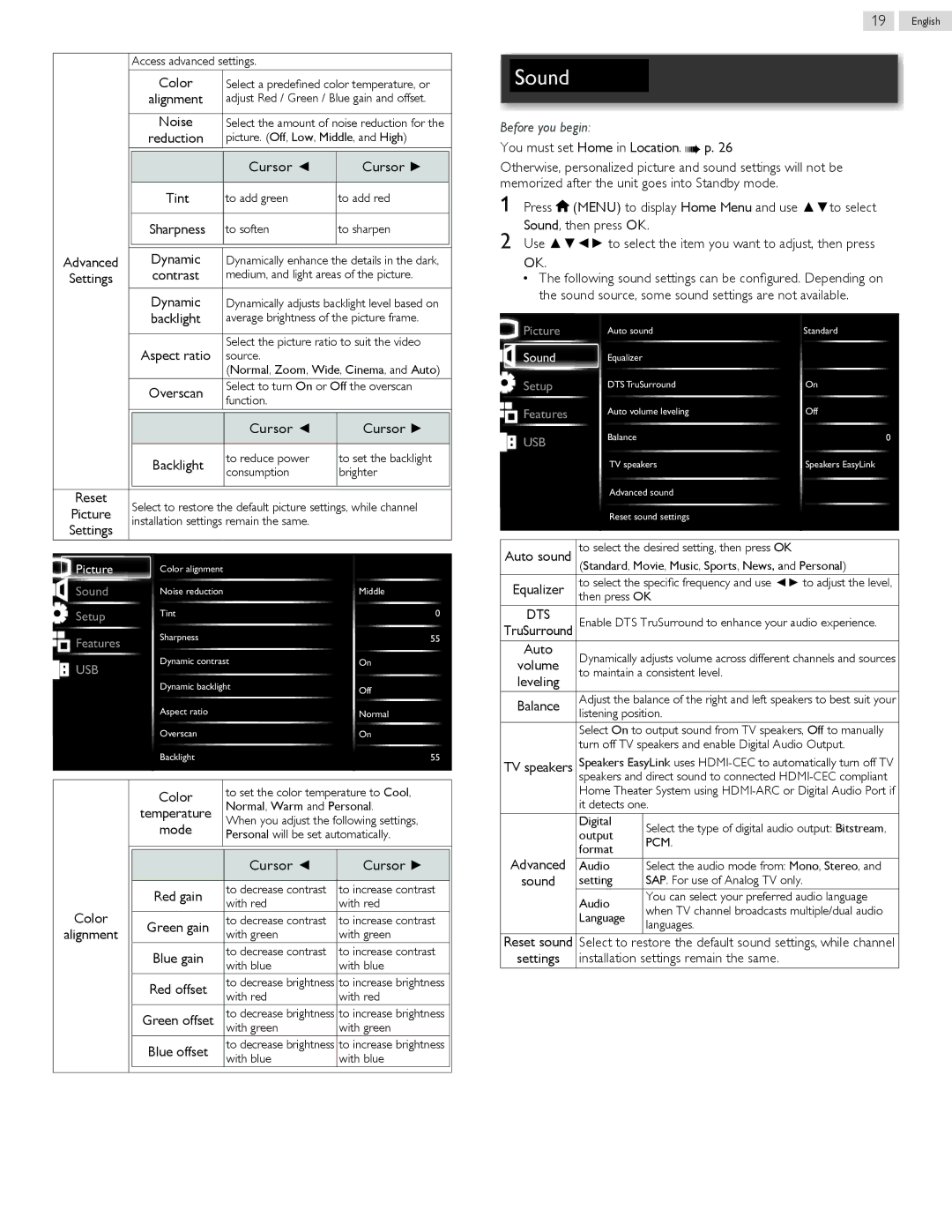|
| Access advanced settings. |
| |
|
| Color | Select a predefined color temperature, or | |
|
| alignment | adjust Red / Green / Blue gain and offset. | |
|
|
|
|
|
|
| Noise | Select the amount of noise reduction for the | |
|
| reduction | picture. (Off, Low, Middle, and High) | |
|
|
|
|
|
|
|
| Cursor ◄ | Cursor ► |
|
|
|
|
|
|
| Tint | to add green | to add red |
|
|
|
|
|
|
| Sharpness | to soften | to sharpen |
|
|
|
|
|
|
|
|
|
|
Advanced |
| Dynamic | Dynamically enhance the details in the dark, | |
Settings |
| contrast | medium, and light areas of the picture. | |
|
| Dynamic | Dynamically adjusts backlight level based on | |
19 English
Sound
Before you begin:
You must set Home in Location.  p. 26
p. 26
Otherwise, personalized picture and sound settings will not be memorized after the unit goes into Standby mode.
1 Press ![]() (MENU) to display Home Menu and use ▲▼to select Sound, then press OK.
(MENU) to display Home Menu and use ▲▼to select Sound, then press OK.
2 Use ▲▼◄► to select the item you want to adjust, then press
OK.
•The following sound settings can be configured. Depending on the sound source, some sound settings are not available.
| backlight | average brightness of the picture frame. | |
|
|
|
|
| Aspect ratio | Select the picture ratio to suit the video | |
| source. |
| |
|
| (Normal, Zoom, Wide, Cinema, and Auto) | |
| Overscan | Select to turn On or Off the overscan | |
| function. |
| |
|
|
| |
|
|
|
|
|
| Cursor ◄ | Cursor ► |
|
|
|
|
| Backlight | to reduce power | to set the backlight |
| consumption | brighter | |
|
| ||
|
|
|
|
Reset
Picture Select to restore the default picture settings, while channel Settings installation settings remain the same.
![]() Picture
Picture
Sound |
Setup
![]()
![]() Features
Features
USB
Auto sound | Standard |
Equalizer |
|
DTS TruSurround | On |
Auto volume leveling | Off |
Balance | 0 |
TV speakers | Speakers EasyLink |
Advanced sound |
|
Reset sound settings |
|
Picture |
Sound |
Setup
![]()
![]() Features
Features
USB
Color alignment |
|
Noise reduction | Middle |
Tint | 0 |
Sharpness | 55 |
Dynamic contrast | On |
Dynamic backlight | Off |
| |
Aspect ratio | Normal |
Overscan | On |
Backlight | 55 |
Auto sound | to select the desired setting, then press OK | |
| (Standard, Movie, Music, Sports, News, and Personal) | |
Equalizer | to select the specific frequency and use ◄► to adjust the level, | |
then press OK | ||
| ||
DTS | Enable DTS TruSurround to enhance your audio experience. | |
TruSurround | ||
Auto | Dynamically adjusts volume across different channels and sources | |
volume | ||
to maintain a consistent level. | ||
leveling | ||
| ||
Balance | Adjust the balance of the right and left speakers to best suit your | |
listening position. | ||
| ||
| Select On to output sound from TV speakers, Off to manually | |
| turn off TV speakers and enable Digital Audio Output. |
TV speakers Speakers EasyLink uses
|
| Color | to set the color temperature to Cool, | |
|
| temperature | Normal, Warm and Personal. | |
|
| When you adjust the following settings, | ||
|
| mode | ||
|
| Personal will be set automatically. | ||
|
|
|
|
|
|
|
|
|
|
|
|
| Cursor ◄ | Cursor ► |
|
|
|
|
|
|
| Red gain | to decrease contrast | to increase contrast |
|
| with red | with red | |
Color |
|
| ||
| Green gain | to decrease contrast | to increase contrast | |
alignment |
| with green | with green | |
|
| |||
|
| Blue gain | to decrease contrast | to increase contrast |
|
| with blue | with blue | |
|
|
| ||
|
| Red offset | to decrease brightness | to increase brightness |
|
| with red | with red | |
|
|
| ||
|
| Green offset | to decrease brightness | to increase brightness |
|
|
| with green | with green |
|
| Blue offset | to decrease brightness | to increase brightness |
|
| with blue | with blue | |
|
|
| ||
Home Theater System using
| Digital | Select the type of digital audio output: Bitstream, |
| output | |
| PCM. | |
| format | |
Advanced |
| |
Audio | Select the audio mode from: Mono, Stereo, and | |
sound | setting | SAP. For use of Analog TV only. |
| Audio | You can select your preferred audio language |
| when TV channel broadcasts multiple/dual audio | |
| Language | |
| languages. | |
|
|
Reset sound Select to restore the default sound settings, while channel settings installation settings remain the same.