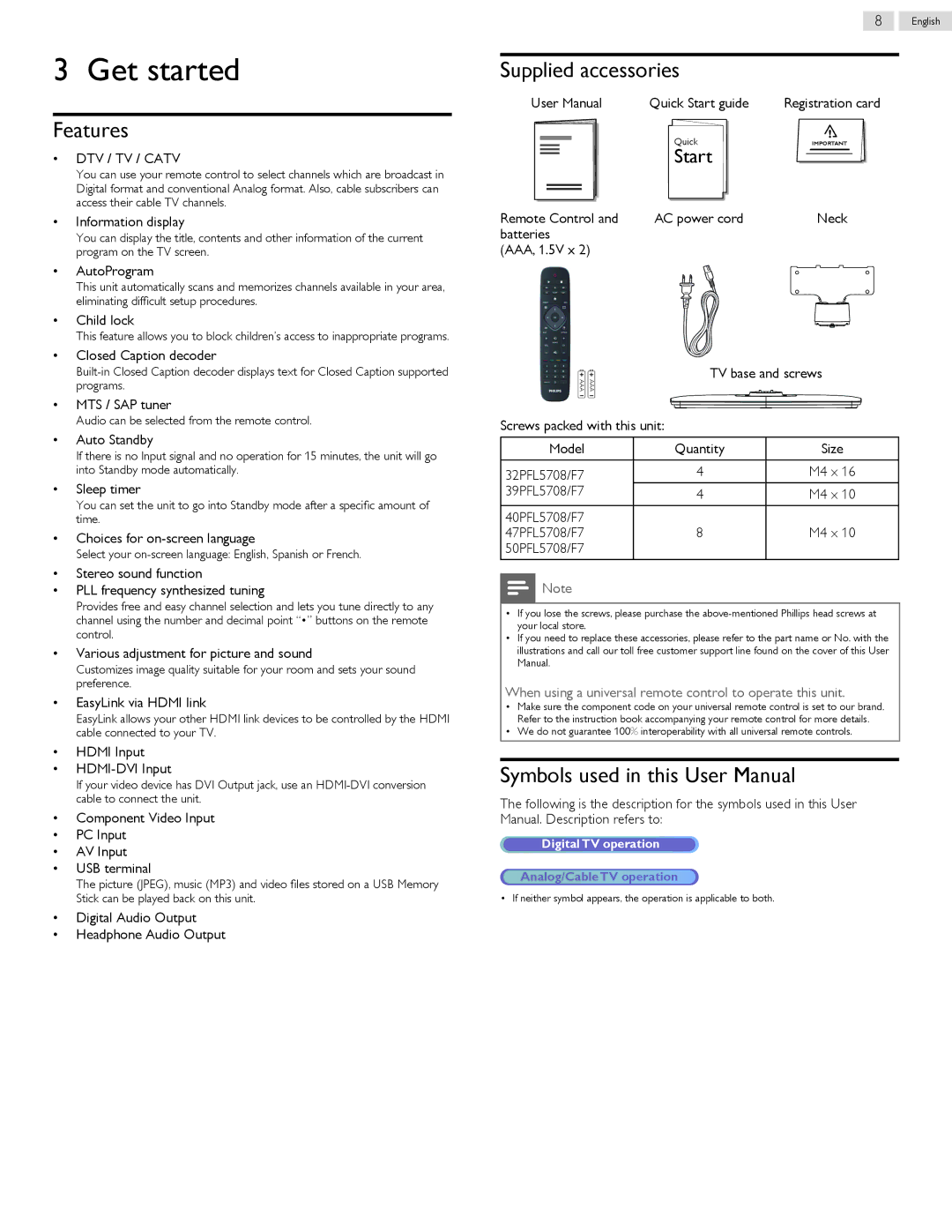3 Get started
Features
•DTV / TV / CATV
You can use your remote control to select channels which are broadcast in Digital format and conventional Analog format. Also, cable subscribers can access their cable TV channels.
•Information display
You can display the title, contents and other information of the current program on the TV screen.
•AutoProgram
This unit automatically scans and memorizes channels available in your area, eliminating difficult setup procedures.
•Child lock
This feature allows you to block children’s access to inappropriate programs.
•Closed Caption decoder
•MTS / SAP tuner
Audio can be selected from the remote control.
•Auto Standby
If there is no Input signal and no operation for 15 minutes, the unit will go into Standby mode automatically.
•Sleep timer
You can set the unit to go into Standby mode after a specific amount of time.
•Choices for
Select your
•Stereo sound function
•PLL frequency synthesized tuning
Provides free and easy channel selection and lets you tune directly to any channel using the number and decimal point “•” buttons on the remote control.
•Various adjustment for picture and sound
Customizes image quality suitable for your room and sets your sound preference.
•EasyLink via HDMI link
EasyLink allows your other HDMI link devices to be controlled by the HDMI cable connected to your TV.
•HDMI Input
•HDMI-DVI Input
If your video device has DVI Output jack, use an
•Component Video Input
•PC Input
•AV Input
•USB terminal
The picture (JPEG), music (MP3) and video files stored on a USB Memory Stick can be played back on this unit.
•Digital Audio Output
•Headphone Audio Output
8 English
Supplied accessories
User Manual | Quick Start guide | Registration card |
| Quick | IMPORTANT |
| Start |
|
Remote Control and | AC power cord | Neck |
batteries |
|
|
(AAA, 1.5V x 2) |
|
|
TV base and screws
AAA
AAA
Screws packed with this unit:
Model | Quantity | Size |
|
|
|
32PFL5708/F7 | 4 | M4 x 16 |
39PFL5708/F7 | 4 | M4 x 10 |
40PFL5708/F7 |
|
|
47PFL5708/F7 | 8 | M4 x 10 |
50PFL5708/F7 |
|
|
![]() Note
Note
•If you lose the screws, please purchase the
•If you need to replace these accessories, please refer to the part name or No. with the illustrations and call our toll free customer support line found on the cover of this User Manual.
When using a universal remote control to operate this unit.
•Make sure the component code on your universal remote control is set to our brand. Refer to the instruction book accompanying your remote control for more details.
•We do not guarantee 100% interoperability with all universal remote controls.
Symbols used in this User Manual
The following is the description for the symbols used in this User Manual. Description refers to:
Digital TV operation
Analog/Cable TV operation
• If neither symbol appears, the operation is applicable to both.