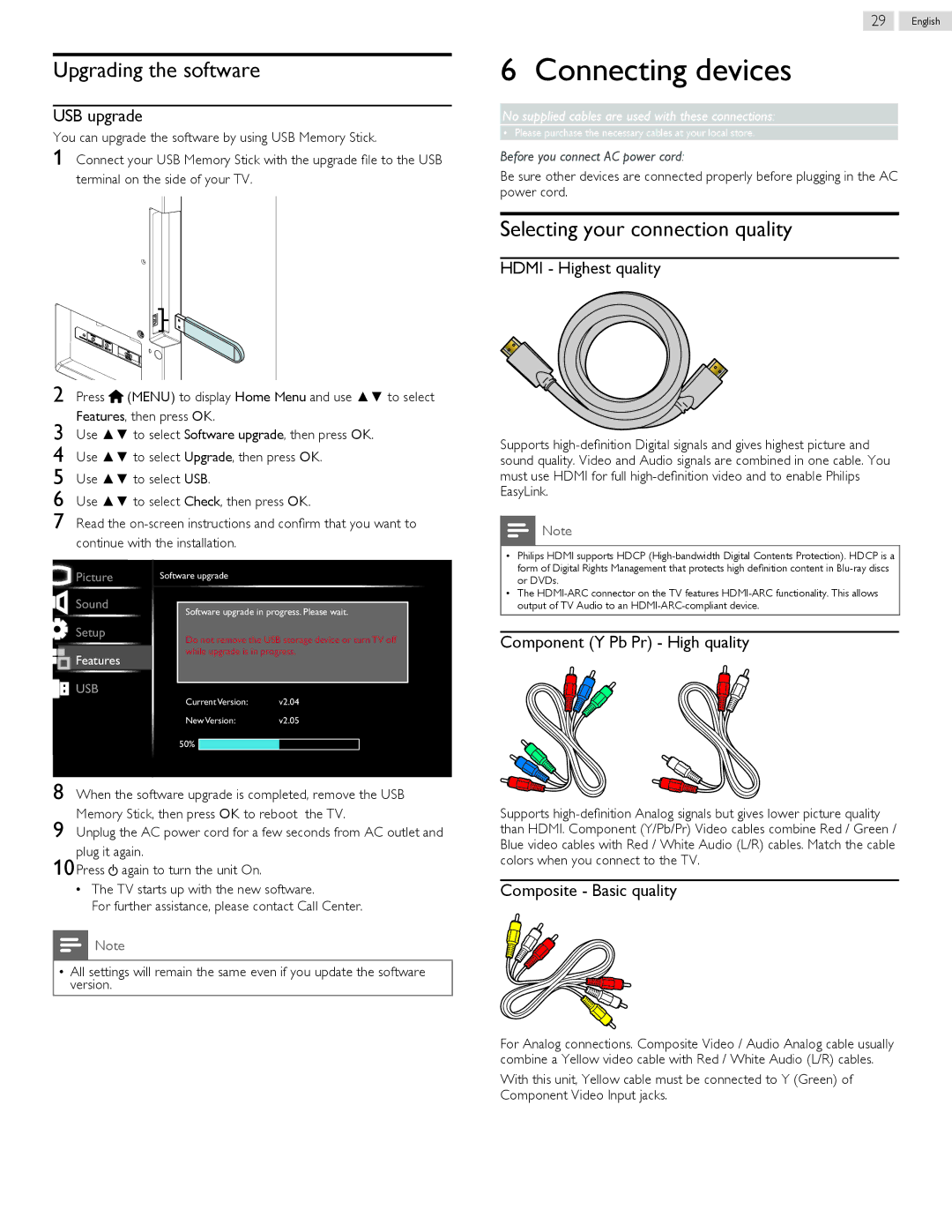Upgrading the software
USB upgrade
You can upgrade the software by using USB Memory Stick.
1 Connect your USB Memory Stick with the upgrade file to the USB terminal on the side of your TV.
2 Press ![]() (MENU) to display Home Menu and use ▲▼ to select Features, then press OK.
(MENU) to display Home Menu and use ▲▼ to select Features, then press OK.
3 Use ▲▼ to select Software upgrade, then press OK.
4 Use ▲▼ to select Upgrade, then press OK.
5 Use ▲▼ to select USB.
6 Use ▲▼ to select Check, then press OK.
7 Read the
29 English
6 Connecting devices
No supplied cables are used with these connections:
• Please purchase the necessary cables at your local store.
Before you connect AC power cord:
Be sure other devices are connected properly before plugging in the AC power cord.
Selecting your connection quality
HDMI - Highest quality
Supports
![]() Note
Note
![]() Picture
Picture
Sound
Setup
![]()
![]() Features
Features ![]()
![]()
USB
Software upgrade
Do not remove the USB storage device or turn TV off while upgrade is in progress.
Current Version: | v2.04 |
New Version: | v2.05 |
50% ![]()
•Philips HDMI supports HDCP
•The
Component (Y Pb Pr) - High quality
8 When the software upgrade is completed, remove the USB Memory Stick, then press OK to reboot the TV.
9 Unplug the AC power cord for a few seconds from AC outlet and plug it again.
10Press ![]() again to turn the unit On.
again to turn the unit On.
•The TV starts up with the new software.
For further assistance, please contact Call Center.
![]() Note
Note
•All settings will remain the same even if you update the software version.
Supports
Composite - Basic quality
For Analog connections. Composite Video / Audio Analog cable usually combine a Yellow video cable with Red / White Audio (L/R) cables.
With this unit, Yellow cable must be connected to Y (Green) of Component Video Input jacks.