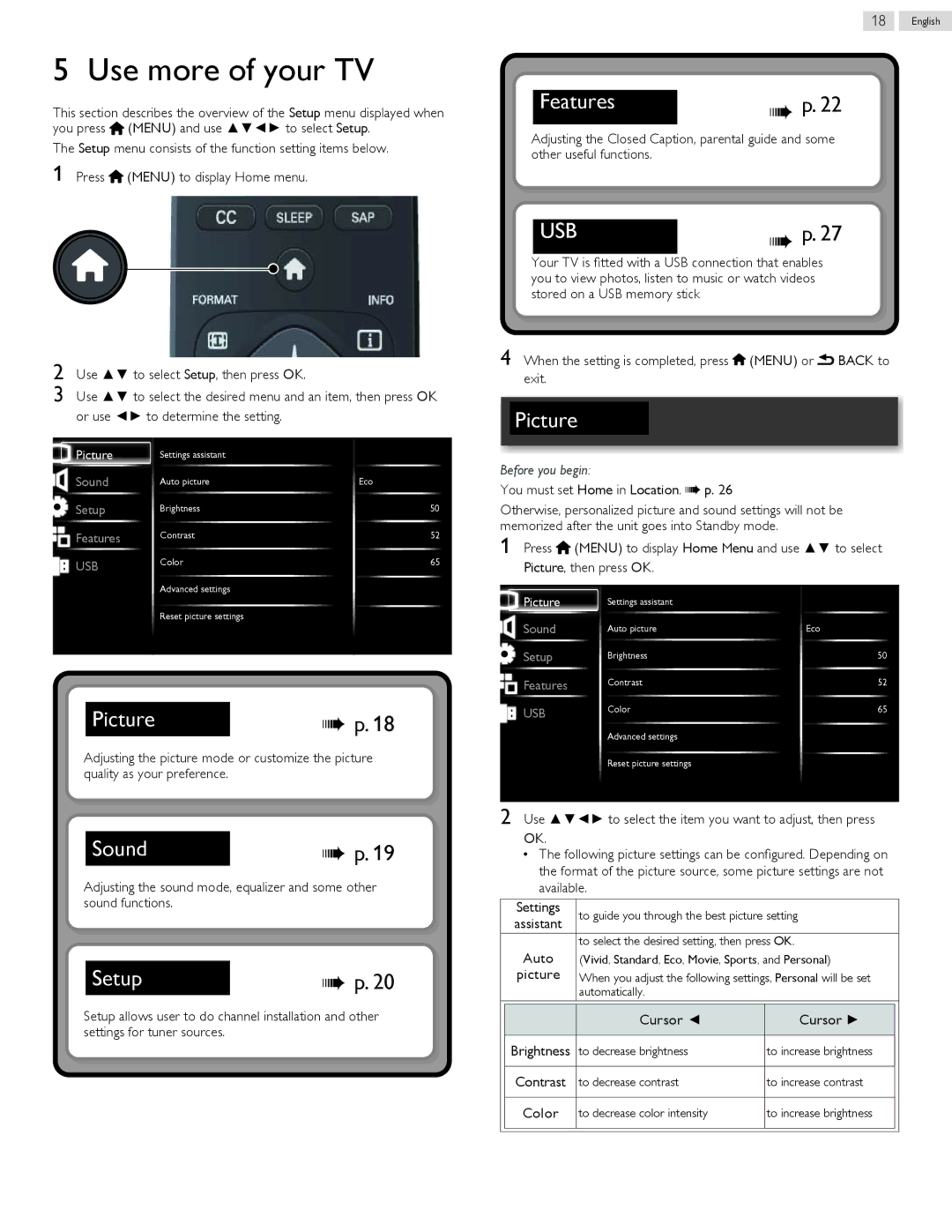5 Use more of your TV
This section describes the overview of the Setup menu displayed when you press ![]() (MENU) and use ▲▼◄► to select Setup.
(MENU) and use ▲▼◄► to select Setup.
The Setup menu consists of the function setting items below.
1 Press ![]() (MENU) to display Home menu.
(MENU) to display Home menu.
2 Use ▲▼ to select Setup, then press OK.
3 Use ▲▼ to select the desired menu and an item, then press OK or use ◄► to determine the setting.
Picture | Settings assistant |
|
Sound | Auto picture | Eco |
Setup | Brightness | 50 |
Features | Contrast | 52 |
USB | Color | 65 |
|
|
Advanced settings
Reset picture settings
Picture | p. 18 |
Adjusting the picture mode or customize the picture quality as your preference.
Sound | p. 19 |
Adjusting the sound mode, equalizer and some other sound functions.
Setup | p. 20 |
Setup allows user to do channel installation and other settings for tuner sources.
18 English
| p. 22 |
Features | |
|
|
Adjusting the Closed Caption, parental guide and some other useful functions.
USB | p. 27 |
Your TV is fitted with a USB connection that enables you to view photos, listen to music or watch videos stored on a USB memory stick
4 When the setting is completed, press ![]() (MENU) or
(MENU) or ![]() BACK to exit.
BACK to exit.
Picture
Before you begin:
You must set Home in Location.  p. 26
p. 26
Otherwise, personalized picture and sound settings will not be memorized after the unit goes into Standby mode.
1 Press ![]() (MENU) to display Home Menu and use ▲▼ to select Picture, then press OK.
(MENU) to display Home Menu and use ▲▼ to select Picture, then press OK.
Picture | Settings assistant |
|
Sound | Auto picture | Eco |
Setup | Brightness | 50 |
Features | Contrast | 52 |
USB | Color | 65 |
|
|
Advanced settings
Reset picture settings
2 Use ▲▼◄► to select the item you want to adjust, then press
OK.
•The following picture settings can be configured. Depending on the format of the picture source, some picture settings are not available.
| Settings | to guide you through the best picture setting | ||
| assistant | |||
|
|
|
| |
| Auto | to select the desired setting, then press OK. | ||
| (Vivid, Standard, Eco, Movie, Sports, and Personal) | |||
| picture | When you adjust the following settings, Personal will be set | ||
|
| automatically. |
|
|
|
|
|
|
|
|
| Cursor ◄ | Cursor ► |
|
|
|
|
|
|
| Brightness | to decrease brightness | to increase brightness |
|
|
|
|
|
|
| Contrast | to decrease contrast | to increase contrast |
|
|
|
|
|
|
| Color | to decrease color intensity | to increase brightness |
|
|
|
|
|
|
|
|
|
|
|