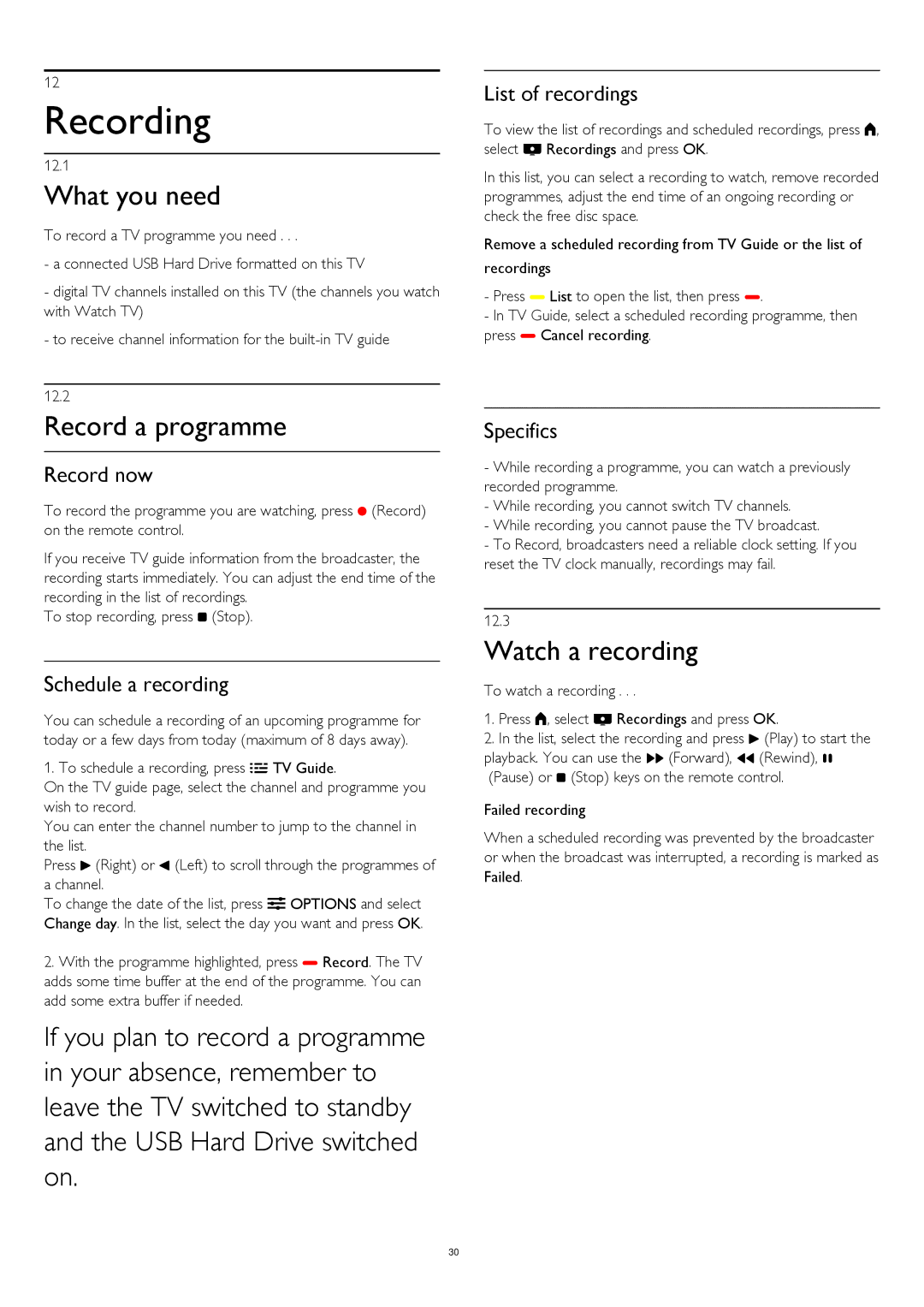12
Recording
12.1
What you need
To record a TV programme you need . . .
-a connected USB Hard Drive formatted on this TV
-digital TV channels installed on this TV (the channels you watch with Watch TV)
-to receive channel information for the
12.2
Record a programme
Record now
To record the programme you are watching, press (Record) on the remote control.
If you receive TV guide information from the broadcaster, the recording starts immediately. You can adjust the end time of the recording in the list of recordings.
To stop recording, press (Stop).
Schedule a recording
You can schedule a recording of an upcoming programme for today or a few days from today (maximum of 8 days away).
1. To schedule a recording, press TV Guide.
On the TV guide page, select the channel and programme you wish to record.
You can enter the channel number to jump to the channel in the list.
Press (Right) or (Left) to scroll through the programmes of a channel.
To change the date of the list, press OPTIONS and select Change day. In the list, select the day you want and press OK.
2.With the programme highlighted, press Record. The TV adds some time buffer at the end of the programme. You can add some extra buffer if needed.
If you plan to record a programme in your absence, remember to leave the TV switched to standby and the USB Hard Drive switched on.
List of recordings
To view the list of recordings and scheduled recordings, press , select Recordings and press OK.
In this list, you can select a recording to watch, remove recorded programmes, adjust the end time of an ongoing recording or check the free disc space.
Remove a scheduled recording from TV Guide or the list of recordings
-Press List to open the list, then press .
-In TV Guide, select a scheduled recording programme, then press Cancel recording.
Specifics
-While recording a programme, you can watch a previously recorded programme.
-While recording, you cannot switch TV channels.
-While recording, you cannot pause the TV broadcast.
-To Record, broadcasters need a reliable clock setting. If you reset the TV clock manually, recordings may fail.
12.3
Watch a recording
To watch a recording . . .
1.Press , select Recordings and press OK.
2.In the list, select the recording and press (Play) to start the playback. You can use the (Forward), (Rewind), (Pause) or (Stop) keys on the remote control.
Failed recording
When a scheduled recording was prevented by the broadcaster or when the broadcast was interrupted, a recording is marked as Failed.
30