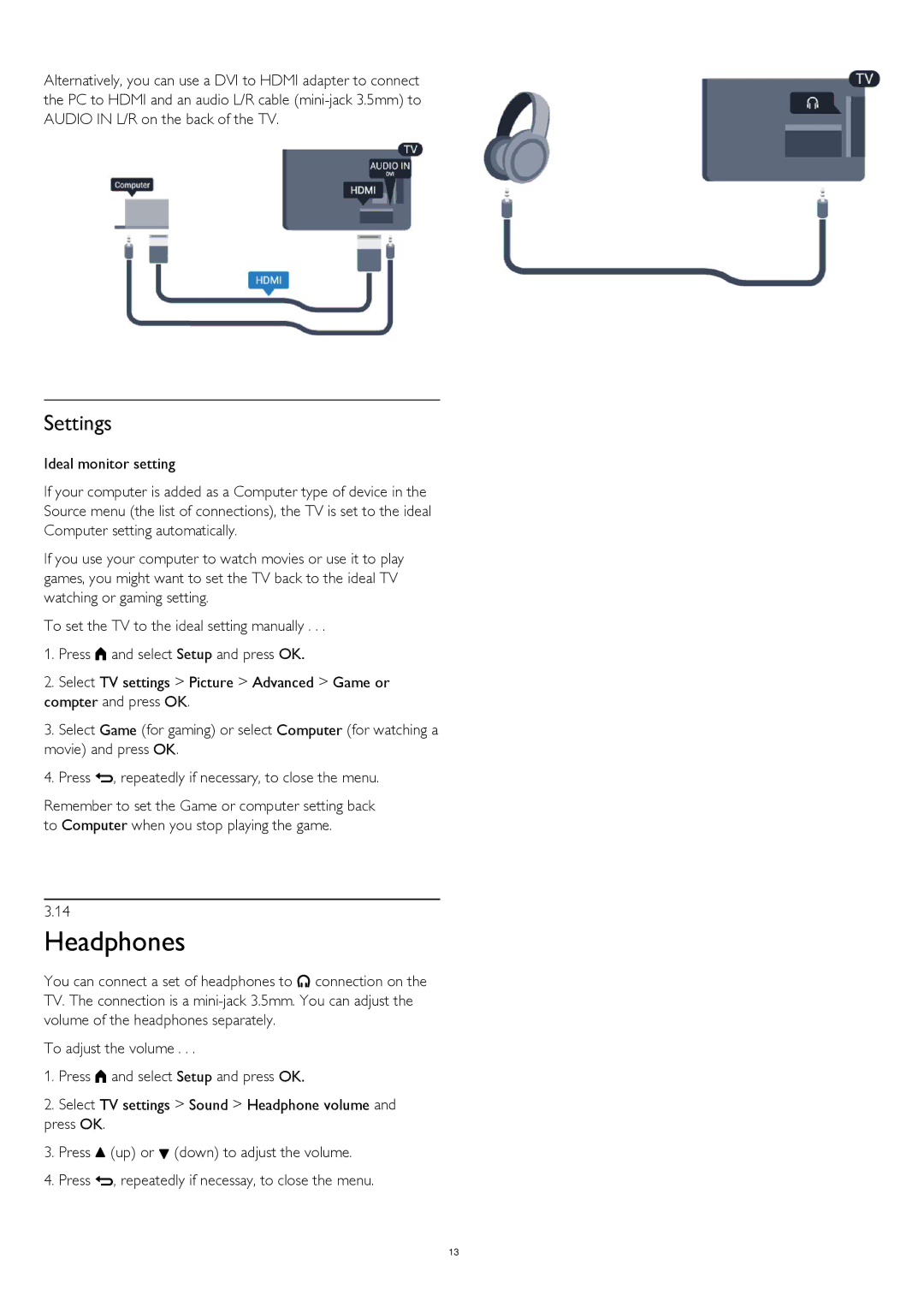Alternatively, you can use a DVI to HDMI adapter to connect the PC to HDMI and an audio L/R cable
Settings
Ideal monitor setting
If your computer is added as a Computer type of device in the Source menu (the list of connections), the TV is set to the ideal Computer setting automatically.
If you use your computer to watch movies or use it to play games, you might want to set the TV back to the ideal TV watching or gaming setting.
To set the TV to the ideal setting manually . . .
1.Press and select Setup and press OK.
2.Select TV settings > Picture > Advanced > Game or compter and press OK.
3.Select Game (for gaming) or select Computer (for watching a movie) and press OK.
4.Press , repeatedly if necessary, to close the menu.
Remember to set the Game or computer setting back to Computer when you stop playing the game.
3.14
Headphones
You can connect a set of headphones to connection on the TV. The connection is a
To adjust the volume . . .
1.Press and select Setup and press OK.
2.Select TV settings > Sound > Headphone volume and press OK.
3.Press (up) or (down) to adjust the volume.
4.Press , repeatedly if necessay, to close the menu.
13