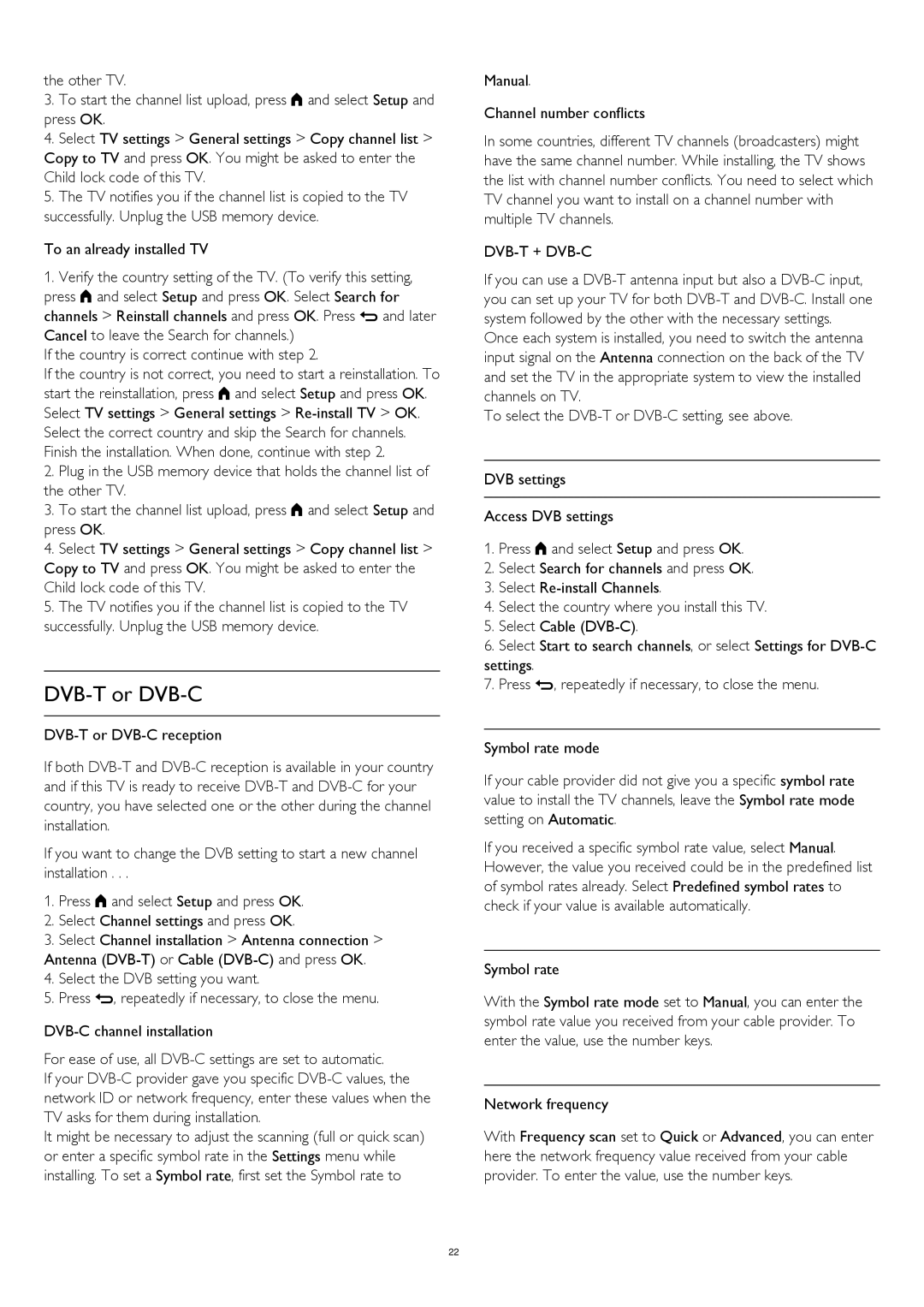the other TV.
3.To start the channel list upload, press and select Setup and press OK.
4.Select TV settings > General settings > Copy channel list > Copy to TV and press OK. You might be asked to enter the Child lock code of this TV.
5.The TV notifies you if the channel list is copied to the TV successfully. Unplug the USB memory device.
To an already installed TV
1.Verify the country setting of the TV. (To verify this setting, press and select Setup and press OK. Select Search for channels > Reinstall channels and press OK. Press and later Cancel to leave the Search for channels.)
If the country is correct continue with step 2.
If the country is not correct, you need to start a reinstallation. To start the reinstallation, press and select Setup and press OK. Select TV settings > General settings >
2.Plug in the USB memory device that holds the channel list of the other TV.
3.To start the channel list upload, press and select Setup and press OK.
4.Select TV settings > General settings > Copy channel list > Copy to TV and press OK. You might be asked to enter the Child lock code of this TV.
5.The TV notifies you if the channel list is copied to the TV successfully. Unplug the USB memory device.
DVB-T or DVB-C
If both
If you want to change the DVB setting to start a new channel installation . . .
1.Press and select Setup and press OK.
2.Select Channel settings and press OK.
3.Select Channel installation > Antenna connection > Antenna
4.Select the DVB setting you want.
5.Press , repeatedly if necessary, to close the menu.
For ease of use, all
If your
It might be necessary to adjust the scanning (full or quick scan) or enter a specific symbol rate in the Settings menu while installing. To set a Symbol rate, first set the Symbol rate to
Manual.
Channel number conflicts
In some countries, different TV channels (broadcasters) might have the same channel number. While installing, the TV shows the list with channel number conflicts. You need to select which TV channel you want to install on a channel number with multiple TV channels.
DVB-T + DVB-C
If you can use a
Once each system is installed, you need to switch the antenna input signal on the Antenna connection on the back of the TV and set the TV in the appropriate system to view the installed channels on TV.
To select the
DVB settings
Access DVB settings
1.Press and select Setup and press OK.
2.Select Search for channels and press OK.
3.Select
4.Select the country where you install this TV.
5.Select Cable
6.Select Start to search channels, or select Settings for
7.Press , repeatedly if necessary, to close the menu.
Symbol rate mode
If your cable provider did not give you a specific symbol rate value to install the TV channels, leave the Symbol rate mode setting on Automatic.
If you received a specific symbol rate value, select Manual. However, the value you received could be in the predefined list of symbol rates already. Select Predefined symbol rates to check if your value is available automatically.
Symbol rate
With the Symbol rate mode set to Manual, you can enter the symbol rate value you received from your cable provider. To enter the value, use the number keys.
Network frequency
With Frequency scan set to Quick or Advanced, you can enter here the network frequency value received from your cable provider. To enter the value, use the number keys.
22