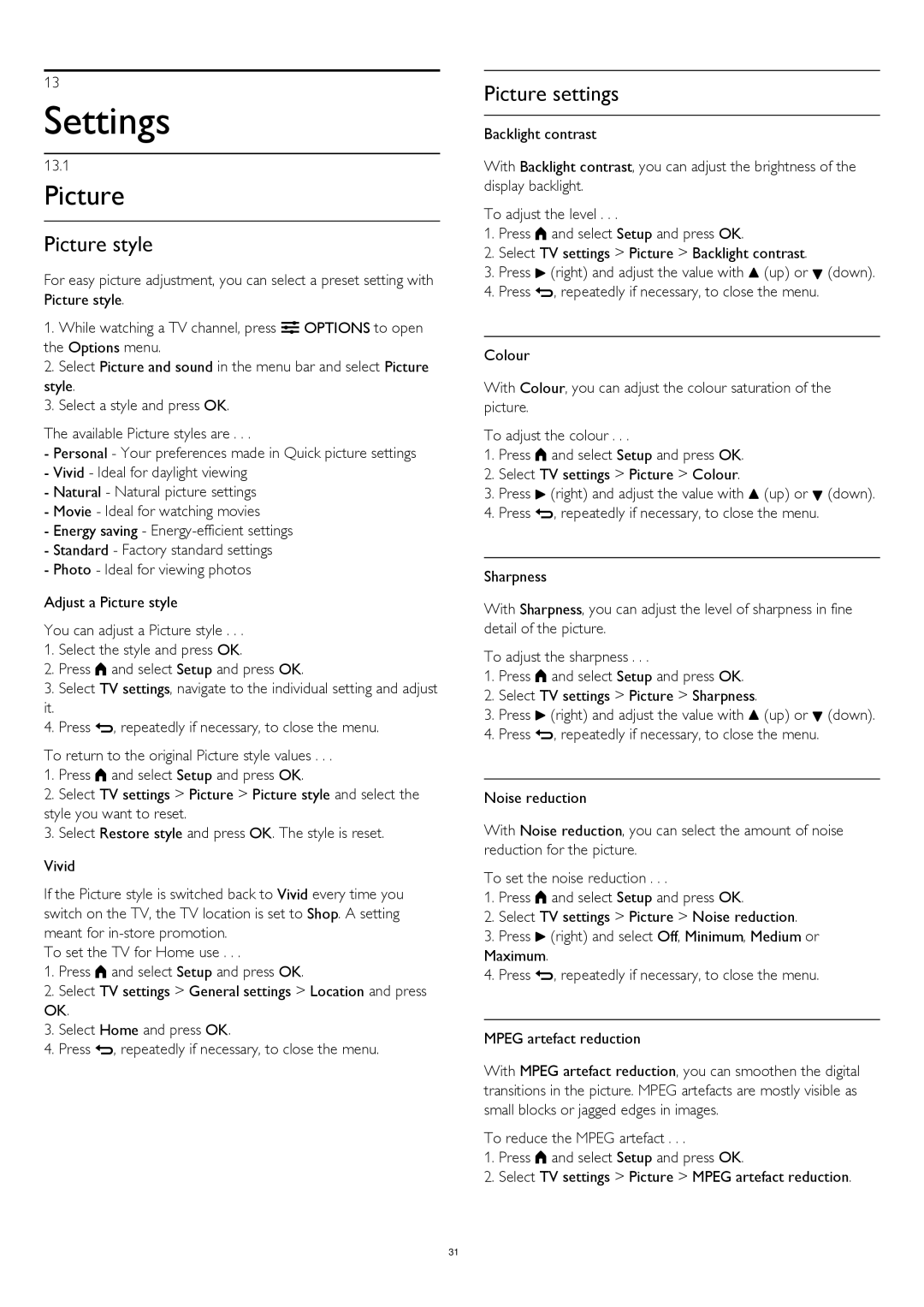13
Settings
13.1
Picture
Picture style
For easy picture adjustment, you can select a preset setting with Picture style.
1.While watching a TV channel, press OPTIONS to open the Options menu.
2.Select Picture and sound in the menu bar and select Picture style.
3.Select a style and press OK.
The available Picture styles are . . .
-Personal - Your preferences made in Quick picture settings
-Vivid - Ideal for daylight viewing
-Natural - Natural picture settings
-Movie - Ideal for watching movies
-Energy saving -
-Standard - Factory standard settings
-Photo - Ideal for viewing photos
Adjust a Picture style
You can adjust a Picture style . . .
1.Select the style and press OK.
2.Press and select Setup and press OK.
3.Select TV settings, navigate to the individual setting and adjust
it.
4.Press , repeatedly if necessary, to close the menu.
To return to the original Picture style values . . .
1.Press and select Setup and press OK.
2.Select TV settings > Picture > Picture style and select the style you want to reset.
3.Select Restore style and press OK. The style is reset.
Vivid
If the Picture style is switched back to Vivid every time you switch on the TV, the TV location is set to Shop. A setting meant for
To set the TV for Home use . . .
1.Press and select Setup and press OK.
2.Select TV settings > General settings > Location and press OK.
3.Select Home and press OK.
4.Press , repeatedly if necessary, to close the menu.
Picture settings
Backlight contrast
With Backlight contrast, you can adjust the brightness of the display backlight.
To adjust the level . . .
1.Press and select Setup and press OK.
2.Select TV settings > Picture > Backlight contrast.
3.Press (right) and adjust the value with (up) or (down).
4.Press , repeatedly if necessary, to close the menu.
Colour
With Colour, you can adjust the colour saturation of the picture.
To adjust the colour . . .
1.Press and select Setup and press OK.
2.Select TV settings > Picture > Colour.
3.Press (right) and adjust the value with (up) or (down).
4.Press , repeatedly if necessary, to close the menu.
Sharpness
With Sharpness, you can adjust the level of sharpness in fine detail of the picture.
To adjust the sharpness . . .
1.Press and select Setup and press OK.
2.Select TV settings > Picture > Sharpness.
3.Press (right) and adjust the value with (up) or (down).
4.Press , repeatedly if necessary, to close the menu.
Noise reduction
With Noise reduction, you can select the amount of noise reduction for the picture.
To set the noise reduction . . .
1.Press and select Setup and press OK.
2.Select TV settings > Picture > Noise reduction.
3.Press (right) and select Off, Minimum, Medium or Maximum.
4.Press , repeatedly if necessary, to close the menu.
MPEG artefact reduction
With MPEG artefact reduction, you can smoothen the digital transitions in the picture. MPEG artefacts are mostly visible as small blocks or jagged edges in images.
To reduce the MPEG artefact . . .
1.Press and select Setup and press OK.
2.Select TV settings > Picture > MPEG artefact reduction.
31