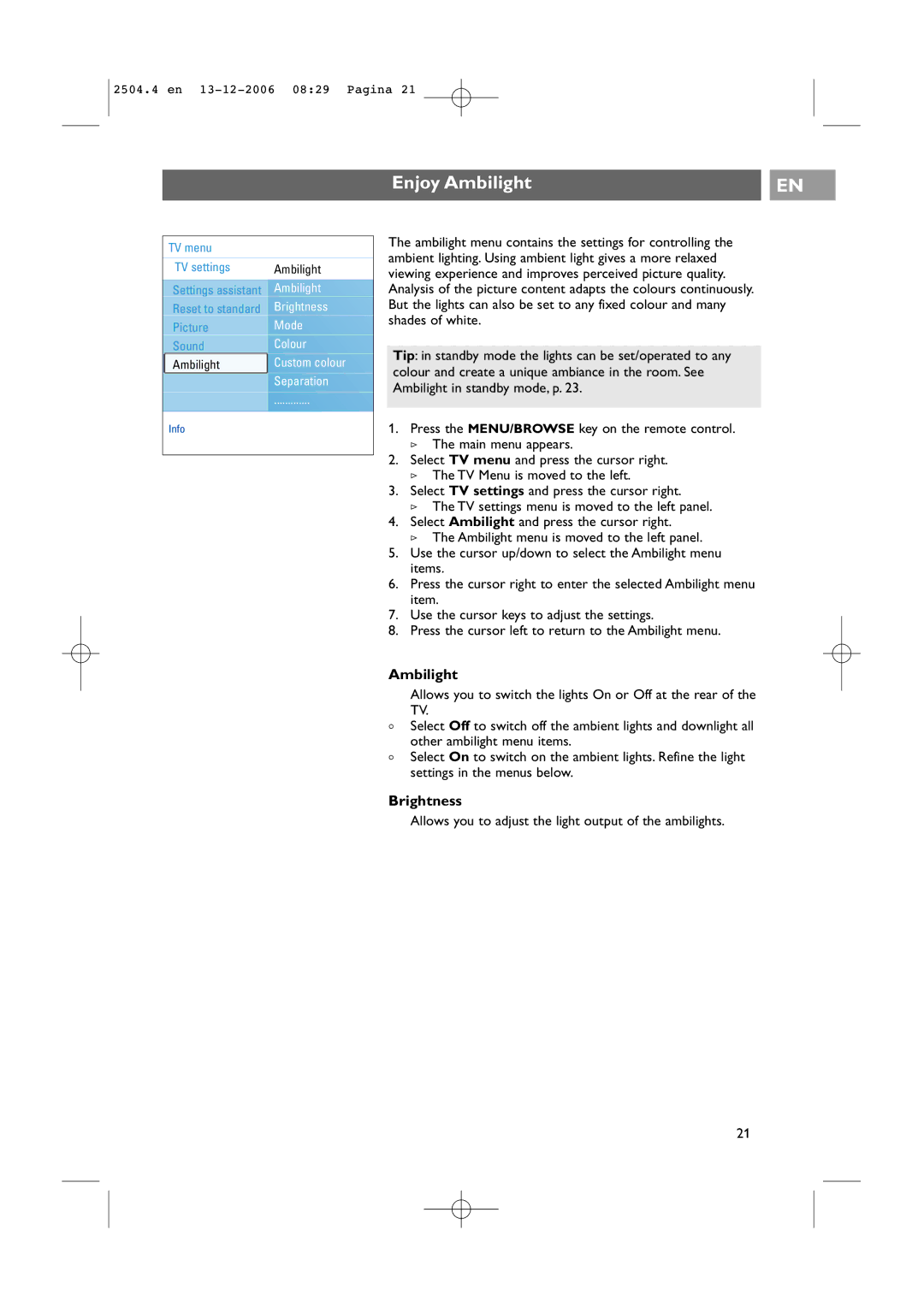2504.4 en
Enjoy Ambilight |
| EN |
|
|
|
TV menu |
|
TV settings | Ambilight |
Settings assistant | Ambilight |
Reset to standard | Brightness |
Picture | Mode |
Sound | Colour |
Ambilight | Custom colour |
| Separation |
| ............. |
Info |
|
The ambilight menu contains the settings for controlling the ambient lighting. Using ambient light gives a more relaxed viewing experience and improves perceived picture quality. Analysis of the picture content adapts the colours continuously. But the lights can also be set to any fixed colour and many shades of white.
Tip: in standby mode the lights can be set/operated to any colour and create a unique ambiance in the room. See Ambilight in standby mode, p. 23.
1.Press the MENU/BROWSE key on the remote control.
>The main menu appears.
2.Select TV menu and press the cursor right.
>The TV Menu is moved to the left.
3.Select TV settings and press the cursor right.
>The TV settings menu is moved to the left panel.
4.Select Ambilight and press the cursor right.
>The Ambilight menu is moved to the left panel.
5.Use the cursor up/down to select the Ambilight menu items.
6.Press the cursor right to enter the selected Ambilight menu item.
7.Use the cursor keys to adjust the settings.
8.Press the cursor left to return to the Ambilight menu.
Ambilight
Allows you to switch the lights On or Off at the rear of the TV.
<Select Off to switch off the ambient lights and downlight all other ambilight menu items.
<Select On to switch on the ambient lights. Refine the light settings in the menus below.
Brightness
Allows you to adjust the light output of the ambilights.
21