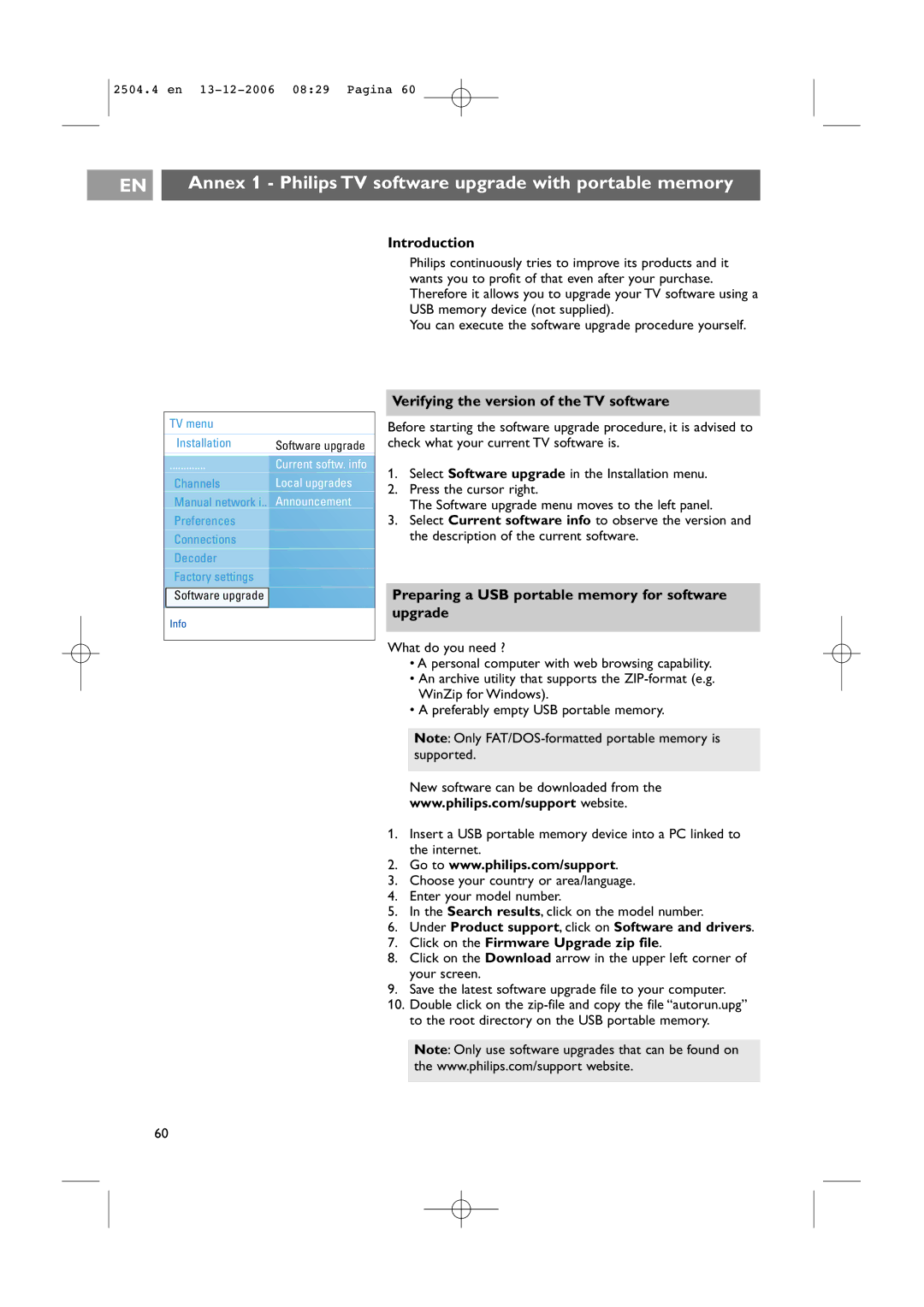2504.4 en
EN |
| Annex 1 - Philips TV software upgrade with portable memory |
|
|
|
Introduction
Philips continuously tries to improve its products and it wants you to profit of that even after your purchase. Therefore it allows you to upgrade your TV software using a USB memory device (not supplied).
You can execute the software upgrade procedure yourself.
TV menu |
|
Installation | Software upgrade |
............. | Current softw. info |
Channels | Local upgrades |
Manual network i.. Announcement | |
Preferences |
|
Connections |
|
Decoder |
|
Factory settings |
|
Software upgrade |
|
Info |
|
Verifying the version of the TV software
Before starting the software upgrade procedure, it is advised to check what your current TV software is.
1.Select Software upgrade in the Installation menu.
2.Press the cursor right.
The Software upgrade menu moves to the left panel.
3.Select Current software info to observe the version and the description of the current software.
Preparing a USB portable memory for software upgrade
What do you need ?
•A personal computer with web browsing capability.
•An archive utility that supports the
•A preferably empty USB portable memory.
Note: Only
New software can be downloaded from the
www.philips.com/support website.
1.Insert a USB portable memory device into a PC linked to the internet.
2.Go to www.philips.com/support.
3.Choose your country or area/language.
4.Enter your model number.
5.In the Search results, click on the model number.
6.Under Product support, click on Software and drivers.
7.Click on the Firmware Upgrade zip file.
8.Click on the Download arrow in the upper left corner of your screen.
9.Save the latest software upgrade file to your computer.
10.Double click on the
Note: Only use software upgrades that can be found on the www.philips.com/support website.
60