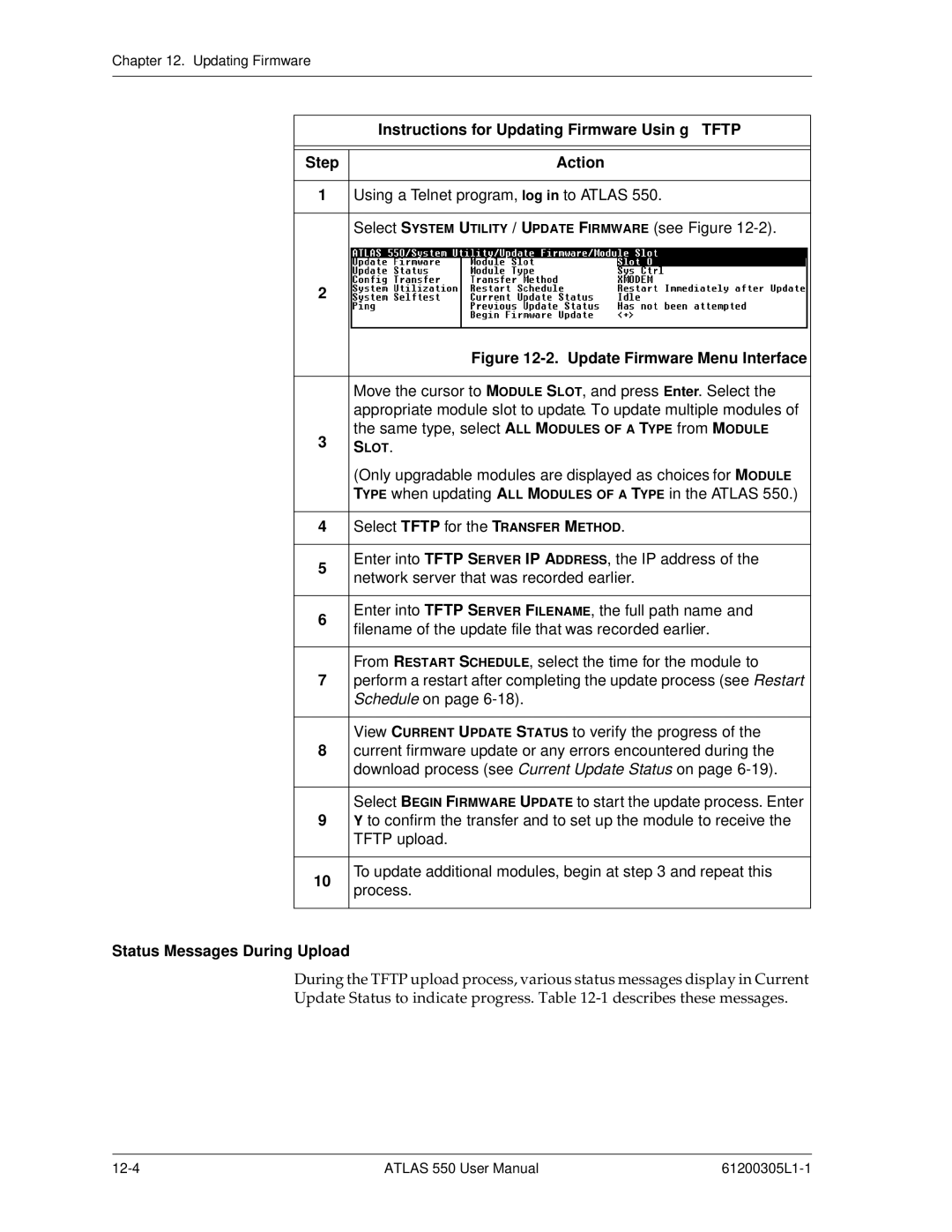Chapter 12. Updating Firmware
| Instructions for Updating Firmware Usin g TFTP | ||
|
|
| |
|
|
| |
Step | Action | ||
|
|
| |
1 | Using a Telnet program, log in to ATLAS 550. | ||
|
|
| |
| Select SYSTEM UTILITY / UPDATE FIRMWARE (see Figure | ||
2 |
|
| |
|
| ||
|
|
| |
| Figure | ||
|
|
| |
| Move the cursor to MODULE SLOT, and press Enter. Select the | ||
| appropriate module slot to update. To update multiple modules of | ||
3 | the same type, select ALL MODULES OF A TYPE from MODULE | ||
SLOT. | |||
| |||
| (Only upgradable modules are displayed as choices for MODULE | ||
| TYPE when updating ALL MODULES OF A TYPE in the ATLAS 550.) | ||
|
|
| |
4 | Select TFTP for the TRANSFER METHOD. | ||
|
|
| |
5 | Enter into TFTP SERVER IP ADDRESS, the IP address of the | ||
network server that was recorded earlier. | |||
| |||
|
|
| |
6 | Enter into TFTP SERVER FILENAME, the full path name and | ||
filename of the update file that was recorded earlier. | |||
| |||
|
|
| |
| From RESTART SCHEDULE, select the time for the module to | ||
7 | perform a restart after completing the update process (see Restart | ||
| Schedule on page | ||
|
|
| |
| View CURRENT UPDATE STATUS to verify the progress of the | ||
8 | current firmware update or any errors encountered during the | ||
| download process (see Current Update Status on page | ||
|
|
| |
| Select BEGIN FIRMWARE UPDATE to start the update process. Enter | ||
9 | Y to confirm the transfer and to set up the module to receive the | ||
| TFTP upload. | ||
|
|
| |
10 | To update additional modules, begin at step 3 and repeat this | ||
process. | |||
| |||
|
|
| |
Status Messages During Upload
During the TFTP upload process, various status messages display in Current
Update Status to indicate progress. Table
ATLAS 550 User Manual |