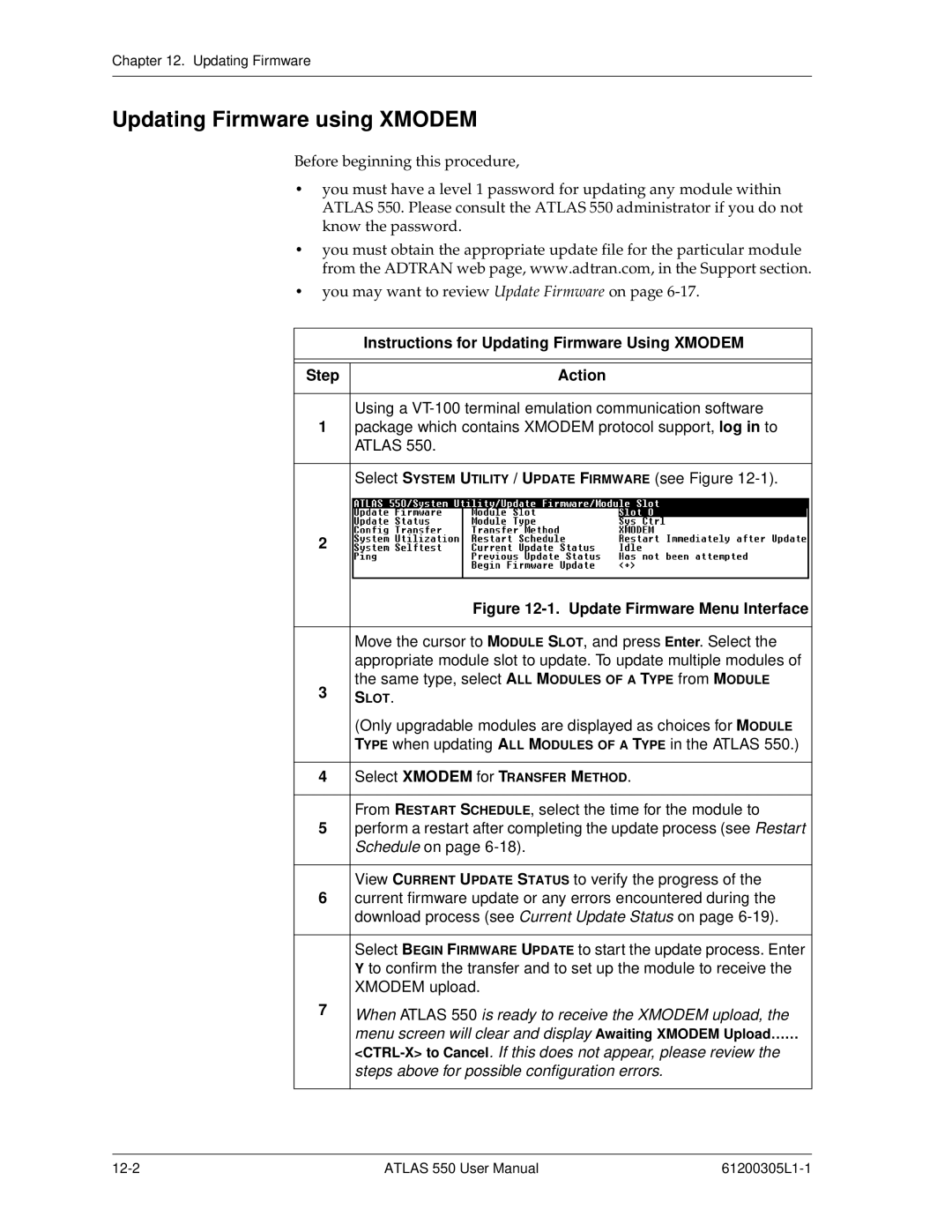Chapter 12. Updating Firmware
Updating Firmware using XMODEM
Before beginning this procedure,
•you must have a level 1 password for updating any module within ATLAS 550. Please consult the ATLAS 550 administrator if you do not know the password.
•you must obtain the appropriate update file for the particular module from the ADTRAN web page, www.adtran.com, in the Support section.
•you may want to review Update Firmware on page
| Instructions for Updating Firmware Using XMODEM | ||
|
|
| |
|
|
| |
Step | Action | ||
|
|
| |
| Using a | ||
1 | package which contains XMODEM protocol support, log in to | ||
| ATLAS 550. | ||
|
|
| |
| Select SYSTEM UTILITY / UPDATE FIRMWARE (see Figure | ||
2 |
|
| |
|
| ||
|
|
| |
| Figure | ||
|
|
| |
| Move the cursor to MODULE SLOT, and press Enter. Select the | ||
| appropriate module slot to update. To update multiple modules of | ||
3 | the same type, select ALL MODULES OF A TYPE from MODULE | ||
SLOT. | |||
| |||
| (Only upgradable modules are displayed as choices for MODULE | ||
| TYPE when updating ALL MODULES OF A TYPE in the ATLAS 550.) | ||
|
|
| |
4 | Select XMODEM for TRANSFER METHOD. | ||
|
|
| |
| From RESTART SCHEDULE, select the time for the module to | ||
5 | perform a restart after completing the update process (see Restart | ||
| Schedule on page | ||
|
|
| |
| View CURRENT UPDATE STATUS to verify the progress of the | ||
6 | current firmware update or any errors encountered during the | ||
| download process (see Current Update Status on page | ||
|
|
| |
| Select BEGIN FIRMWARE UPDATE to start the update process. Enter | ||
| Y to confirm the transfer and to set up the module to receive the | ||
| XMODEM upload. | ||
7 | When ATLAS 550 is ready to receive the XMODEM upload, the | ||
| |||
| menu screen will clear and display Awaiting XMODEM Upload…… | ||
| |||
| steps above for possible configuration errors. | ||
|
|
| |
ATLAS 550 User Manual |