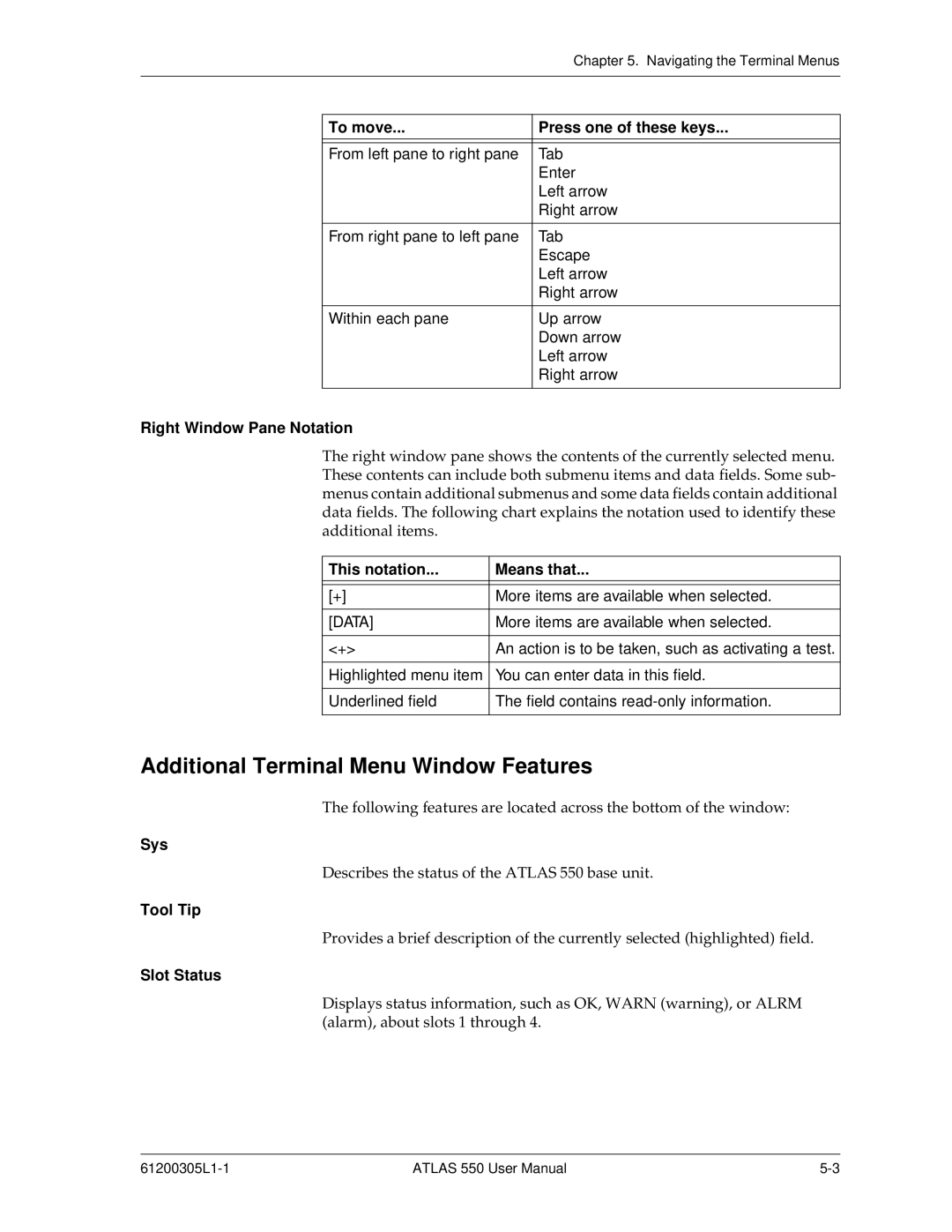|
| Chapter 5. Navigating the Terminal Menus |
|
|
|
|
|
|
| To move... | Press one of these keys... |
|
|
|
|
|
|
| From left pane to right pane | Tab |
|
| Enter |
|
| Left arrow |
|
| Right arrow |
|
|
|
| From right pane to left pane | Tab |
|
| Escape |
|
| Left arrow |
|
| Right arrow |
|
|
|
| Within each pane | Up arrow |
|
| Down arrow |
|
| Left arrow |
|
| Right arrow |
|
|
|
Right Window Pane Notation
The right window pane shows the contents of the currently selected menu. These contents can include both submenu items and data fields. Some sub- menus contain additional submenus and some data fields contain additional data fields. The following chart explains the notation used to identify these additional items.
This notation... | Means that... |
|
|
|
|
[+] | More items are available when selected. |
|
|
[DATA] | More items are available when selected. |
|
|
<+> | An action is to be taken, such as activating a test. |
|
|
Highlighted menu item | You can enter data in this field. |
|
|
Underlined field | The field contains |
|
|
Additional Terminal Menu Window Features
The following features are located across the bottom of the window:
Sys
Describes the status of the ATLAS 550 base unit.
Tool Tip
Provides a brief description of the currently selected (highlighted) field.
Slot Status
Displays status information, such as OK, WARN (warning), or ALRM (alarm), about slots 1 through 4.
ATLAS 550 User Manual |