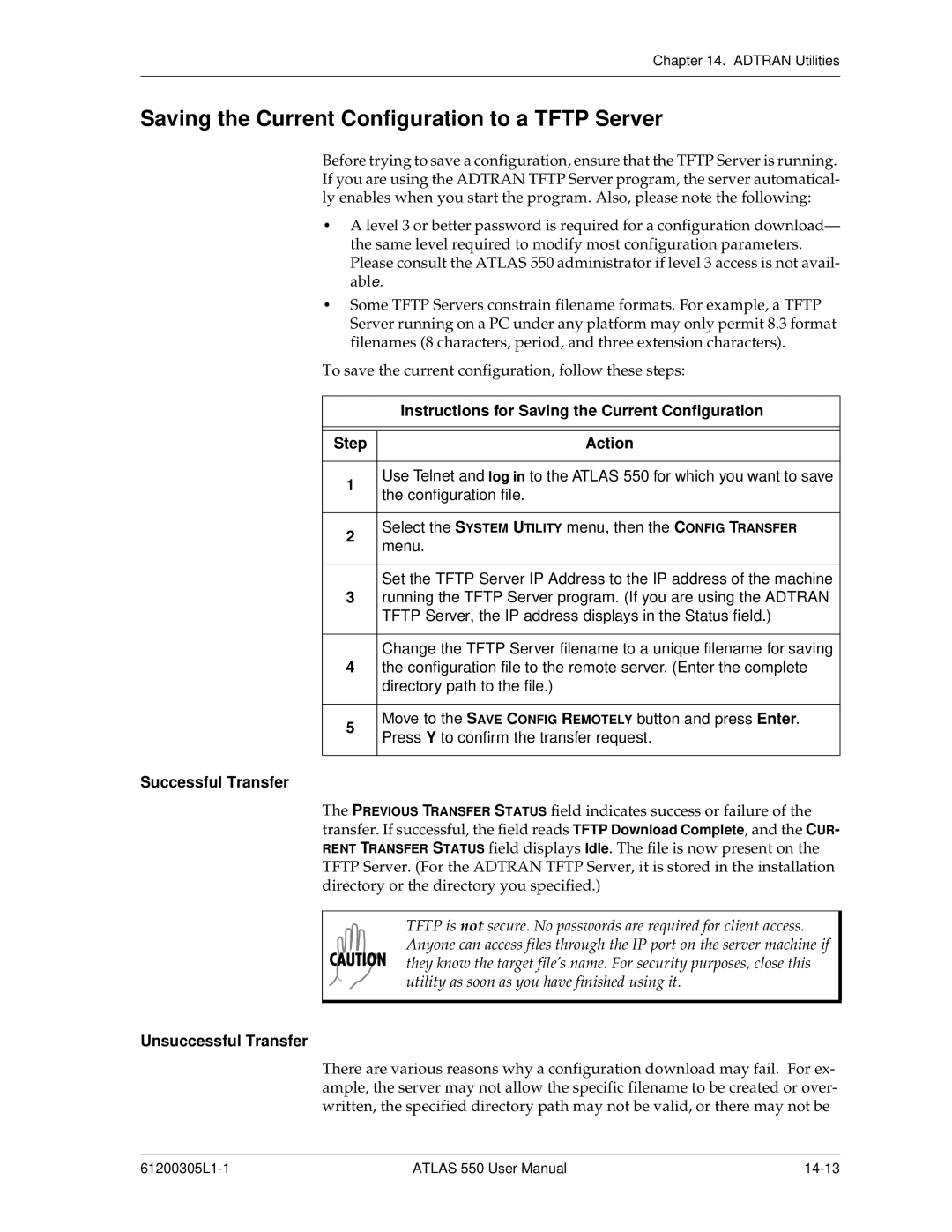Chapter 14. ADTRAN Utilities
Saving the Current Configuration to a TFTP Server
Before trying to save a configuration, ensure that the TFTP Server is running. If you are using the ADTRAN TFTP Server program, the server automatical- ly enables when you start the program. Also, please note the following:
•A level 3 or better password is required for a configuration download— the same level required to modify most configuration parameters. Please consult the ATLAS 550 administrator if level 3 access is not avail- able.
•Some TFTP Servers constrain filename formats. For example, a TFTP Server running on a PC under any platform may only permit 8.3 format filenames (8 characters, period, and three extension characters).
To save the current configuration, follow these steps:
| Instructions for Saving the Current Configuration | |
|
| |
|
| |
Step | Action | |
|
| |
1 | Use Telnet and log in to the ATLAS 550 for which you want to save | |
the configuration file. | ||
| ||
|
| |
2 | Select the SYSTEM UTILITY menu, then the CONFIG TRANSFER | |
menu. | ||
| ||
|
| |
| Set the TFTP Server IP Address to the IP address of the machine | |
3 | running the TFTP Server program. (If you are using the ADTRAN | |
| TFTP Server, the IP address displays in the Status field.) | |
|
| |
| Change the TFTP Server filename to a unique filename for saving | |
4 | the configuration file to the remote server. (Enter the complete | |
| directory path to the file.) | |
|
| |
5 | Move to the SAVE CONFIG REMOTELY button and press Enter. | |
Press Y to confirm the transfer request. | ||
| ||
|
|
Successful Transfer
The PREVIOUS TRANSFER STATUS field indicates success or failure of the transfer. If successful, the field reads TFTP Download Complete, and the CUR- RENT TRANSFER STATUS field displays Idle. The file is now present on the TFTP Server. (For the ADTRAN TFTP Server, it is stored in the installation directory or the directory you specified.)
TFTP is not secure. No passwords are required for client access. Anyone can access files through the IP port on the server machine if they know the target file’s name. For security purposes, close this utility as soon as you have finished using it.
Unsuccessful Transfer
There are various reasons why a configuration download may fail. For ex- ample, the server may not allow the specific filename to be created or over- written, the specified directory path may not be valid, or there may not be
ATLAS 550 User Manual |