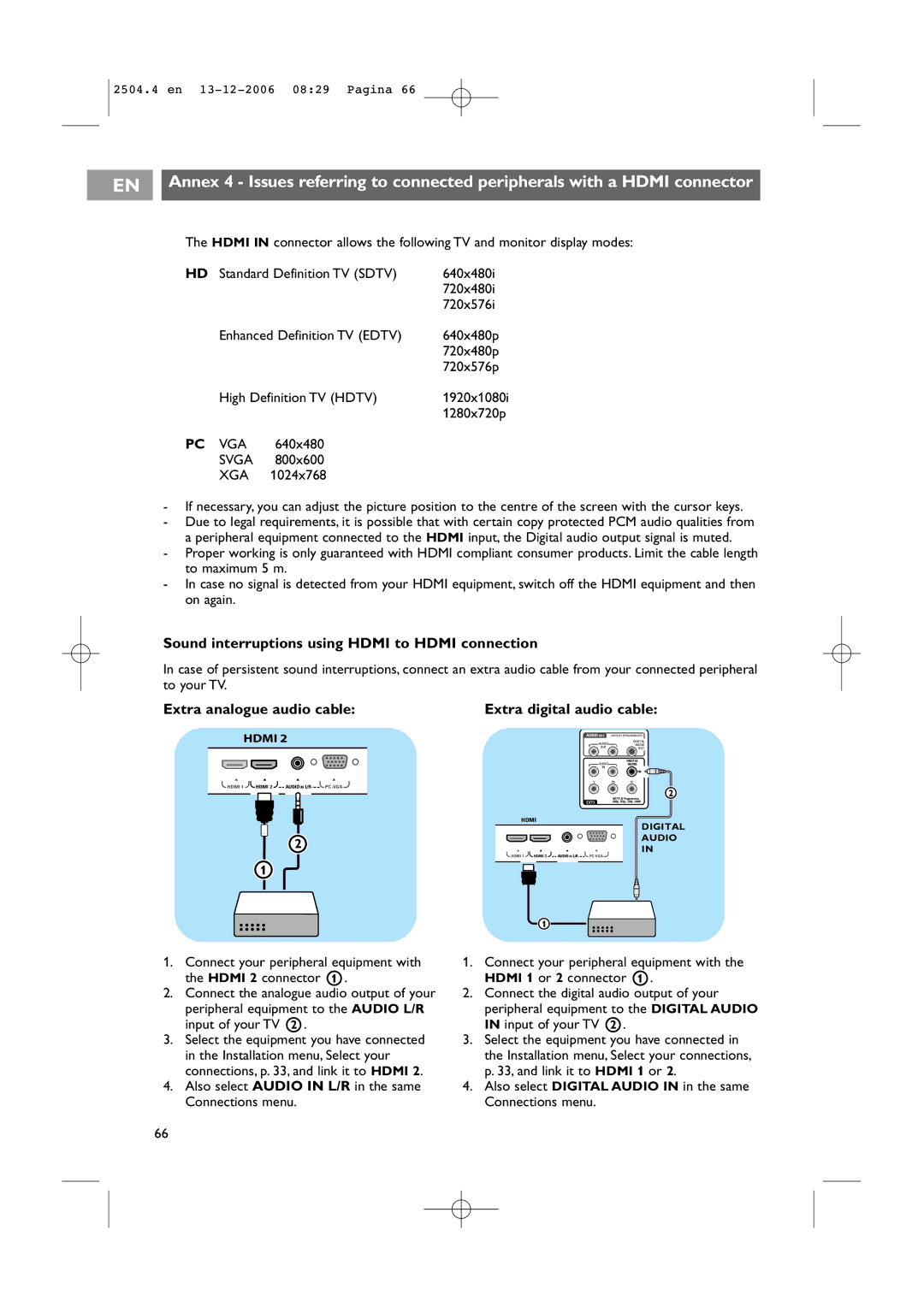2504.4 en
EN Annex 4 - Issues referring to connected peripherals with a HDMI connector
The HDMI IN connector allows the following TV and monitor display modes:
HD Standard Definition TV (SDTV) | 640x480i | |
|
| 720x480i |
|
| 720x576i |
Enhanced Definition TV (EDTV) | 640x480p | |
|
| 720x480p |
|
| 720x576p |
High Definition TV (HDTV) | 1920x1080i | |
|
| 1280x720p |
PC VGA | 640x480 |
|
SVGA | 800x600 |
|
XGA | 1024x768 |
|
- If necessary, you can adjust the picture position to the centre of the screen with the cursor keys.
-Due to legal requirements, it is possible that with certain copy protected PCM audio qualities from a peripheral equipment connected to the HDMI input, the Digital audio output signal is muted.
-Proper working is only guaranteed with HDMI compliant consumer products. Limit the cable length to maximum 5 m.
-In case no signal is detected from your HDMI equipment, switch off the HDMI equipment and then on again.
Sound interruptions using HDMI to HDMI connection
In case of persistent sound interruptions, connect an extra audio cable from your connected peripheral to your TV.
Extra analogue audio cable:
HDMI 2
o o o o
HDMI 1 | HDMI 2 | AUDIO IN L/R |
2
1
Extra digital audio cable:
|
| AUDIO OUT | DISPLAY SYNCHRONIZED | ||
|
|
| AUDIO |
| DIGITAL |
|
| R | L | AUDIO | |
|
|
| OUT |
| OUT |
|
|
| AUDIO |
| DIGITAL |
|
| R | L | AUDIO | |
|
|
| IN |
|
|
|
|
|
|
| IN |
|
| Y |
| Pb | Pr |
|
|
|
|
| 2 |
|
|
|
| HDTV & Progressive | |
|
| EXT3 |
| 480p, 576p, 720p, 1080i | |
| HDMI |
|
|
| DIGITAL |
|
|
|
|
| |
|
|
|
|
| AUDIO |
o | o | o | o |
| IN |
HDMI 1 | HDMI 2 | AUDIO IN L/R |
1.Connect your peripheral equipment with the HDMI 2 connector 1.
2.Connect the analogue audio output of your
peripheral equipment to the AUDIO L/R input of your TV 2.
3.Select the equipment you have connected in the Installation menu, Select your connections, p. 33, and link it to HDMI 2.
4.Also select AUDIO IN L/R in the same Connections menu.
1![]()
1.Connect your peripheral equipment with the HDMI 1 or 2 connector 1.
2.Connect the digital audio output of your
peripheral equipment to the DIGITAL AUDIO IN input of your TV 2.
3.Select the equipment you have connected in the Installation menu, Select your connections, p. 33, and link it to HDMI 1 or 2.
4.Also select DIGITAL AUDIO IN in the same Connections menu.
66